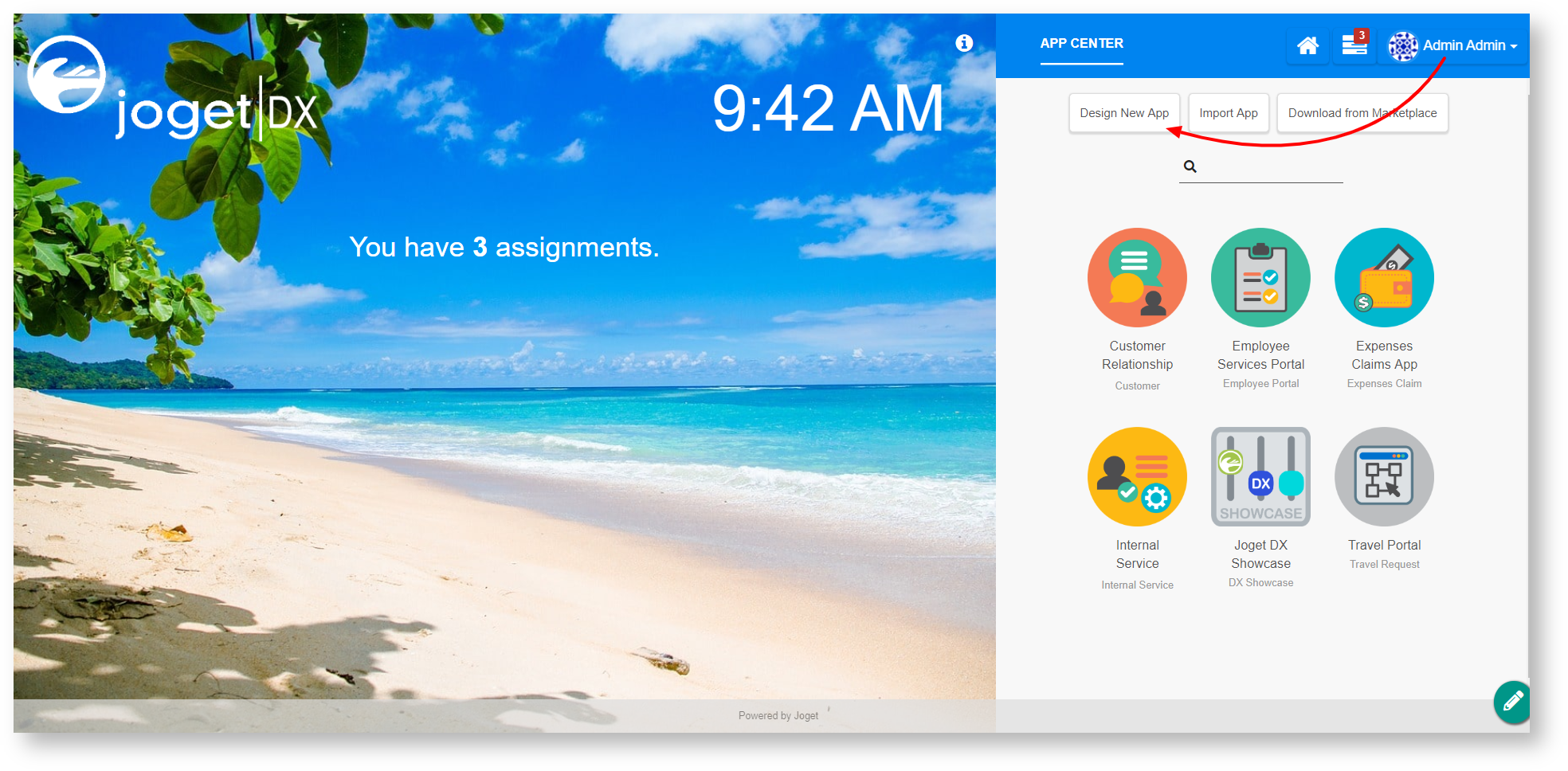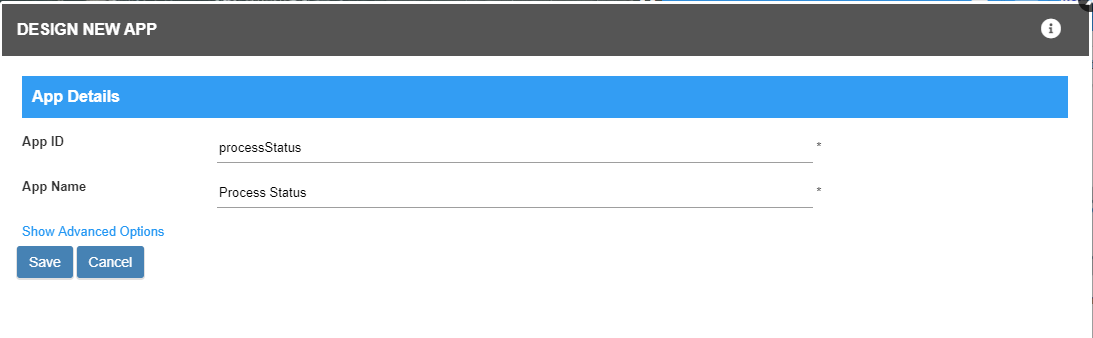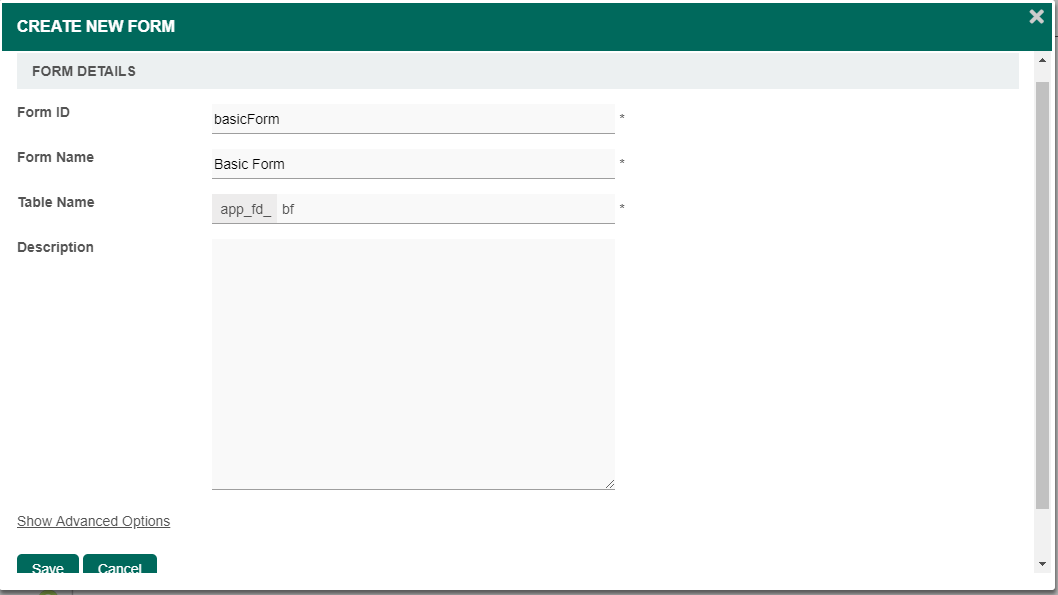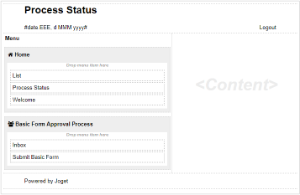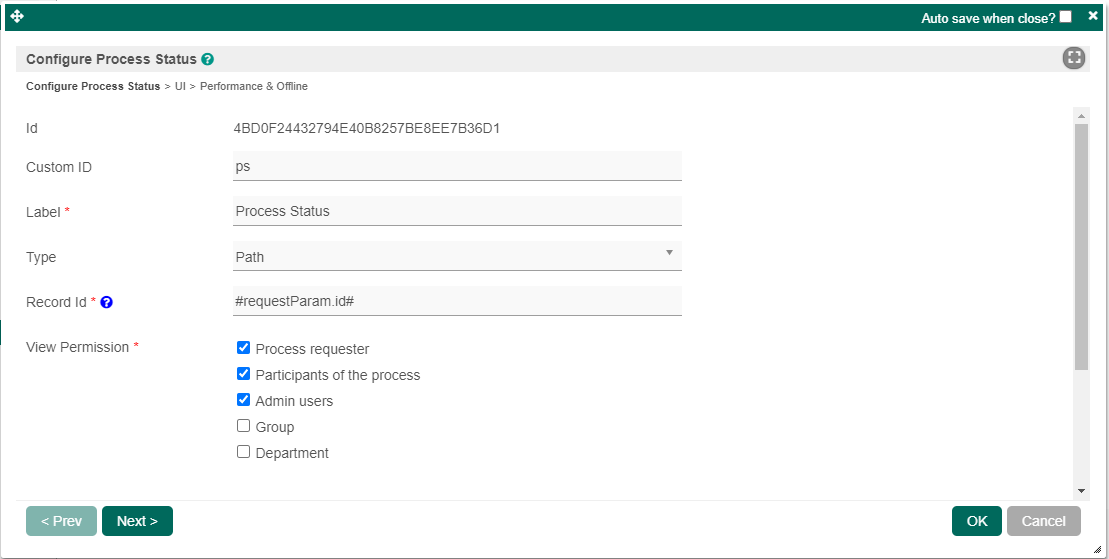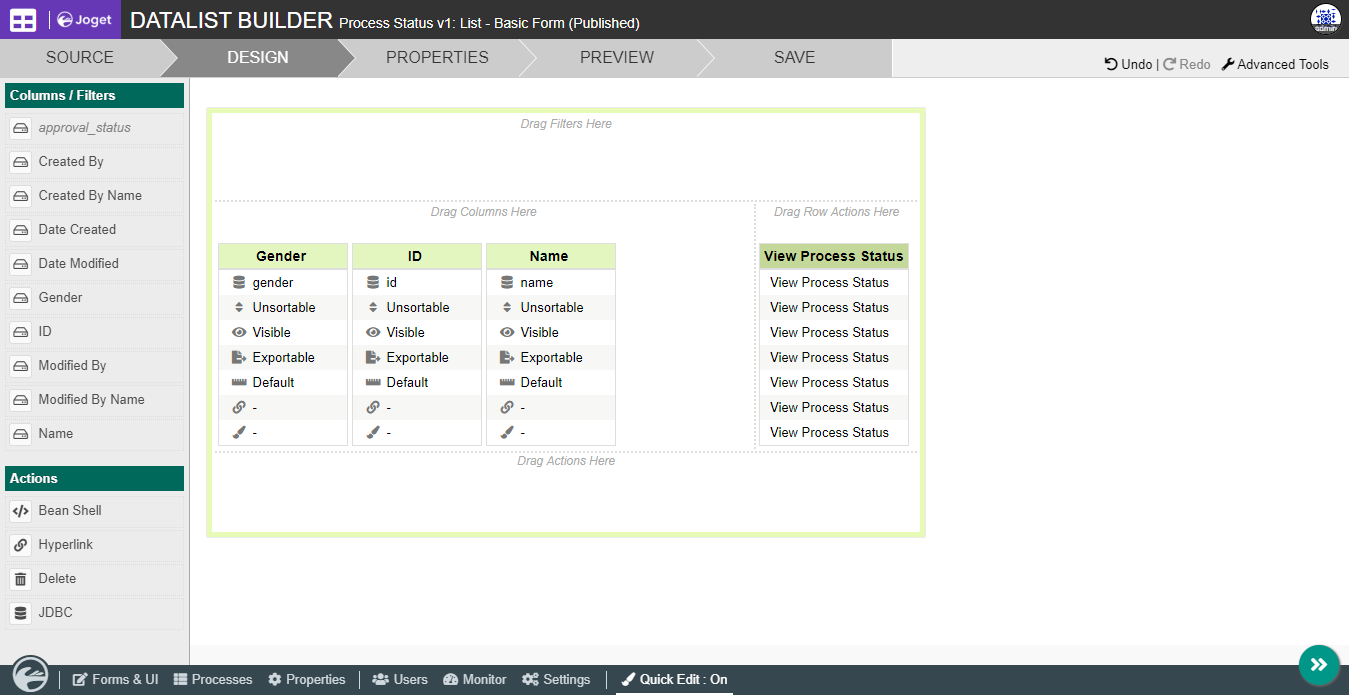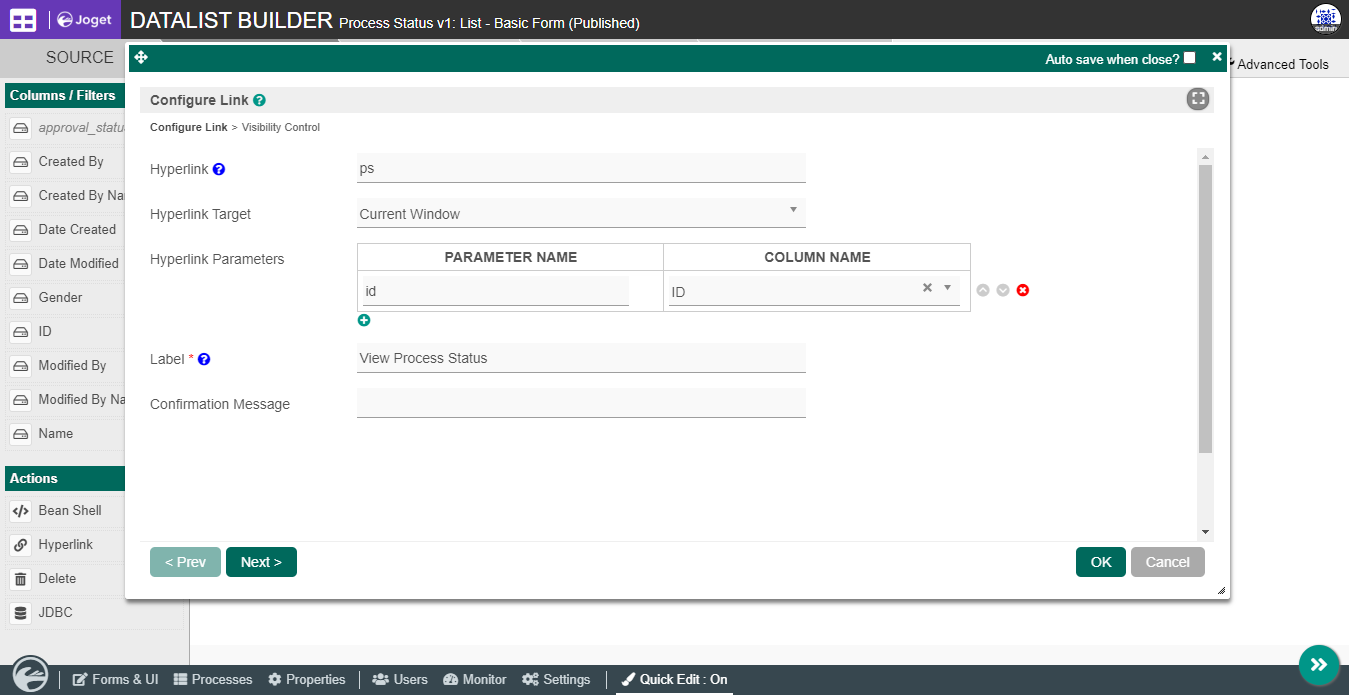...
The Process Status allows one to inspect the state and trail of a process instance.
The easiest way to see how does the Process Status Menu works is to first create a new process. Here are the steps:
| Steps | Screens (Click To View) |
|---|
- Start the Joget server and open the App Centre.
- Login as admin and click on Design New App (See Figure 1) or click on existing application.
- For new application, fill up the App ID with camel case, App Name and click on Save button. (See Figure 2)
- Create New Form, fill up Form ID with camel case, Form Name and click on Save button. (See Figure 3)
- Drag and drop a few text field and Save the Form.
- Click on Generate App on the top right corner, tick GENERATE PROCESS - APPROVAL PROCESS and click Generate.
- Edit the userview and drag in a List element and a Process Status element into any category. (See Figure 4)
- Edit the List element to display your only datalist in the app. (In this case it is List - Basic Form)
- Edit the Process Status and add a custom ID and configure the View Permission. (See Figure 5)
- Next, configure the datalist and add a hyperlink to the details. (See Figure 6)
- After that, configure the hyperlink and save the datalist. (See Figure 7)
- You can test the Process Status after you run a process in the userview and click the hyperlink in the datalist to view the process status.
| 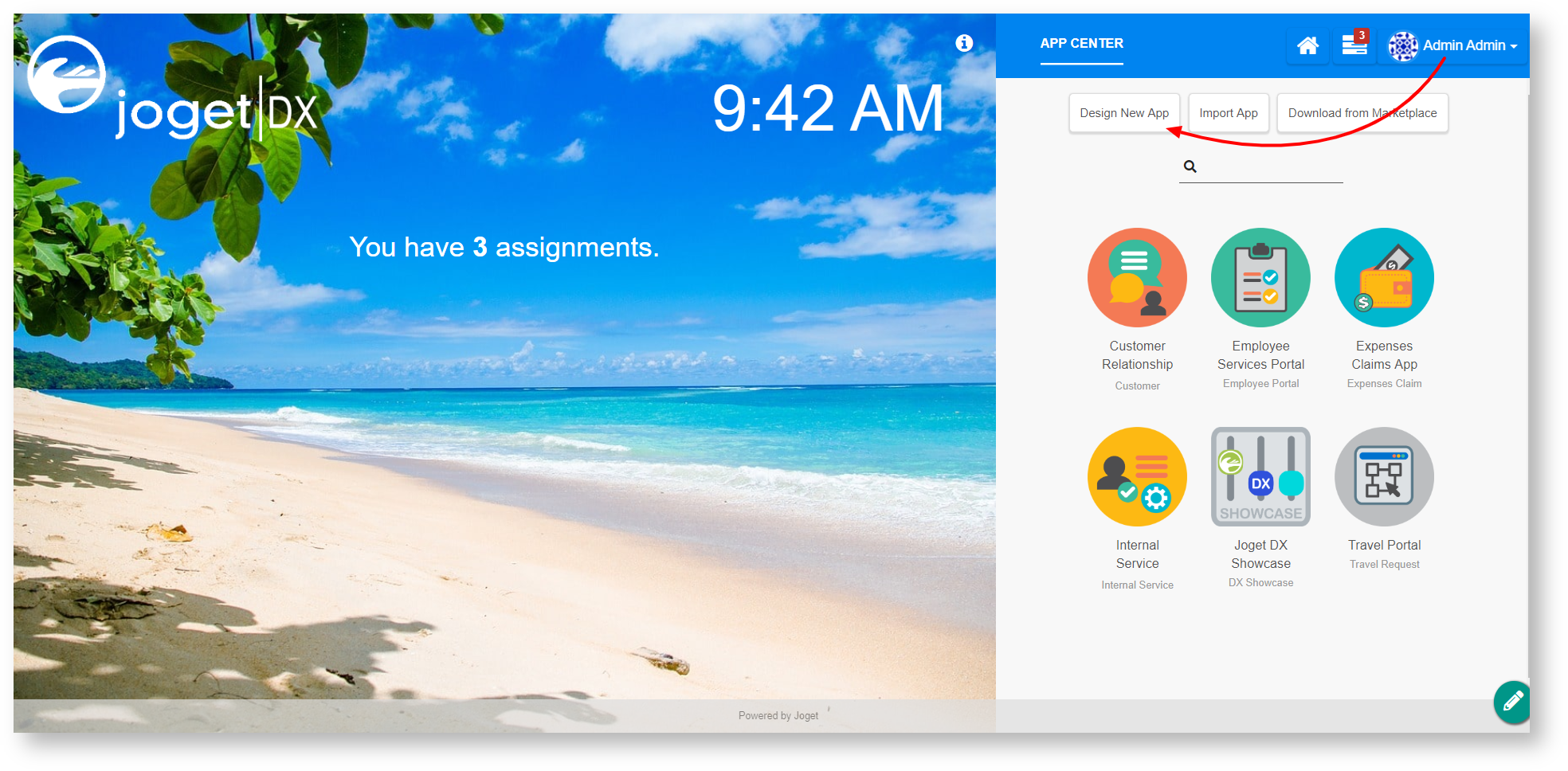 Image Added Image Added
Figure 1 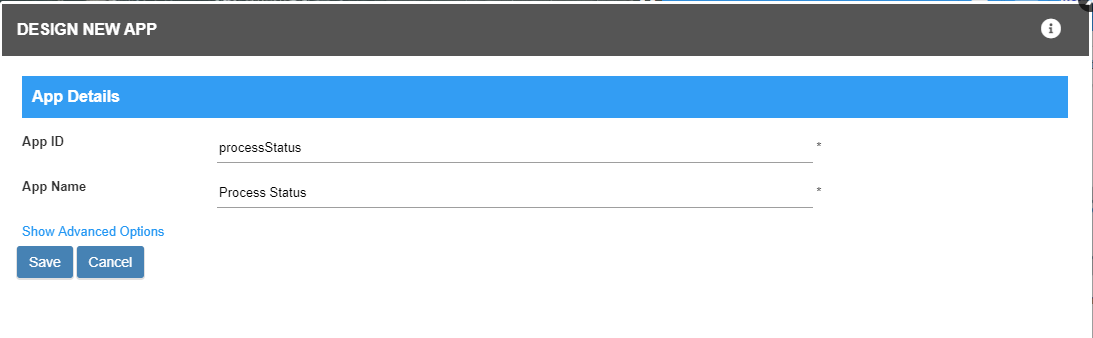 Image Added Image Added
Figure 2 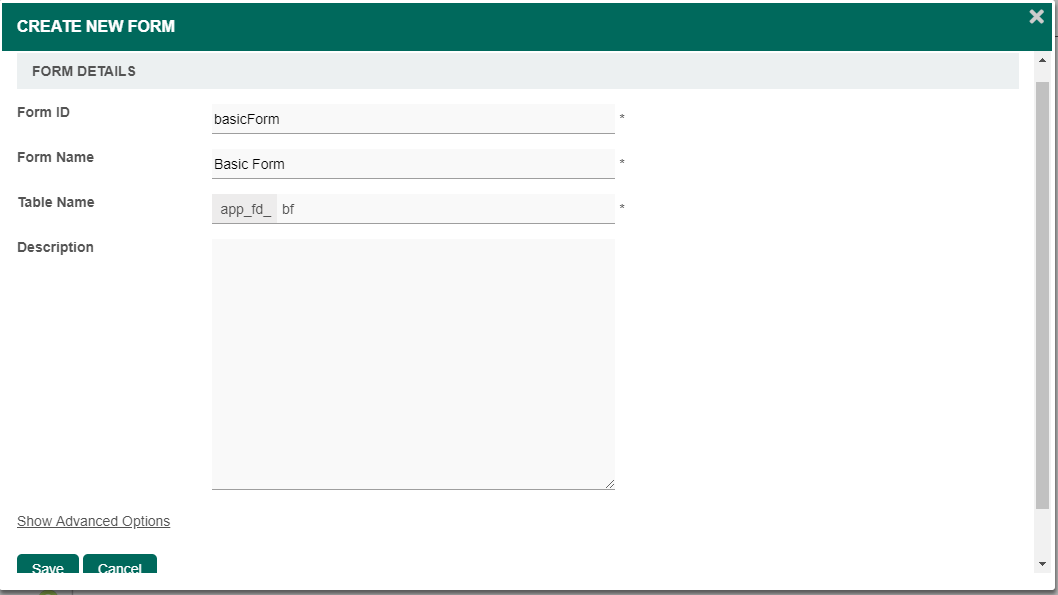 Image Added Image Added
Figure 3 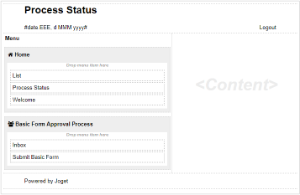 Image Added Image Added
Figure 4 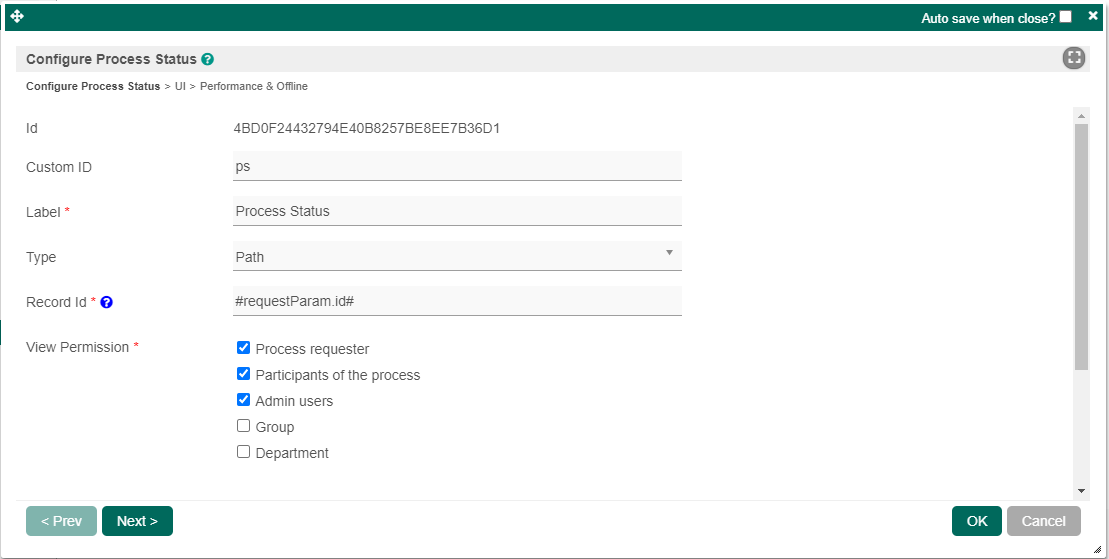 Image Added Image Added
Figure 5 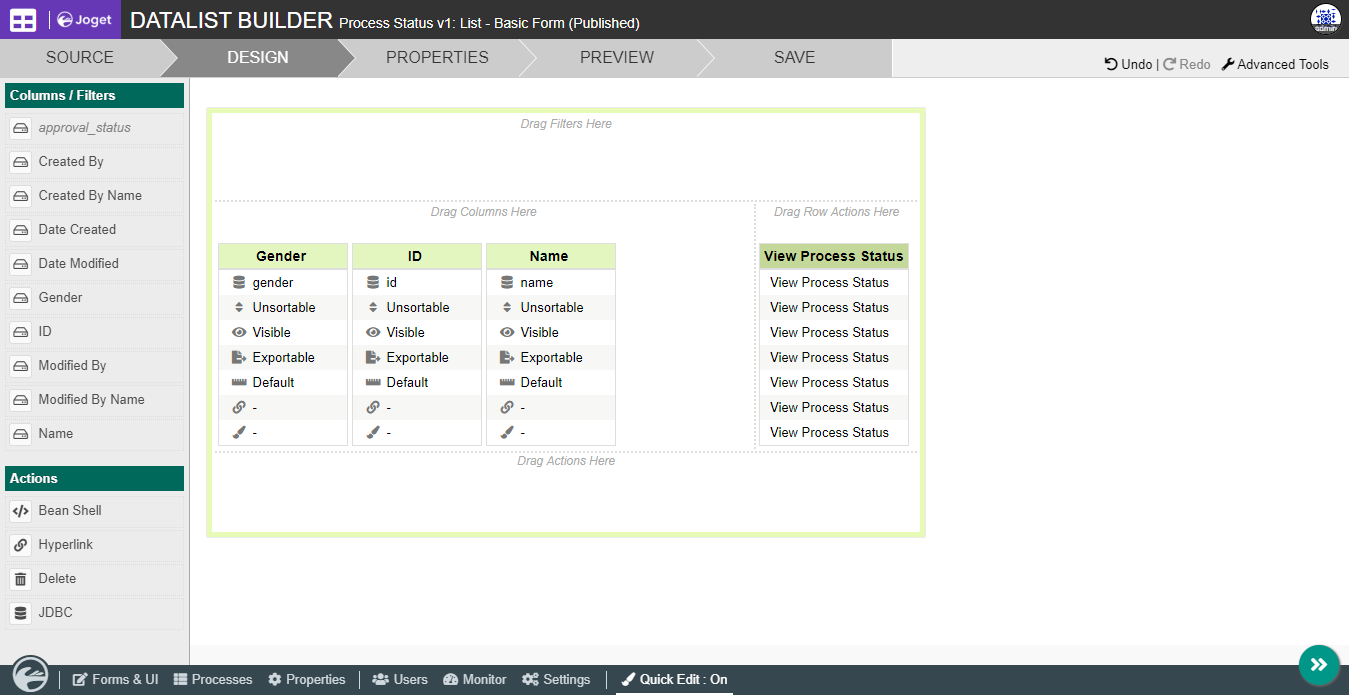 Image Added Image Added
Figure 6 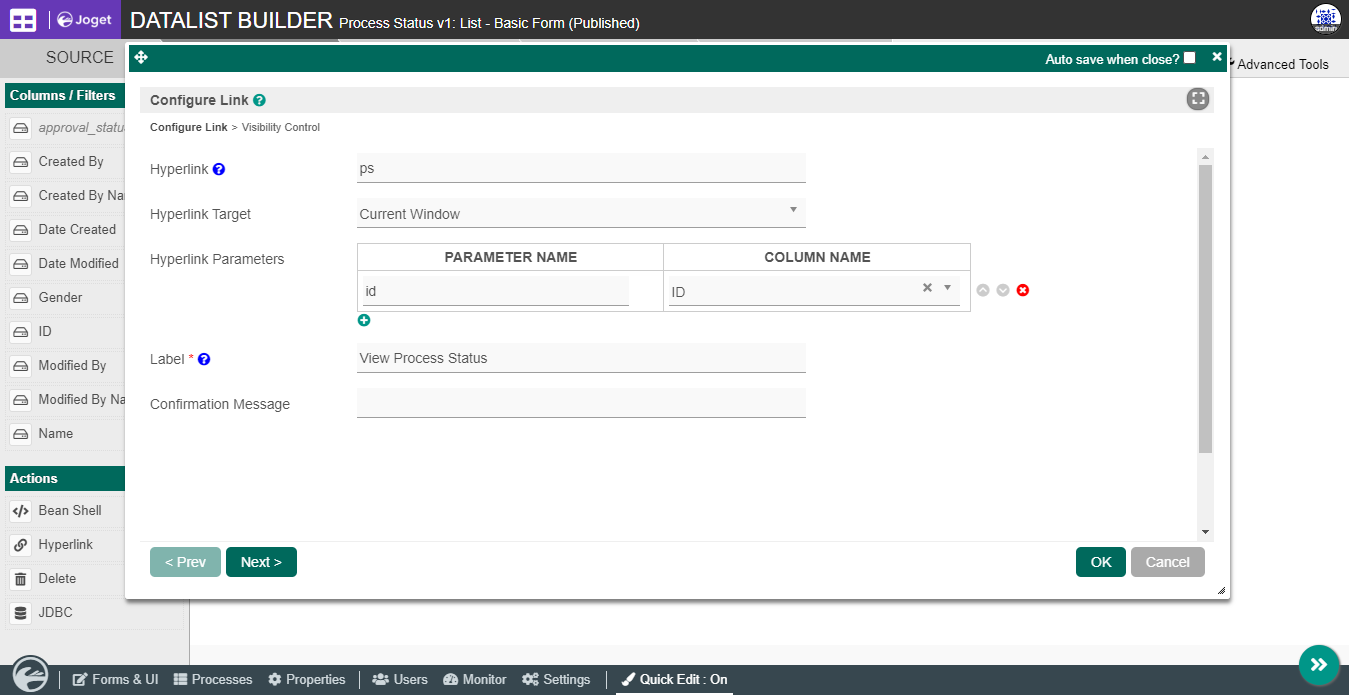 Image Added Image Added
Figure 7 |
...