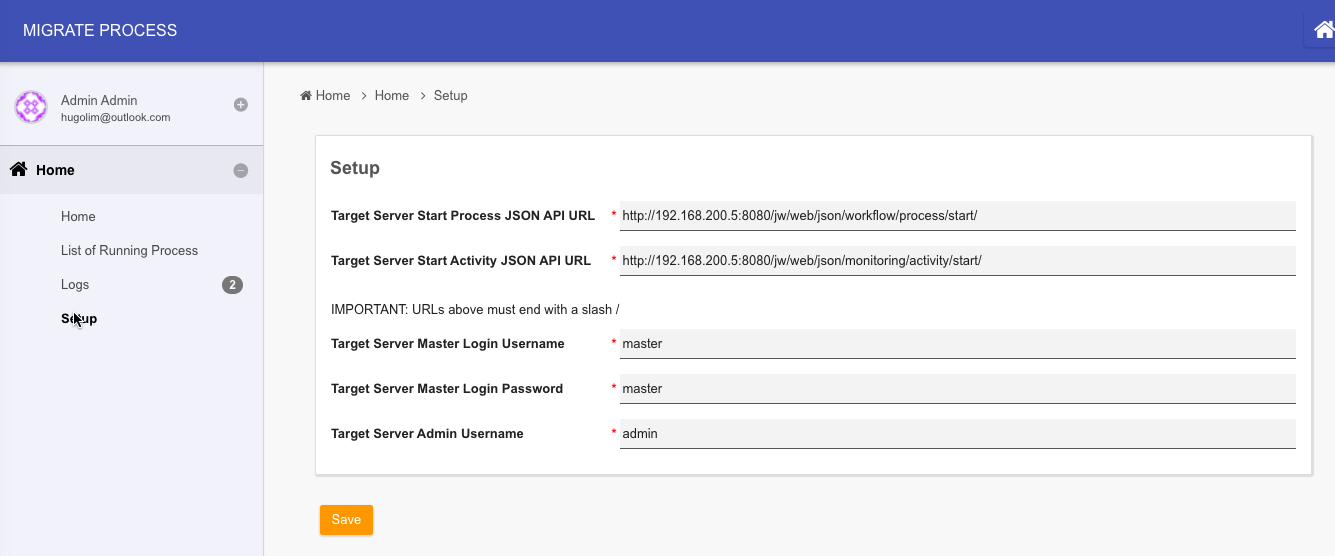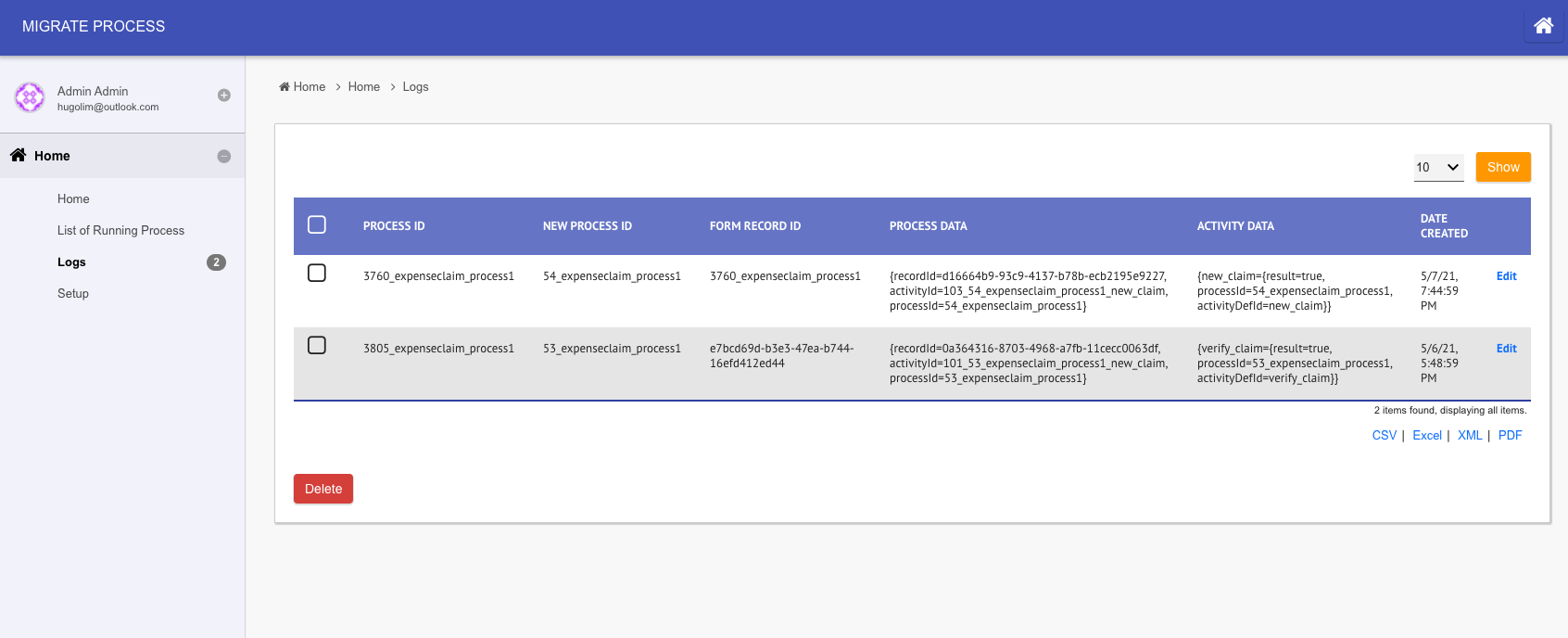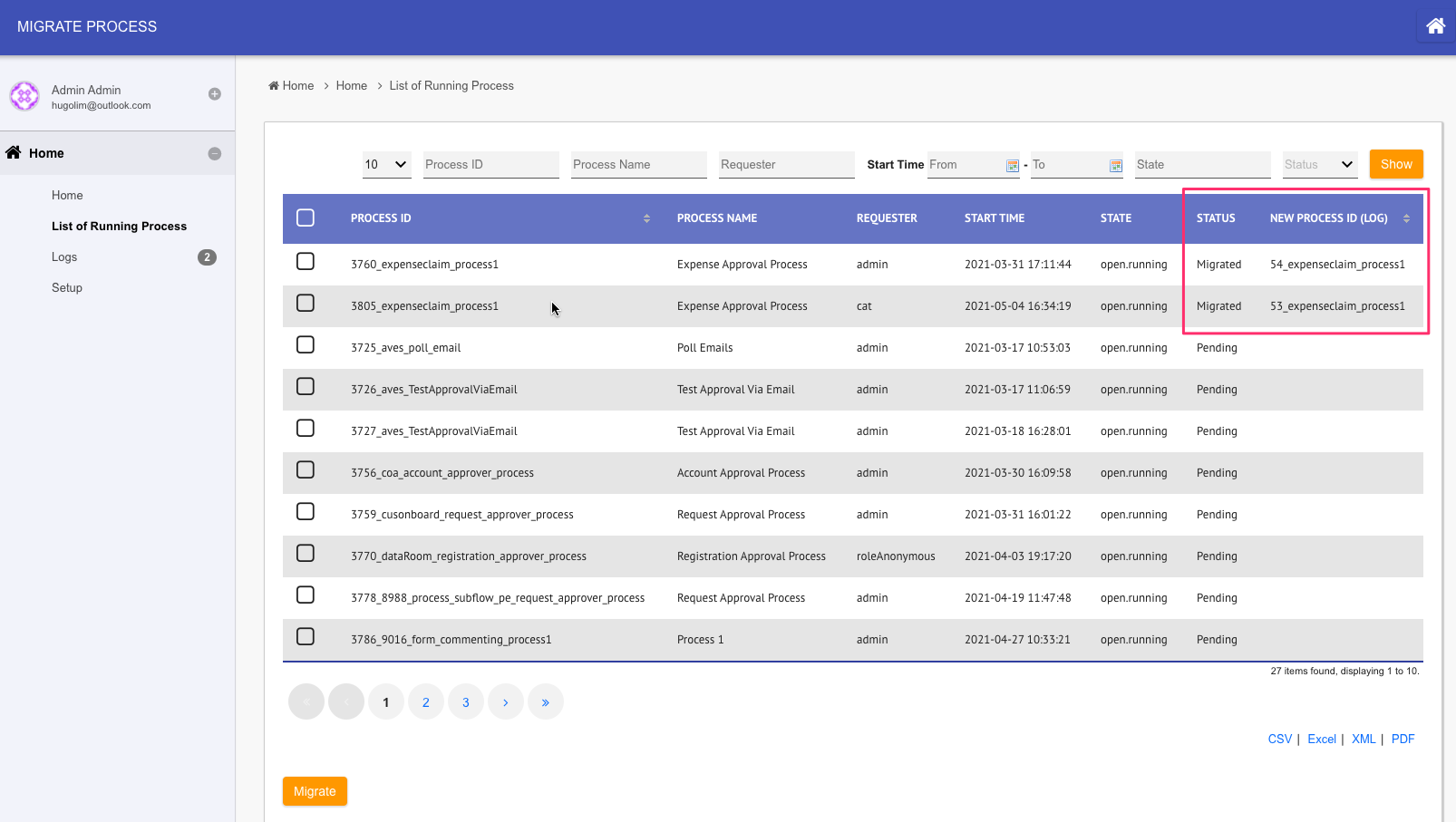...
- Install this app in the current server. Publish the app.
- Go to setup menu to key in parameters required of the target server.
Figure 7: Utility App Setup Screen - At the target server, login as admin, navigate to System Settings > General Settings > API Domain / IP Whitelist and key in the domain / IP of the current / old server. This is so that the target server can accept JSON API calls from current server. We have set up the app.
- Go to List of Running Process to see the list of running process instances. Select and click Migrate to start migration.
IMPORTANT NOTE: If your app has User Notification Plugin or similar notification plugin enabled, or other process tool that will immediately run after process starts, it may be a good idea not to have them enabled while migration is taking place. - Observe current server log files and target server's Running Processes to verify its execution status / result.
An entry will be added to Logs menu if it is successful.
Figure 8: Utility App Logs
In the List of Running Process menu, the status will change to "Migrated" with process instance ID furnished based on the data from logs.
Figure 9: Utility App List of Running Process with New Process Instance Information
...