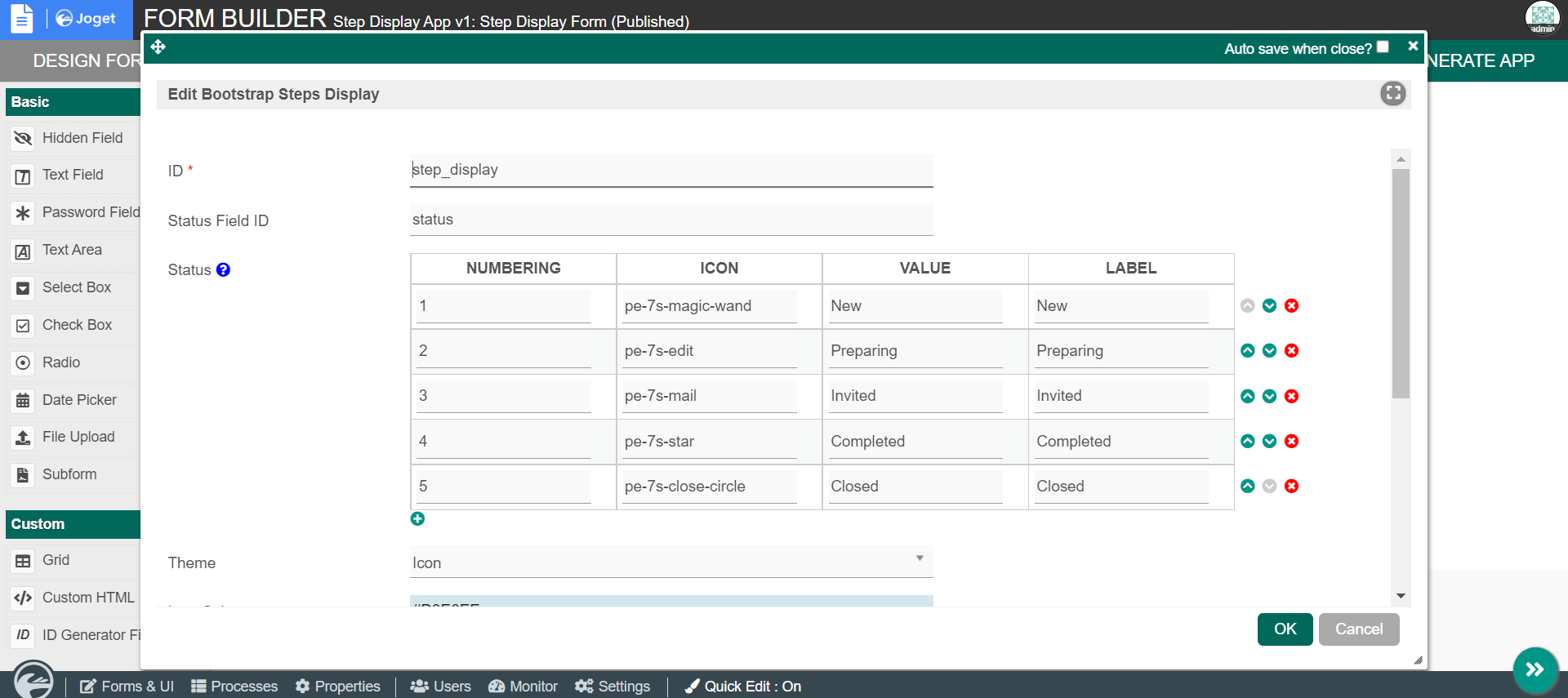...
- Start the Joget server and open the App Center.
- Login as admin and click on Design New App or click on existing application.
- For new application, fill up the App ID and App Name then proceeds to click on Save button.
- Create New Form, fill up Form ID, Form Name and Table Name then click on Save button.
- Fill up the form with a Text Field with the id as status and a Step Display form element then save the form.
- Edit the Step Display form element by adding a few status and selecting color then save the form.
- Click the GENERATE APP button and generate a CRUD.
- After creating the CRUD, launch the Step Display App Userview.
- Go to the newly created form and click on New button.
- Fill up the status field with one of the values added in the status of Step Display form element and observe the results.
- To use the plugin as a datalist column formatter, edit the List - Step Display Form.
- Edit the status column and add the Bootstrap Steps Display Formatter.
- Add a new record to the datalist and observe the results.
Step Display Form Element Properties
General
| Name | Description | ||||||||||
|---|---|---|---|---|---|---|---|---|---|---|---|
ID | Element ID (By declaring as "requestStep", a corresponding database table column "c_requestStep" will be created) | ||||||||||
| Status Field ID | Field to control the status of steps. | ||||||||||
| Status |
| ||||||||||
| Theme | Theme of icon. | ||||||||||
| Icon Color | Color of icon. | ||||||||||
| Icon Background Color | Background color of icons. | ||||||||||
| Completed Icon Background Color | Background color of icons once a step is completed. |
Step Display Datalist Column Formatter
General
| Name | Description | ||||||||||
|---|---|---|---|---|---|---|---|---|---|---|---|
| Status |
| ||||||||||
| Theme | Theme of icon. | ||||||||||
| Icon Color | Color of icon. | ||||||||||
| Icon Background Color | Background color of icons. | ||||||||||
| Completed Icon Background Color | Background color of icons once a step is completed. |