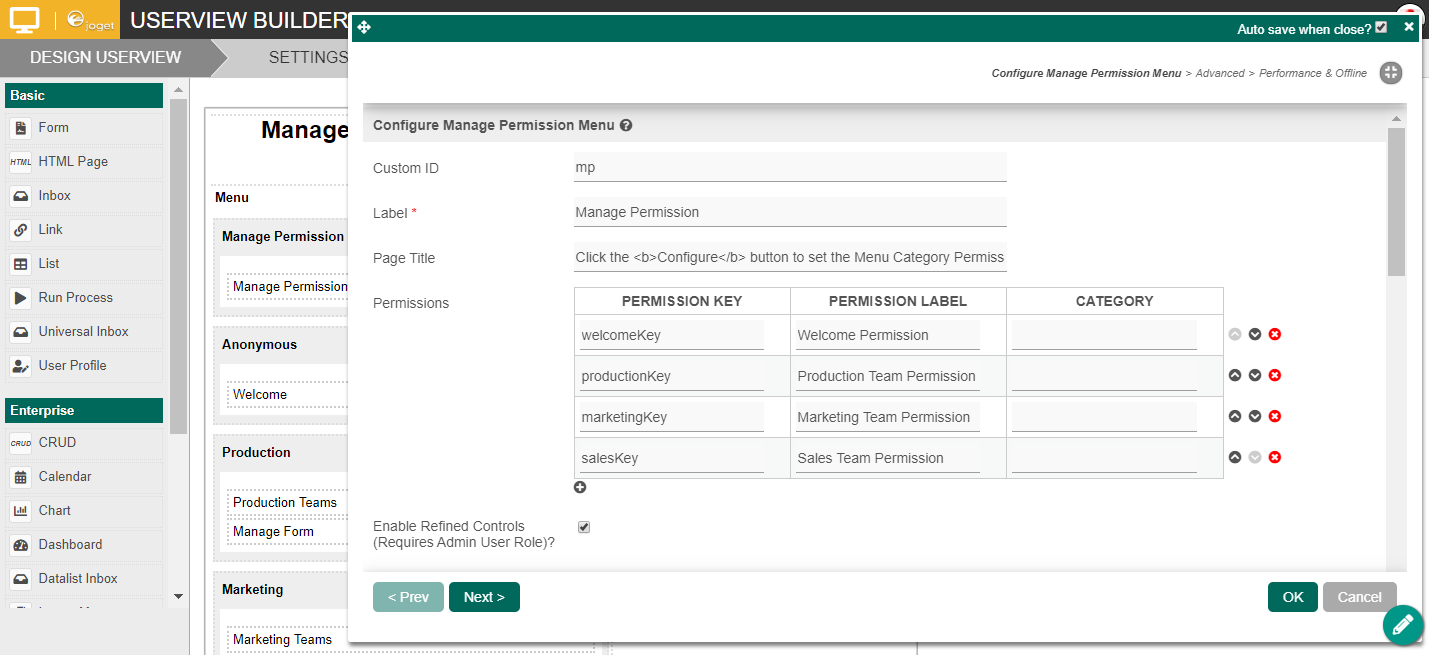...
The easiest way to see how the Manage Permission menu works is to download the attached demo app, import, publish and run the app in your Joget platform:
Steps | Screen (Click to view) |
|---|
- Manage permission menu basically allows you to configure the userview menu category permissions from the run time screens. In this example (Figure 1), there are four menu categories you can assign the view permission.
- The Configure button (Figure 2) will present you with the following permission options:
- Is Admin
- Is Anonymous
- Bean Shell Script
- Department
- Group
- Logged In User
- Organization
- Is Sub Level Userview
- User
- In Userview Builder, the Manage Permission menu property is shown in Figure 3 (More details are provided below).
- Each menu category permission property (Figure 4) is tagged as "Permission Type = Controlled By Manage Permission Menu" and given a "Permission Key" name. You then map the respective "Permission Key" names into the "Manage Permission > Permissions" grid (Figure 3).
Figure 2 Figure 3 Figure 4
|

Figure 1

Figure 2
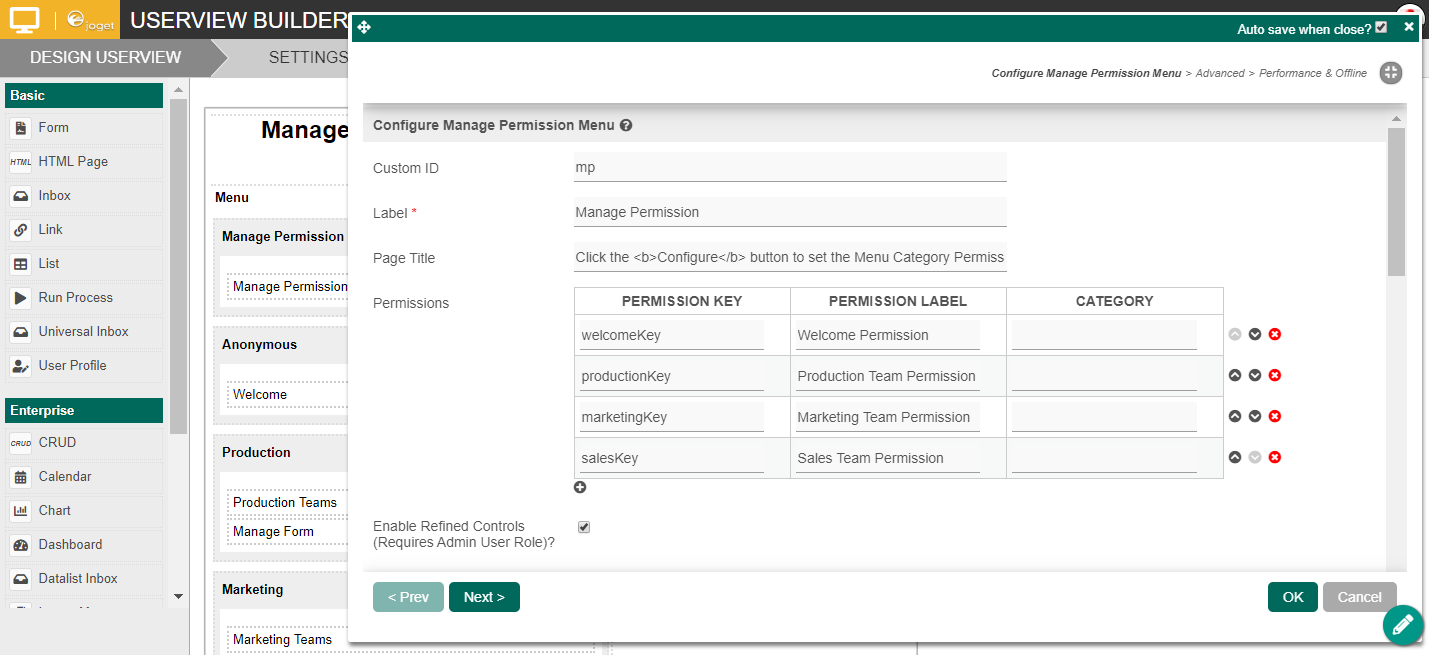
Figure 3

Figure 4
...