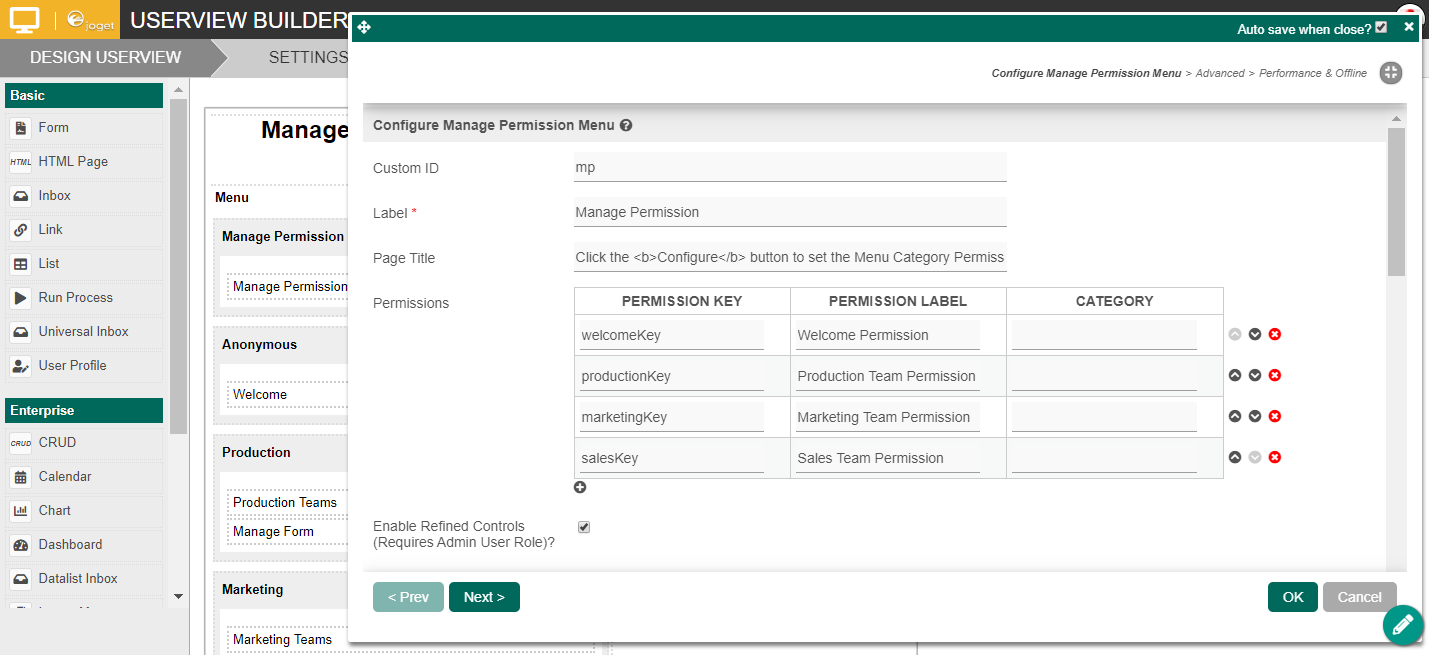...
The easiest way to see how the Manage Permission menu works is to download the attached demo app, import, publish and run the app in your Joget platform:
Steps:
|
|---|
Figure 1
2. The Configure button (Figure 2) |
|---|
will present you with the following permission options:
|
|---|
Figure 2
3. In Userview Builder, the Manage Permission menu property is shown in Figure 3 (More details are provided below). |
|---|
Figure 3
4. Each menu category permission property (Figure 4) is tagged as "Permission Type = Controlled By Manage Permission Menu" and given a "Permission Key" name. You then map the respective "Permission Key" names into the "Manage Permission > Permissions" grid (Figure 3). |
|---|
Figure 1
Figure 2
...
Figure 4
Manage Permission Properties
Configure Manage Permission Menu
Figure 5
| Custom ID | Item link slug. Optional field (Figure 5)
| ||||||||||
| Label | Menu label. Mandatory field. | ||||||||||
| Page Title | Page title on Permission Menu page. You can use HTML tags, for example <b></b> to bold the title. | ||||||||||
| Permissions |
| ||||||||||
| Enable Refined Controls (Requires Admin User Role)? | Allows administrators to implement intricate user permission configurations per group.
As opposed to Figure 2, when configuring permission, you will be brought to the following screen for finer permission control. |
...
Advanced
Figure 5
Figure 6
Figure 7
Advanced
Name | Description |
|---|---|
| Custom Header | Custom Header in HTML to show (Figure 6). |
| Custom Footer | Custom Footer in HTML to show. |
Performance & Offline
Cache Settings
Figure 7
Name | Description |
|---|---|
| Scope | Caching options are (Figure 7):
|
| Duration (s) | Duration in seconds to cache content, defaults to 20 seconds if applicable. |
...