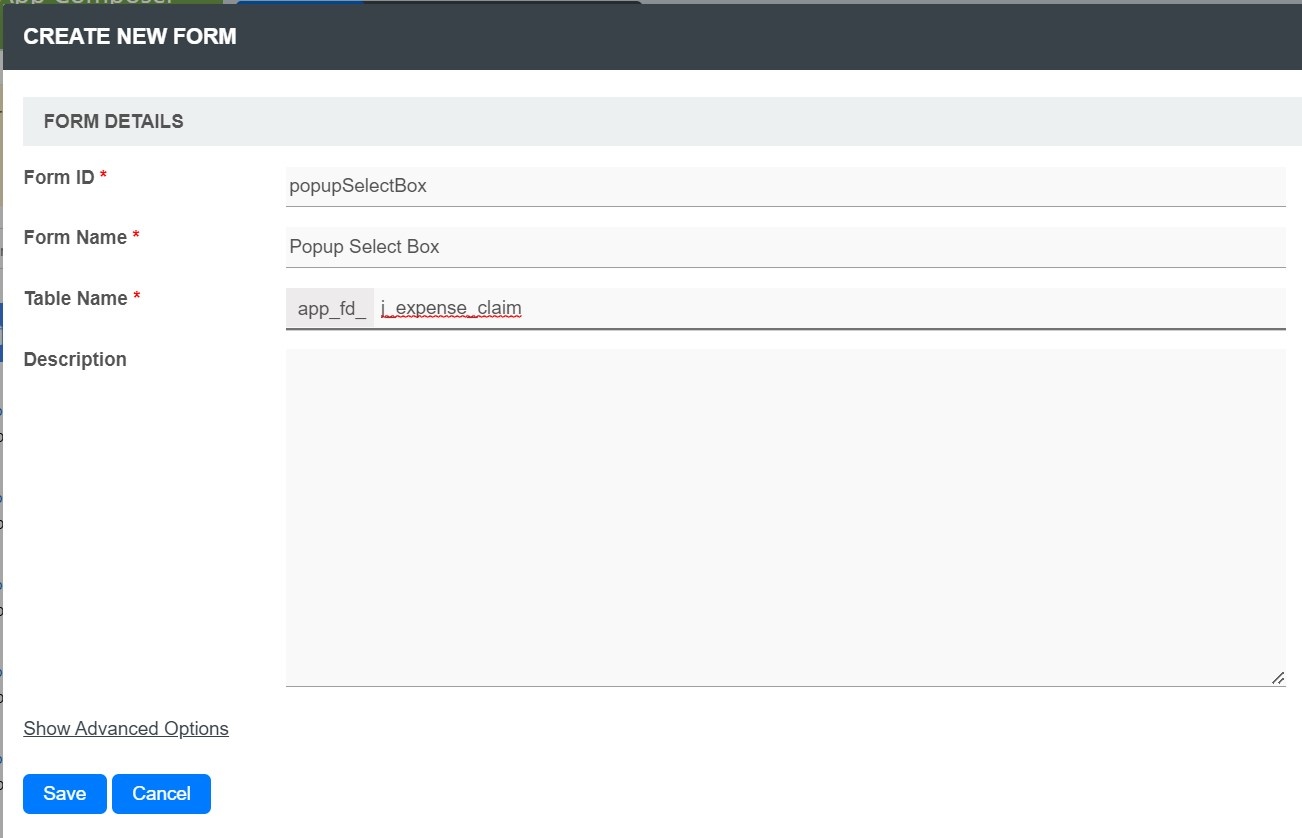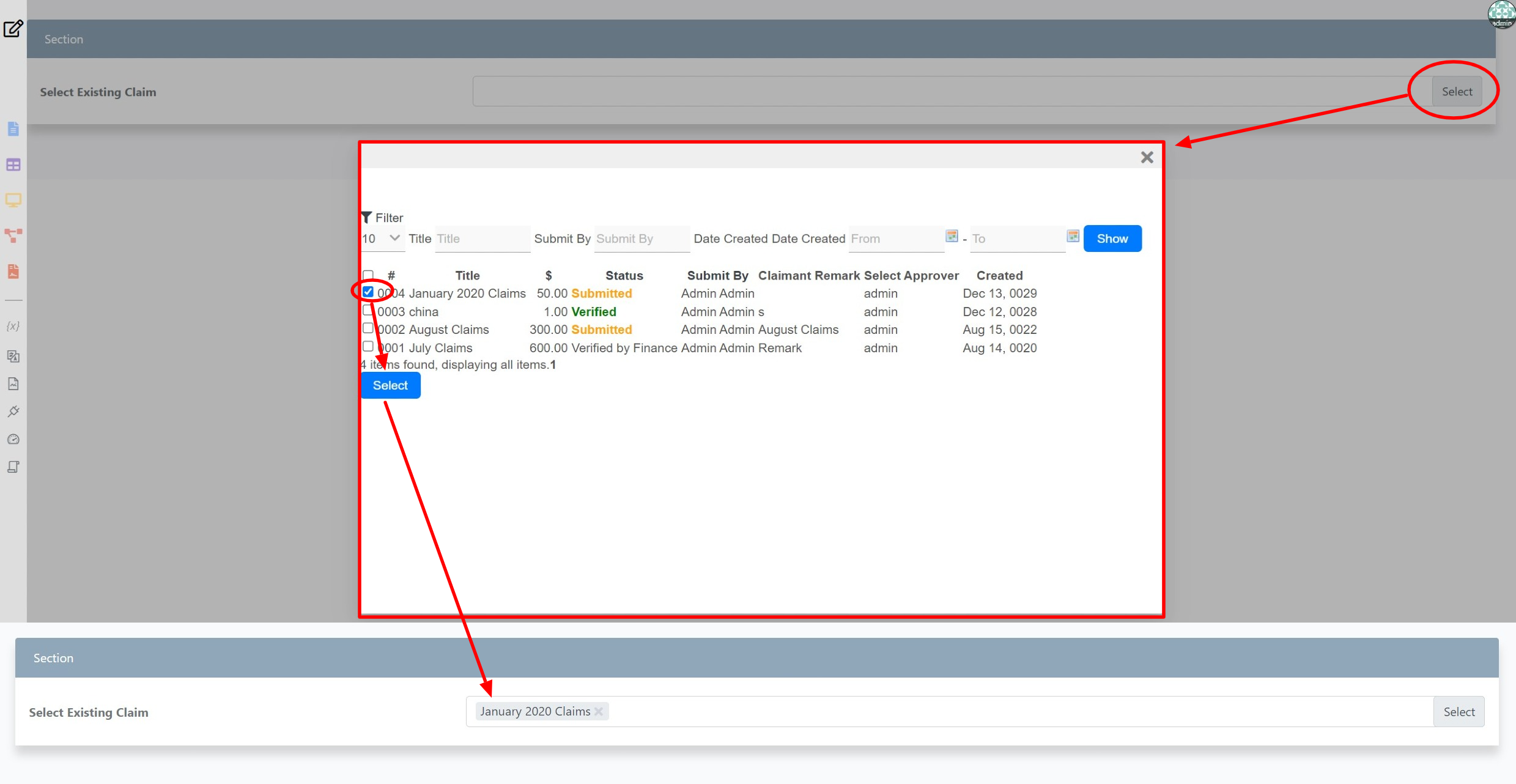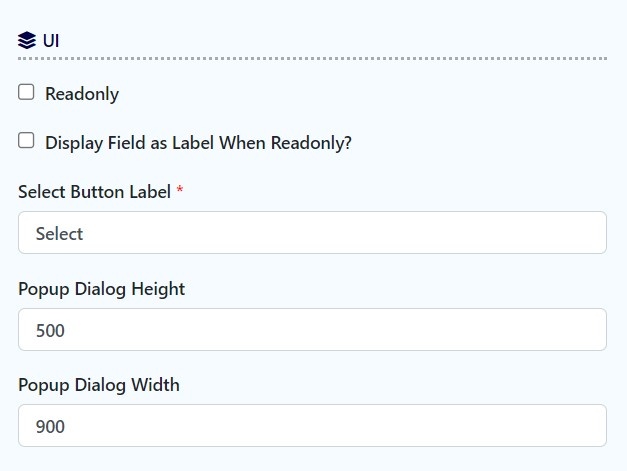...
The Popup Select Box is an enhancement of the ordinary SelectBox. Instead of selecting from a generic drop-down list, the Popup Select Box allows you to select from a Datalist instead.
The Popup Select Box is only available on Professional and Enterprise Edition.
...
- Start the Joget Server and open the App Center.
- Log in as admin and click on the pencil icon on the Expenses Claim to open the Design App. (see Figure 1)
Figure 1 - Click on the Create New Form button and fill up the Form Details as follows (see Figure 2):
- Form ID: popupSelectBox
- Form Name: Popup Select Box
- Table Name: j_expense_claim
Figure 2 - Drag and drop a Popup Select Box element on to the canvas.
- Hover the mouse over the Popup Select Box element on the canvas and click on Edit toclick to open up the Edit Popup Select Box properties.
- Fill up the Edit Popup Select Box properties as follows and click on OK Apply Change:
- ID: appeal_claim
- Label: Select Existing Claim
- Datalist: Expense All
- Display Field: title
- Click on the Save button on the Form Builder (see Figure 3).
Figure 3 - Now we will need some data in order to display some values within the Popup SelectBox, head back to Design App and click the Launch button next to the Expenses Claims App.
- Click on Create a New Expense Claim button, fill up the necessary details and click on Continue Next Screen button (See Figure 4)
Figure 4 - Fill up the necessary details and click on the Complete button.
- Head back to the Popup Select Box in the Form Builder.
- Click on Preview and click on the Select button to display the popup Datalist. Select one or more records and click on Select Button. The selected record title be displayed (see Figure 5).
Figure 5
Popup Select Box Properties
Edit Popup Select Box
| Name | Description |
|---|---|
| ID | Element ID (By declaring as "appeal_claim", a corresponding database table column "c_appeal_claim" will be created) Please see Form Element for more information about defining the ID and list of reserved IDs. |
| Label | Element Label to be displayed to the end-user. |
| Data List | Data List to display for selection. |
| Display Field | Field ID from the target Data List for eventually selected option label. |
Advanced Options
Data
| Name | Description | ||||||||
|---|---|---|---|---|---|---|---|---|---|
| Default Value | Default Value when there's no existing value found/selected. A hash variable is accepted here. For example, you may key the following
to pre-populate the field with currently logged in user's name. You may define multiple default options by separating them using semicolons.
| ||||||||
| ID Field | Target Data List's column ID value to be saved as the option value. Default: id | ||||||||
| Multiple Selection | Toggle Multiple Selection. | ||||||||
| URL Request Parameters for Datalist | Refine the target Data List selections by defining the filter criteria here.
| ||||||||
| Validator | Attach a Validator plugin to validate the input value.
|
UI
| Name | Description | |||||
|---|---|---|---|---|---|---|
| Readonly | Determines if the element is editable. | |||||
| Display field as Label when readonly? | Displays the value of the element as plain text when element is set to "Readonly". | |||||
| Select Button Label | Select Button Label | |||||
| Popup Dialog Height | Height in character
| |||||
| Popup Dialog Width | Width in character
|
Workflow
| Name | Description | |||||||
|---|---|---|---|---|---|---|---|---|
| Workflow Variable | If the form is part of a workflow process, upon saving of the form (by clicking on "Save as Draft" or "Complete" button). The value in this input field will be saved into the corresponding workflow variable named here.
|
...