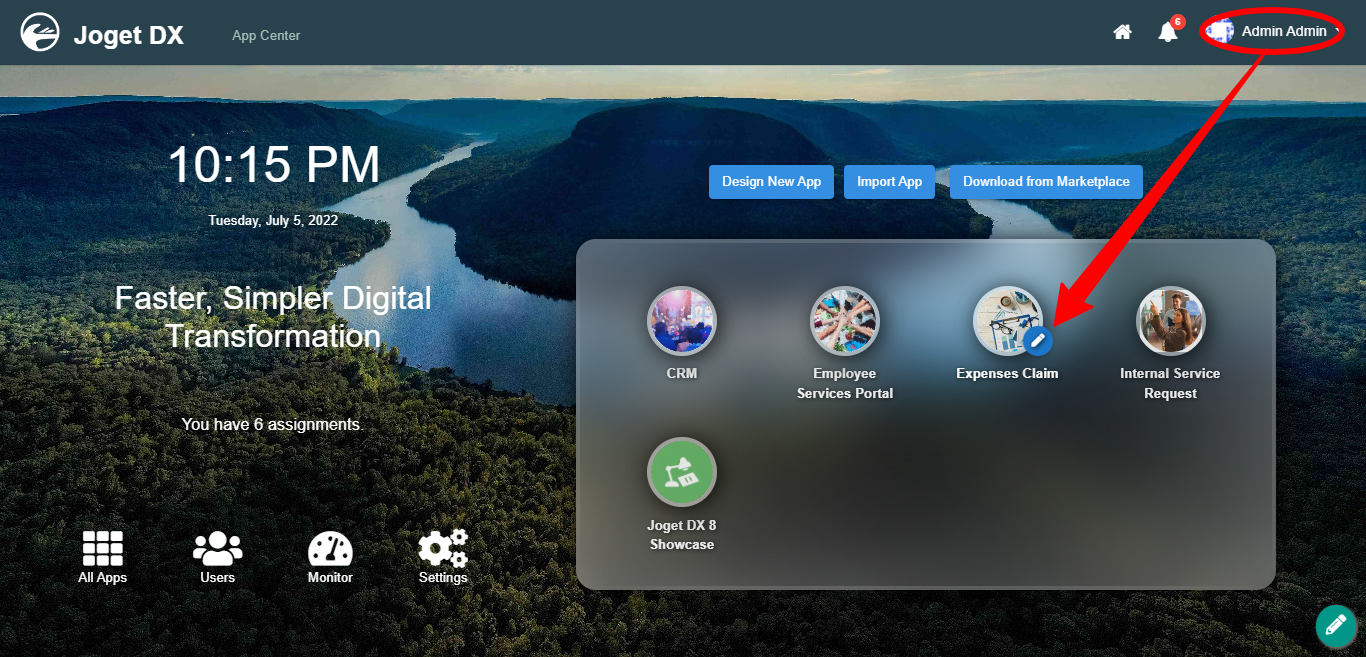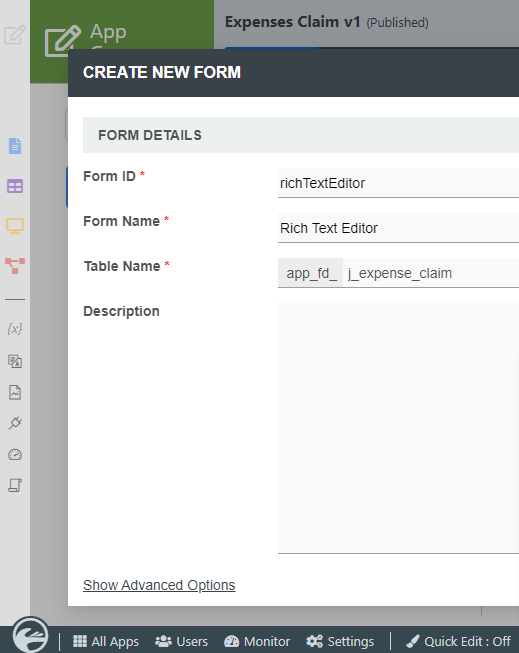...
- Start the Joget Server and open the App Center.
- Log in as admin and click on the pencil icon on the Expenses Claim to open the Design App. (see Figure 1)
Figure 1 - Click on the Create New Form button and fill up the Form Details as follows (see Figure 2):
- Form ID: richTextEditor
- Form Name: Rich Text Editor
- Table Name: j_expense_claim
Figure 2 - Drag and drop a Rich Text Editor element on to the canvas.
Hover the mouse over the Rich Text Editor element on the canvas and click on Edit to open up the Edit Rich Text Editor properties on to the canvas. - Fill up the Edit Popup Select Box properties as follows and click on Next :
- ID: message
- Label: Message
- Click on Advanced Options, tick on Full Features Toolbar? and click the OK button. (see Figure 3)
Figure 3 - Click on Preview.
...