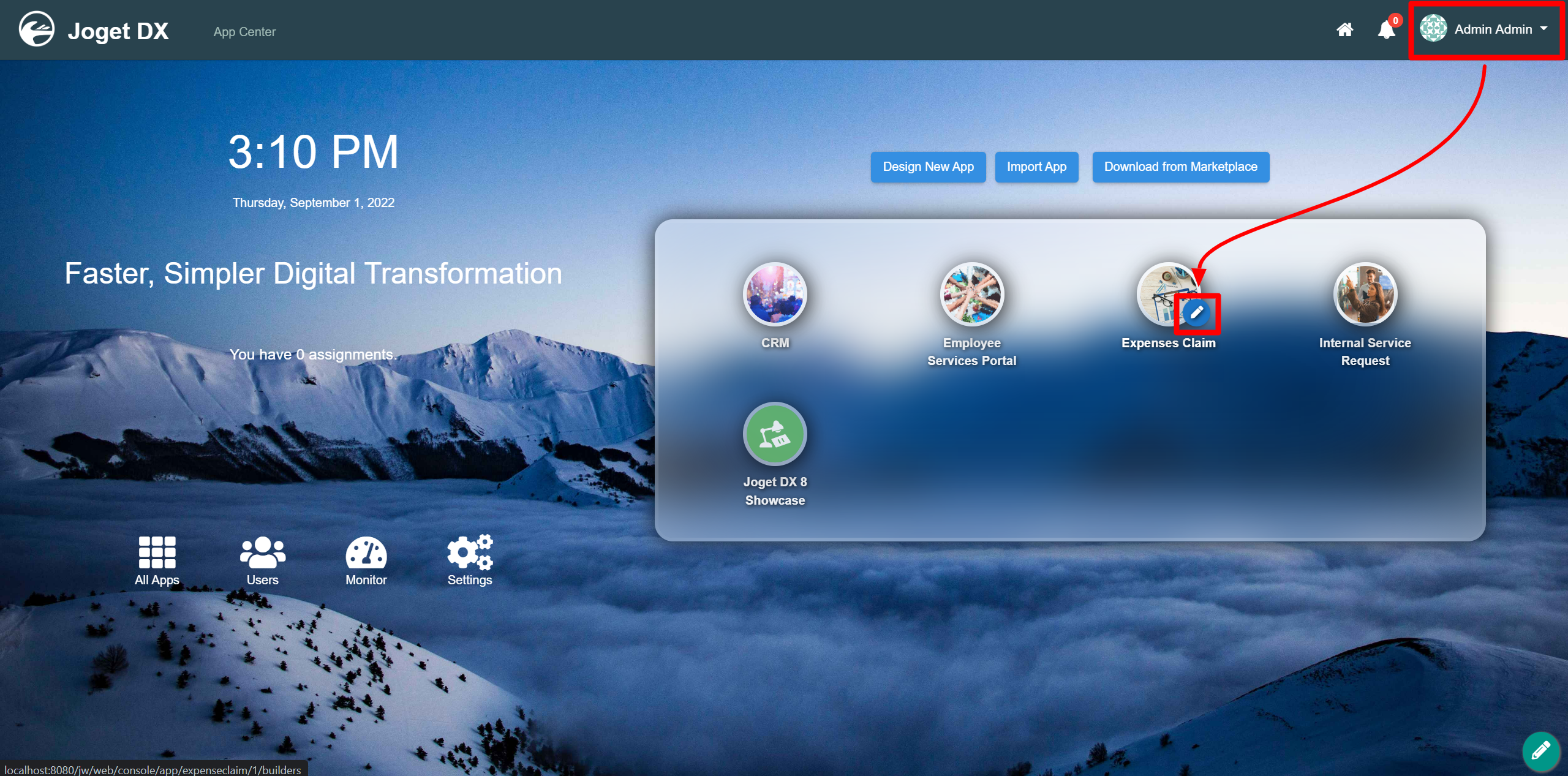...
- Start the Joget Server and open the App Center.
- Log in as admin and click on the pencil icon on the Expenses Claim to open the Design App. (see Figure 1)
Figure 1 - Click on Expense Claim Form and you will you will be directed to the the Form Builder.
Hover the mouse over the File Upload element on the canvas entitled Attachments (i.e. Receipts, tickets etc.) and click on Edit to open up the Edit File Upload properties. (see Figure 2).
Figure 2- Remember to click Apply Change and Save the changes.
- To see it working, head back to the Design App and click the Launch button in the Userview column.
- Click on Create a New Expense Claim button on the Dashboard, fill up the necessary details and click Continue Next Screen.
- Here you will find the file upload. Click inside the box to upload or drag and drop files inside the box.
File Upload Properties
Edit File Upload
| Name | Description |
| ID | Element ID (By declaring as "receipt", a corresponding database table column "c_receipt" will be created) Please see Form Element for more information about defining the ID and list of reserved IDs. |
| Label | Element Label to be displayed to the end-user. |
Advanced Options
Data
| Name | Description | |||||
|---|---|---|---|---|---|---|
| Validator | Attach a Validator plugin to validate the input value.
| |||||
Maximum File Size (KB) | Maximum File Size (KB) in Integer. For example, if the maximum allowable file size is 10 megabytes, enter into this field the value of "10240" which represent 10,240 kilobytes. | |||||
Error Message (File size limit exceeded) | Error Message when file size exceeded. | |||||
File Type (.pdf;.doc) | Accepted file type extension(s). (Semicolon separated values)
| |||||
Error Message (File type mismatch) | Error Message when file type mismatched. | |||||
Delete actual file during overwrite or remove? | Actual file will be deleted when the file is removed or being overwritten. |
Image Resize
Name | Description | |||||||
|---|---|---|---|---|---|---|---|---|
| Maximum Width (px) | If set, images will be resized to these dimensions before being uploaded.
| |||||||
| Maximum Height (px) | If set, images will be resized to these dimensions before being uploaded.
| |||||||
| Quality (Max 1.0) | set the quality of the resized image. | |||||||
| Method | sets how the images should be scaled down in case both Maximum Width (px) and Maximum Height (px) are provided. There are only two methods:
|
Permission
| Name | Description |
|---|---|
| Permission | Manage on who is able to access the file uploaded. Read more at Permission Control. |
UI
| Name | Description | ||||||||||
|---|---|---|---|---|---|---|---|---|---|---|---|
| Size | Specifies the width, in characters, of an <input> element. | ||||||||||
Allowed multiple files upload? | When checked, multiple files can be uploaded. | ||||||||||
| Readonly | Determines if one can upload a file. | ||||||||||
| Drop zone padding | Determine the extra size of padding for the larger drop zone.
| ||||||||||
Download as Attachment | Determines the download behavior. |