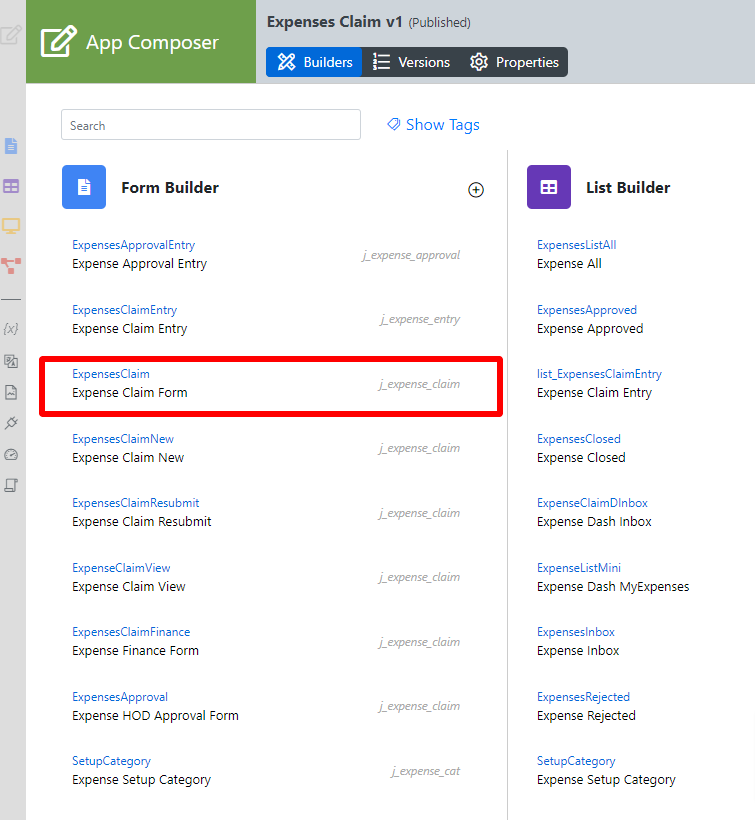...
- Start the Joget Server and open the App Center.
- Log in as admin and click on the pencil icon on the Expenses Claim to open the Design App. (see Figure 1)
Figure 1 - Under FORMS column, click on Expense Claim Form (see Figure 2)
Figure 2 - Hover the mouse over the Calculation Field labeled Total Amount $ on the canvas and click on it to open up the Edit Calculation Field properties.
- Take note of the Variables field. The spECD value is referring to another field within the form (see Figure 3).
Figure 3 - Click on the Grid element to open up the Edit Grid properties (see Figure 4).
Figure 4 In Figure 5, we are summing at a specific column from a Form Grid.
Form Grid ID: spECD
Column in Form Grid: amount
Field ID to be filled in Figure 6: spECD.amount
Figure 5
Figure 6- Click on Preview and enter values into the Amount column in the Grid to see the Total Amount $ automatically adds the values.
...
| Name | Description | |||||
|---|---|---|---|---|---|---|
| Validator | Attach a Form Validator plugin to validate the input value.
|
Format
| Name | Description |
|---|---|
| Formatting Style |
|
| Number of Decimal | Number of Decimal |
| Prefix | Prefix of the calculated value |
| Postfix | Postix of the calculated value |
| Use Thousand Separator? | Thousand Separator toggle. |
| Store as Numeric Value? | Toggle to store as numeric value instead of a string |
...