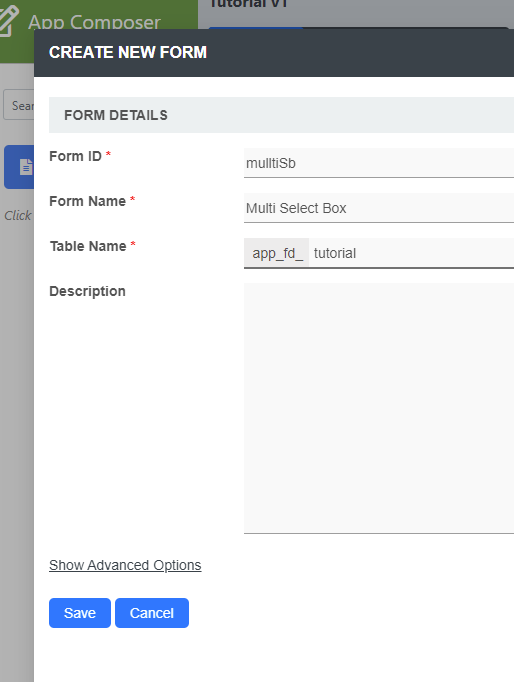...
- Start the Joget Server and open the App Center.
- Log in as admin and click on the Design New App button. (see Figure 1)
Figure 1 - Fill up the App Details as follows and click Save (see Figure 2):
- App ID: tutorial
- App Name: Tutorial
Figure 2 - You will be directed to the App Composer. Click on the + button and fill up the Form Details as follows (see Figure 3):
- Form ID: mulltiSb
- Form Name: Multi Select Box
- Table Name: tutorial
Figure 3 - Click on Save and you will be directed to the Form Builder.
- Drag and drop a Multi Select Box element on to the canvas.
- Hover Click on the mouse over the Multi Select Box element element on the canvas and click on Edit to open up the Edit Multi Select Box properties.
Fill up the Options Hardcoded field as follows and click on OK (see Figure 4):
Default Value Label Local Local International International
Figure 4- Click on Preview, try typing one of the labels and/or selecting both options to see it working.
...
| Name | Description | |||||
|---|---|---|---|---|---|---|
| Width | Column width in characters.
| |||||
| Readonly | Determines if the element is editable. | |||||
| Display field as Label when readonly? | Displays the value of the element as plain text when an element is set to "Readonly". | |||||
| Validator | Validate the input value.
|
...