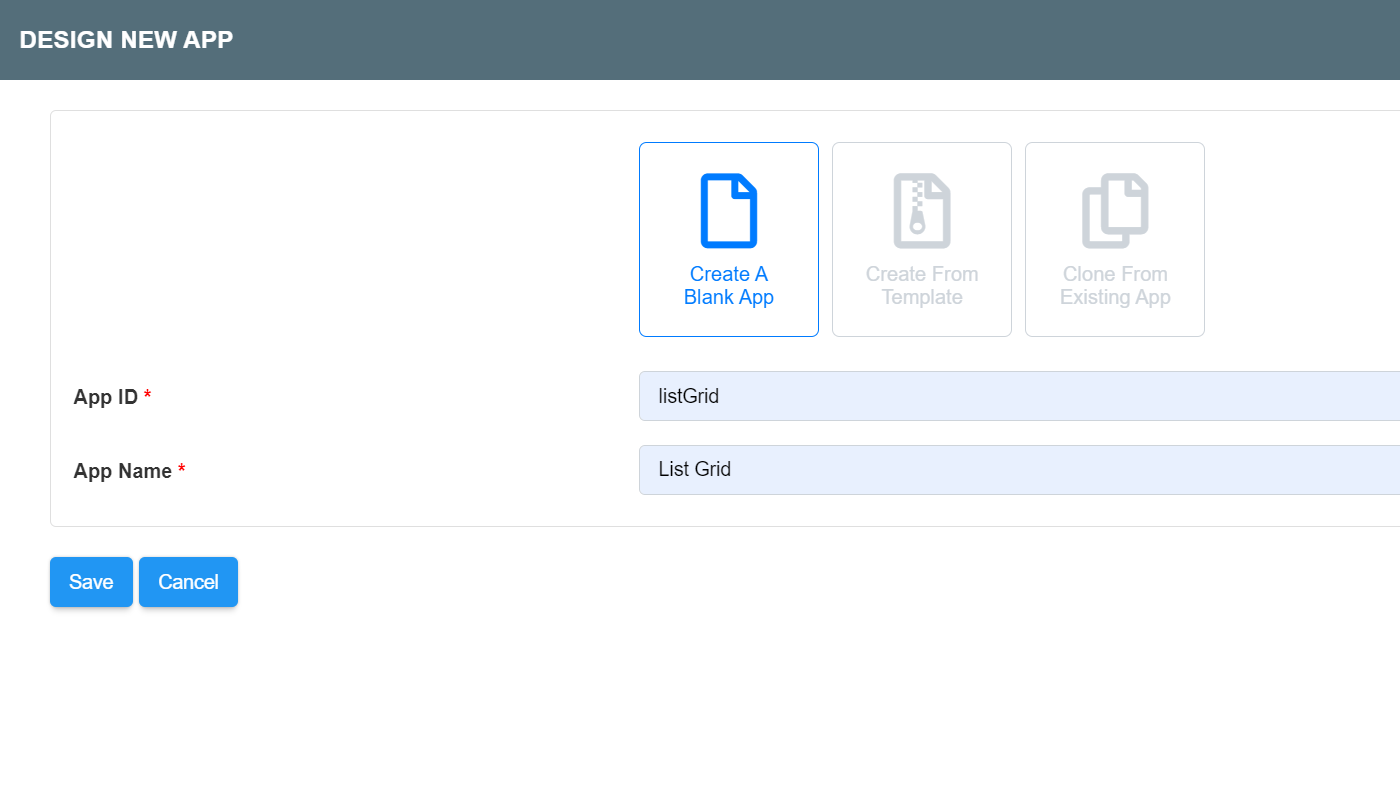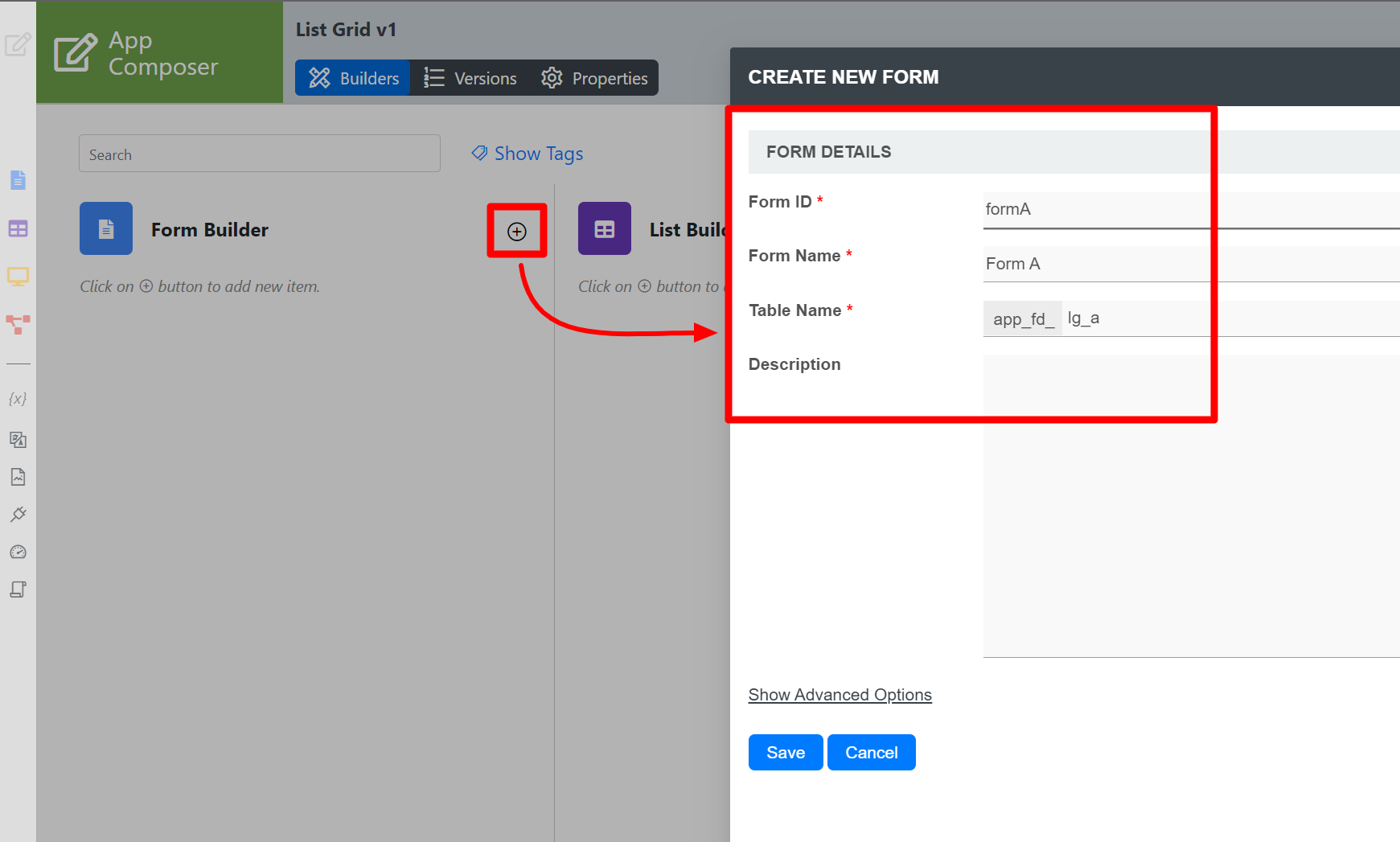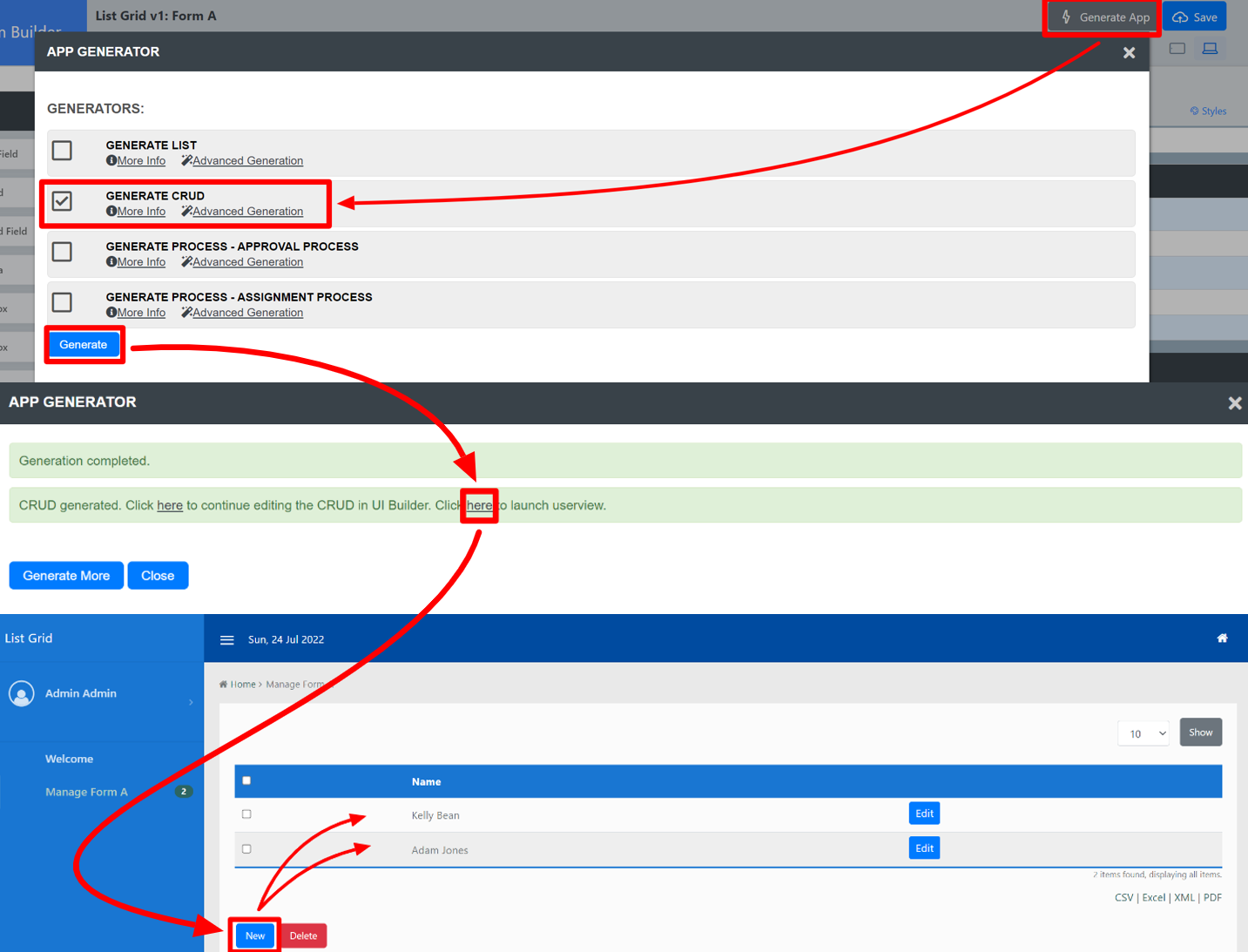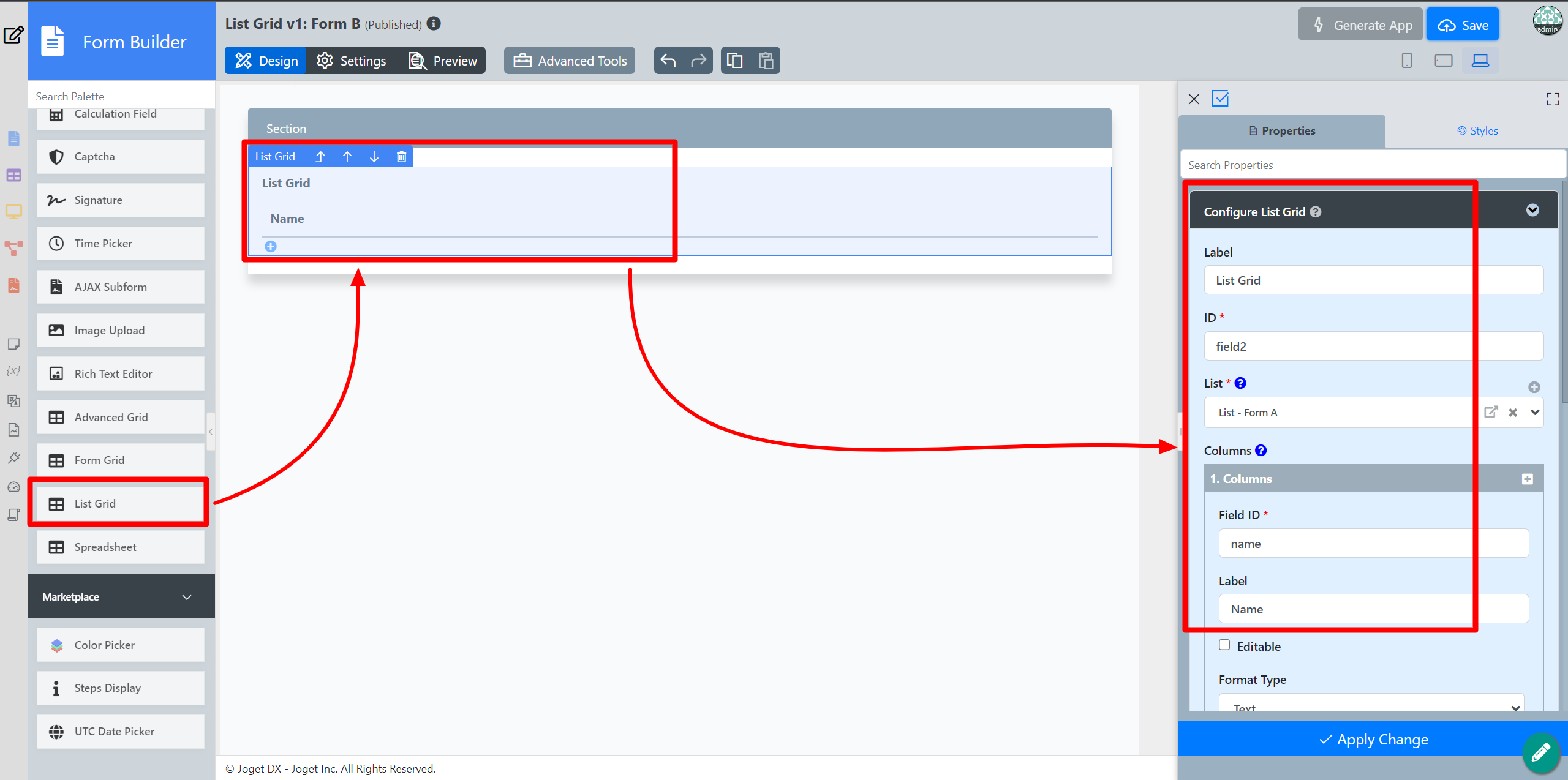...
- Start the Joget Server and open the App Center.
- Log in as admin and click on the Design New App button. (see Figure 1)
Figure 1 - Fill up the App Details as follows and click Save (see Figure 2):
- App ID: listgrid
- App Name: List Grid
Figure 2 - You will be directed to the Design App. Click on the Create New Form button and fill up the Form Details as follows (see Figure 3):
- Form ID: formA
- Form Name: Form A
- Table Name: lg_a
Figure 3 - Click on Save and you will be directed to the Form Builder.
- Drag and drop a Text Field element on to the canvas.
- Click on the Text Field element on the canvas to open up the Configure Text Field properties.
- Fill up the Edit Text the Configure Text Field properties as follows and click on OK (see Figure 4):
- ID: name
- Label: Name
Figure 4 - Click Apply Changes and Save the changes on the Form Builder.
- Click on Generate App, select Generate CRUD and click OK (see Figure 5)
- Once the App Generator is complete, click on the link to launch the UI.
- Click on New button and Save at least 2 records of data (see Figure 5)
Figure 5 - Head back to the Design App.
- Click on the Create New Form button and fill up the Form Details as follows:
- ID: formB
- Form Name: Form B
- Table Name: lg_b
- Click on Save and you will be directed to the Form Builder.
- Drag and drop a List Grid element on to the canvas.
- Click on the List Grid element to open up the Configure List Grid properties.
- Fill up the Edit List the Configure List Grid properties as follows and click on Next (see Figure 6):
- List: List - Form A
Columns:
Field ID Label name Name
Figure 6 - Click on Preview , click on the plus sign on the List Grid and it will open up a popup list displaying the data you recently entered in step 12. Tick any number of rows and click Submit button. The name of the data selected will be displayed in the List Grid.
...