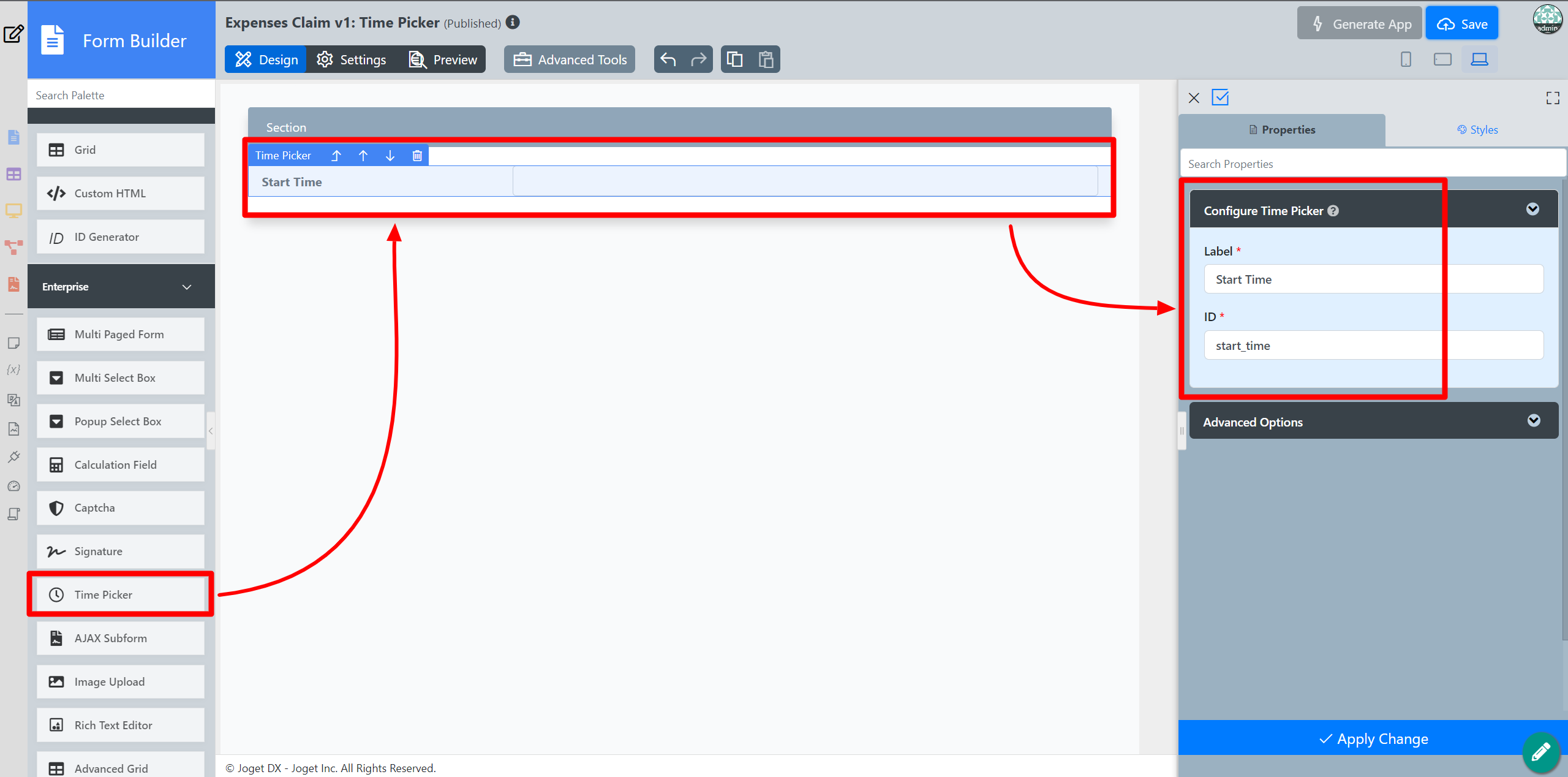...
- Start the Joget Server and open the App Center.
- Log in as admin and click on the pencil icon on theExpenses Claim to open the Design App. (see Figure 1)
Figure 1 - Click on theCreate New Form button and fill up the Form Details as follows (see Figure 2):
- Form ID: timePicker
- Form Name: Time Picker
- Table Name: j_expense_claim
Figure 2 - Click Save.
- Drag and drop a Time Picker element on to the canvas.
- Hoverthe mouse over the Time Picker element and click on it to open up the Edit Time Picker properties.
Fill up the following fields as follows and click on OK (see Figure 3):
- Label: Start Time
- ID: start_time
Label: Start Time
Figure 3- Click Apply Change and Save the changes on the Form Builder.
- Click on Preview and try using the Time Picker
Time Picker Properties
Edit Time Picker
| Name | Description |
|---|---|
| Label | Element Label to be displayed to the end-user. |
| ID | Element ID (By declaring as "start_time", a corresponding database table column "c_start_time" will be created) Please see Form Element for more information about defining the ID and list of reserved IDs. |
| Label | Element Label to be displayed to the end-user. |
Advanced Options
Data
| Name | Description |
|---|---|
| Default Value | Default Value when there's no existing value found. A hash variable is accepted here. |
| 24 Hours Format | Checked for 24 Hours format. Unchecked for 12 Hours format. |
...
| Name | Description | |||||
|---|---|---|---|---|---|---|
| Validator | Attach a Validator plugin to validate the input value.
Available options:
|
UI
| Name | Description |
|---|---|
| Readonly | Determines if the element is editable. |
| Display field Field as Label when readonlyWhen Readonly? | Displays the value of the element as plain text when an element is set to "Readonly". |
...