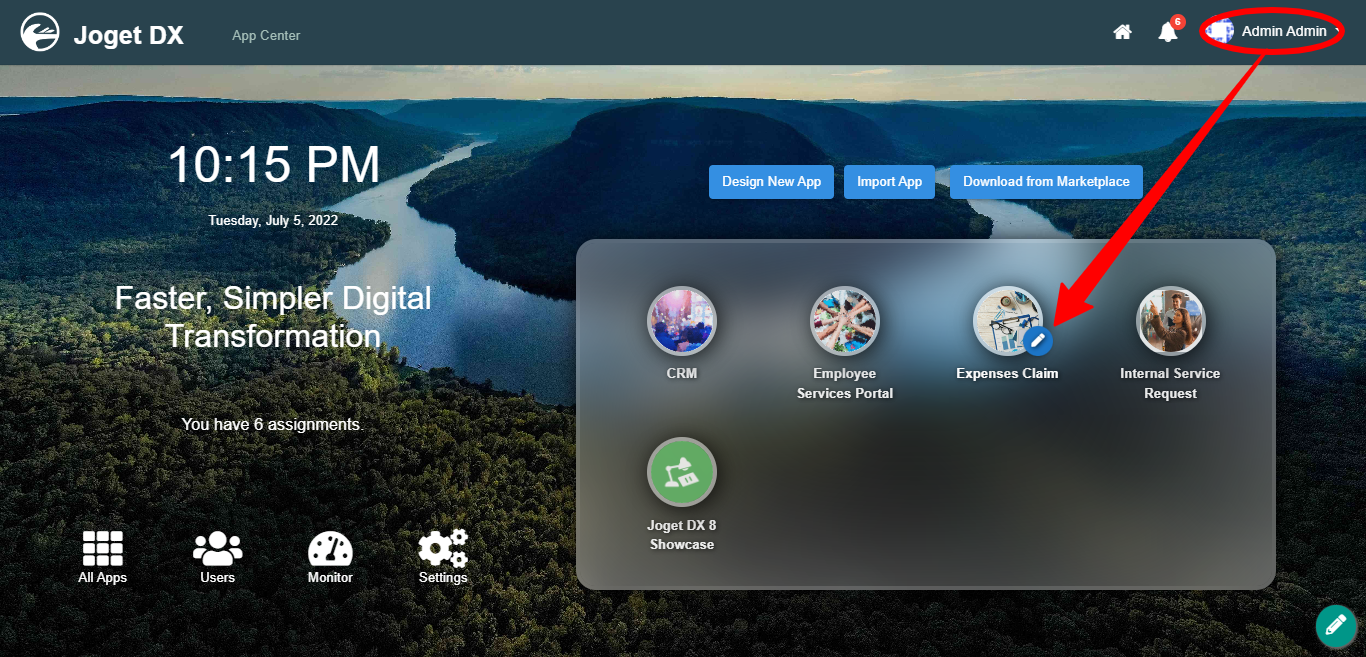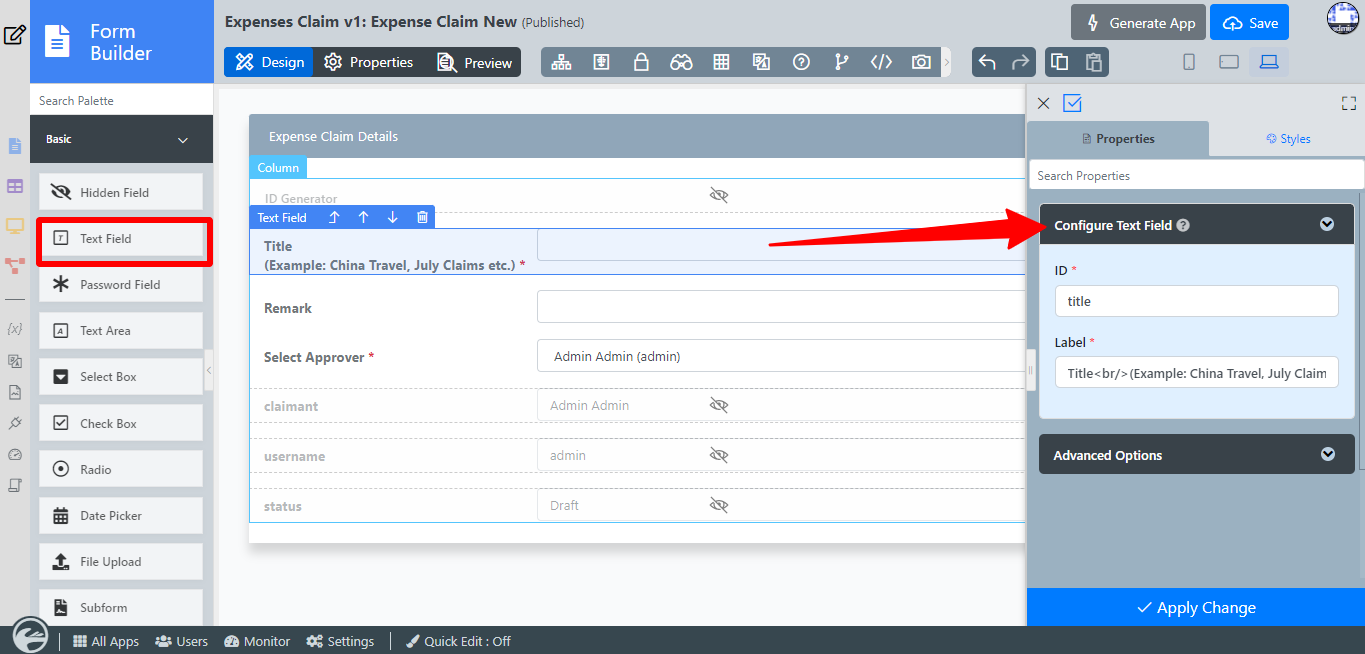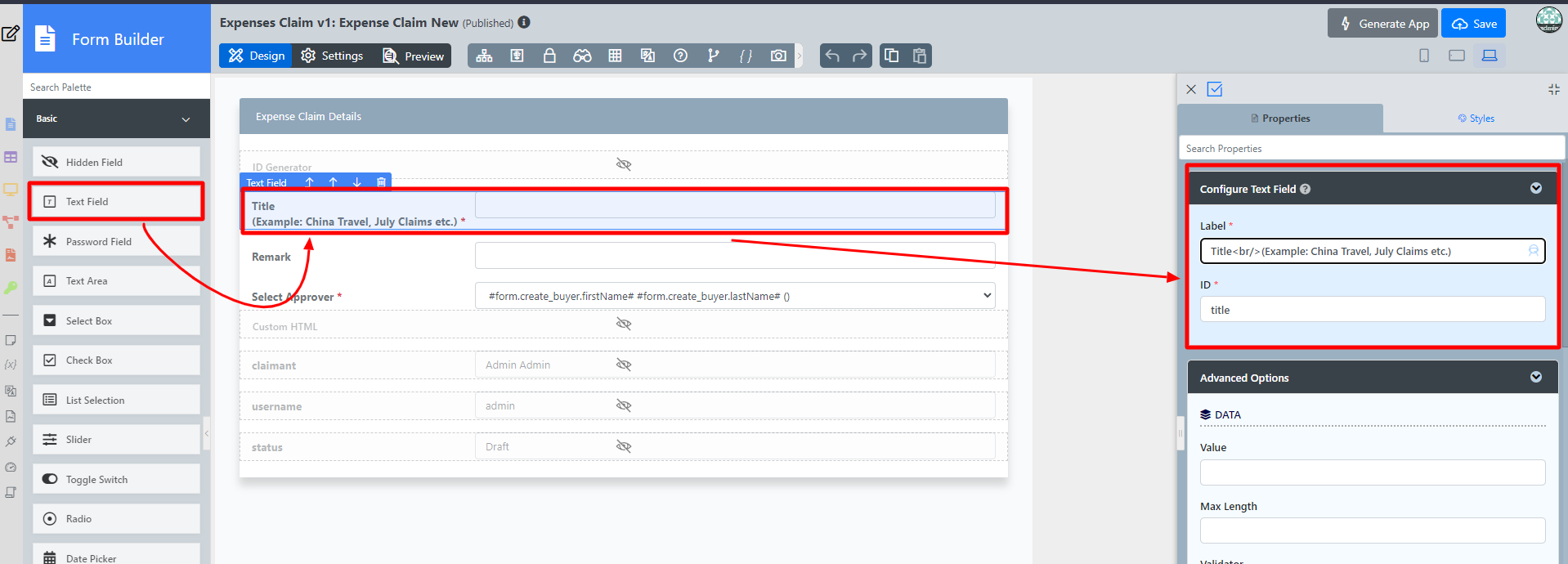...
- Start the Joget Server and open the App Center.
- Log in as admin and click on the pencil icon on the Expenses Claim to open the Design App. (see Figure 1)
Figure 1 - Click on Expense Claim New and you will be directed to the Form Builder.
- Click on the Title (Example: China Travel, July Claims, etc.) field to open up the Text Field properties.
- Click on Preview and try entering values into the Text Field.
Figure 2
Text Field Properties
Edit Text Field Properties
| Name | Description | |||||
|---|---|---|---|---|---|---|
| Label | Element Label to be displayed to the end-user. | |||||
| ID | Element ID (By declaring as "title", a corresponding database table column "c_title" will be created) Please see Form Element for more information about defining the ID and list of reserved IDs.
| Label | Element Label to be displayed to the end-user. |
Advanced Options
Data
| Name | Description | ||||||
|---|---|---|---|---|---|---|---|
| Value | Default Value when there's no existing value found. A hash variable is accepted here. For example, you may key the following
to pre-populate the field with currently logged in user's name.
| ||||||
| Max Length | Maximum character length allowed. | ||||||
| Validator | Attach a Validator plugin to validate the input value, more information at Form Validator.
| ||||||
| Encryption | Determines if the value should be encrypted upon saving into the database. Read more in Protect Sensitive Data. |
...