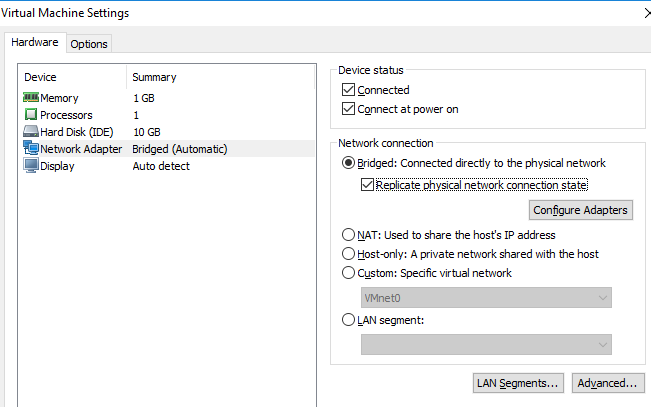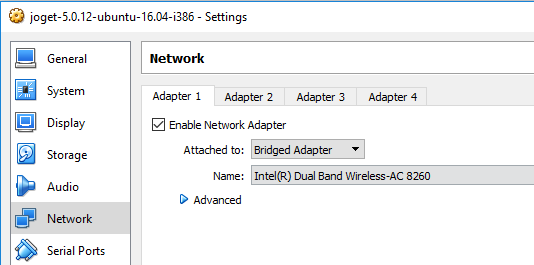...
- Joget Workflow v5 Enterprise Edition 5.0.13
- Apache Tomcat 8.0.20
- MySQL 5.6.33
- Ubuntu 14.04.5 32-bit
Installing the VM
- Download the VM from SourceForge.
- Unzip the file and import Import the OVA file into your virtualization platform.
Modify the VM Settings (CPU, Memory, Network Adapter) as required.
Start the VM.
The IP of the VM should display in the login screen if the VM is connected to the network. If no IP is available, login to Ubuntu and type "ifconfig" to obtain the IP address.
- From the web browser, access Joget Workflow using the URL http://IP_OF_VM:8080/jw.
Additional Notes
Joget Workflow Admin Login: admin / admin
Ubuntu Login: ubuntu / ubuntu
- MySQL Login: root / root
- Joget Workflow Path: /opt/joget
- Apache Tomcat Path: /opt/joget/apache-tomcat
- Tail Apache Tomcat Log File: tail -f /opt/joget/apache-tomcat/logs/catalina.out
- Start Apache Tomcat: sudo /etc/init.d/tomcat start
- Stop Apache Tomcat: sudo /etc/init.d/tomcat stop
- You may configure the network adapter from the default NAT to Bridged connection so that the instance can be accessible within your local network.
For example, on VMWare Player, select Bridged network connection.
On Virtualbox, select Bridged Adapter.
...