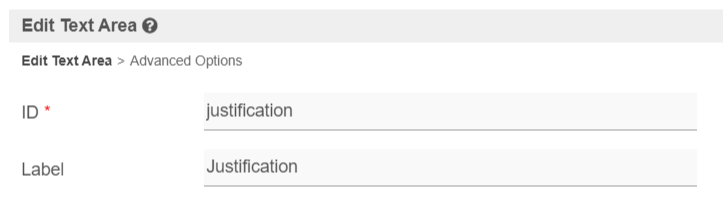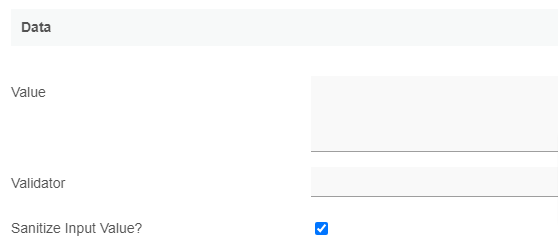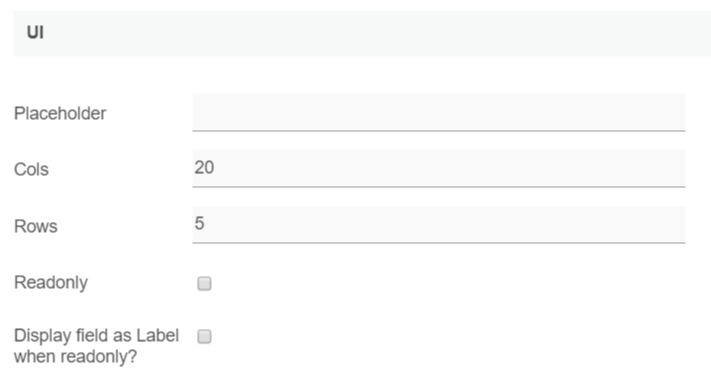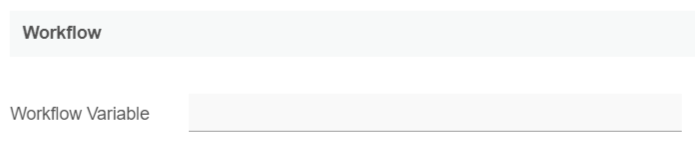| Thai |
|---|
| Pagetitle |
|---|
| กล่องข้อความ (Text Area) |
|---|
| กล่องข้อความ (Text Area) |
|---|
|
|
Introduction
| English |
|---|
| Text Area is one of the generic HTML Form input elements. Unlike Text Field, Text Area has multi-row like interface for a user to type in more information |
| Thai |
|---|
Text Area เป็น Input element มาตรฐานของ HTML เพื่อรับข้อมูลจากผู้ใช้ในฟอร์ม มีลักษณะเป็นกล่องข้อความแบบหลายบรรทัดแบบ "Multi-row" เหมือนกับ กล่องรับข้อมูลสำหรับผู้ใช้งานเพื่อพิมพ์ข้อมูลเพิ่มเติม |
| Chinese |
|---|
文本域 是通用的HTML表单输入元素之一。与文本字段不同,文本域具有多行类似的界面,供用户输入更多信息。 |
Get Started
The easiest way to see how the Text Area button works is to use the existing built-in App Expenses Claims. Here are the steps:
- Start the Joget Server and open the App Center.
- Log in as admin and click on the pencil icon on the Expenses Claim to open the Design App. (see Figure 1)

Figure 1
- Click on the Create New Form button and fill up the Form Details as follows (see Figure 2):
- Form ID: textArea
- Form Name: Text Area
- Table Name: j_expense_claim

Figure 2
- Drag and drop a Text Area element on to the canvas.
- Hover the mouse over the Text Area element on the canvas and click on Edit to open up the Edit Text Area properties.
- Fill up the Edit Popup Select Box properties as follows and click on OK : (see Figure 3)
- ID: justification
- Label: Justification

Figure 3
- Click on Preview.
Text Area Properties
Edit Text Area
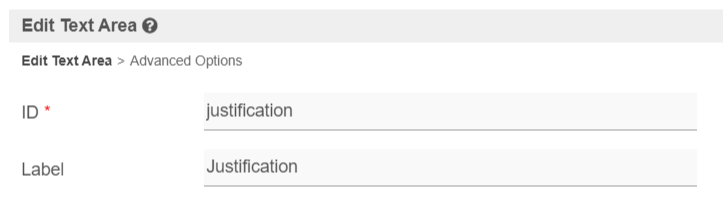
| Name | Description |
| ID | Element ID (By declaring as "justification", a corresponding database table column "c_justification" will be created)
Please see Form Element for more information about defining the ID and list of reserved IDs.
| Thai |
|---|
รหัสกล่องข้อความ (เมื่อประกาศ ID Text Area ชื่อ "justification" แล้ว จะมีการสร้างคอลัมน์ตารางในฐานข้อมูลว่า "c_justification") |
| Chinese |
|---|
元素ID(通过声明“justification”,将创建相应的数据库表列“c_justification”) |
|
| Label | Element Label to be displayed to the end-user. | Thai |
|---|
ชื่อที่จะแสดงให้ผู้ใช้เห็น |
|
Advanced Options
Data
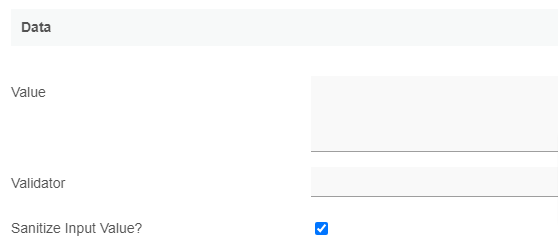
| Name | Description |
|---|
| Value | Default Value when there's no existing value found. A hash variable is accepted here. For example, you may key the following | Code Block |
|---|
#currentUser.firstName# #currentUser.lastName# |
to pre-populate the field with currently logged in user's name. |
| Validator | Attach a Validator plugin to validate the input value. | Info |
|---|
| title | When will validation takes place? |
|---|
| Validation will take place whenever a form is submitted, except when it is submitted as "Save as Draft". |
|
| Sanitize Input Value? | Checking the box will sanitize the input value before storing input data to database. Please see Form Input Sanitization |
UI
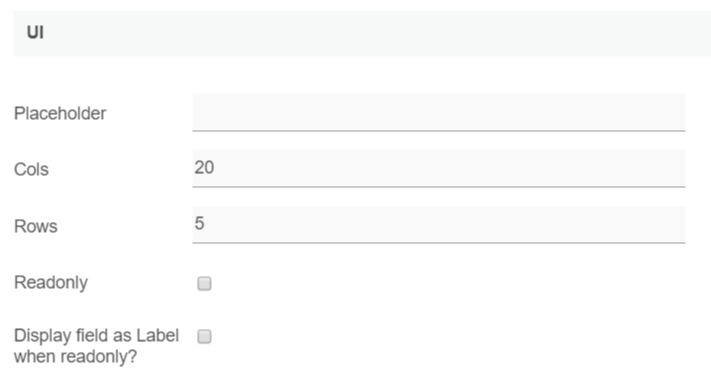
| Name | Description |
|---|
| Placeholder | The placeholder attribute specifies a short hint that describes the expected value of an input field (e.g. a sample value or a short description of the expected format). The short hint is displayed in the input field before the user enters a value. |
| Cols | Column size. |
| Rows | Row size. |
| Readonly | Determines if the element is editable. |
| Display field as Label when readonly? | Displays the value of the element as plain text when an element is set to "Readonly". |
Workflow
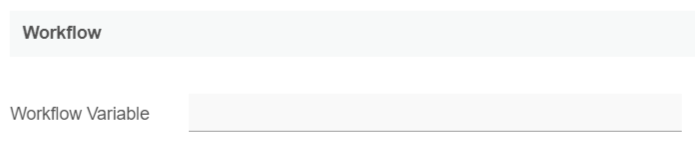
| Name | Description |
|---|
| Workflow Variable | If the form is part of a workflow process, upon saving of the form (by clicking on "Save as Draft" or "Complete" button). The value in this input field will be saved into the corresponding workflow variable named here. | Info |
|---|
| title | Using a non-existent Workflow Variable name |
|---|
| You will get the following warning with the name printed out (e.g. status) in the server log if you attempt to map to a non-existent Workflow Variable.
| Code Block |
|---|
context attribute status does not exist in process context - adding new attributes to the process context is not allowed |
|
|
Related Tutorials: