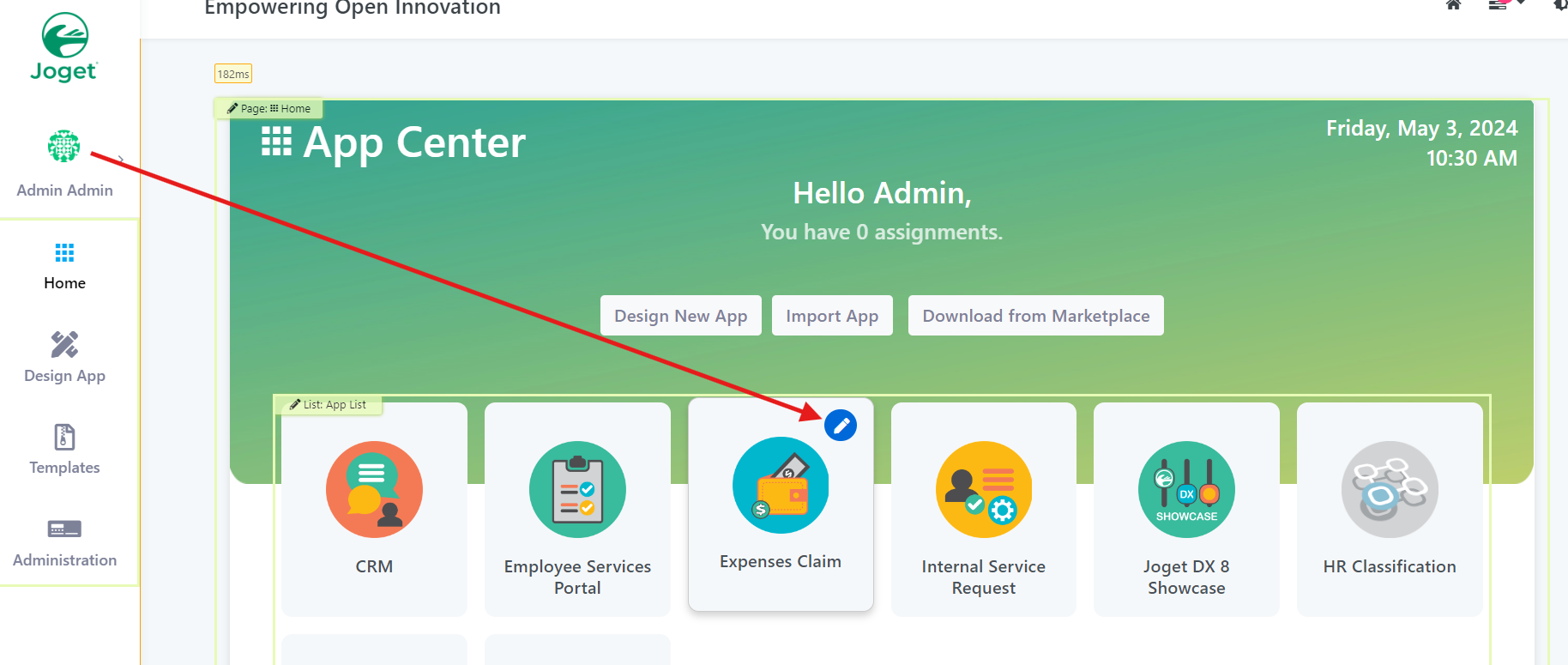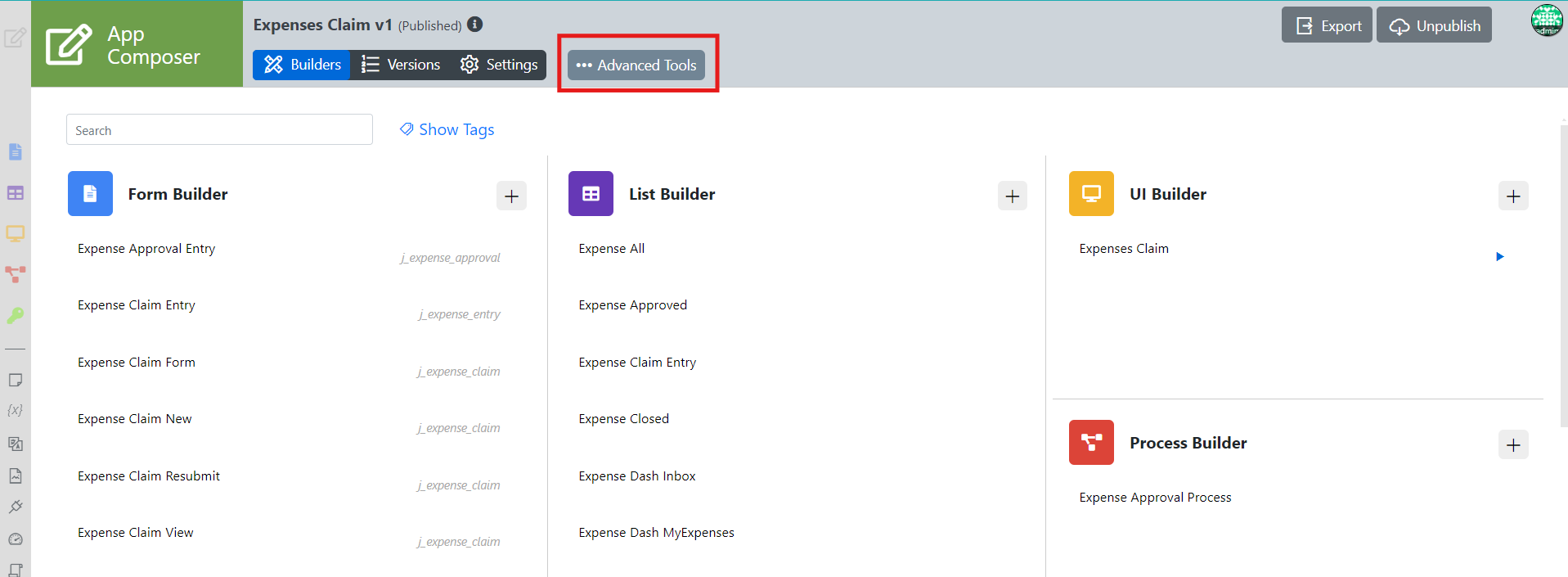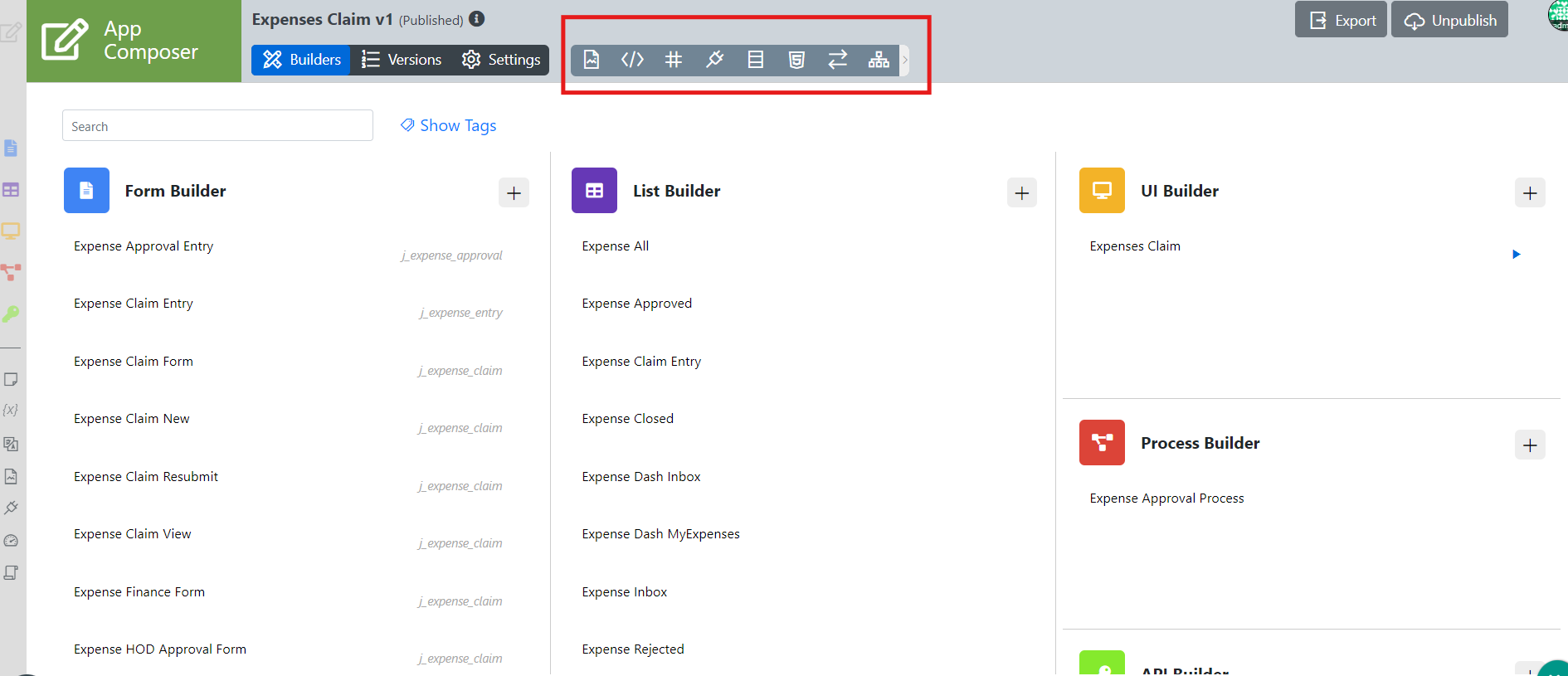...
It is a new plugin type that has been introduced, enabling further extension of app composer features . It consisted on
...
should any users wish to extend/add the features on the Advanced Tools (App
...
Overview tools) itself.
Get Started
The easiest way to see how to access the Advanced Tools is (App Overview tools) is to use the existing built-in App Expenses Claims. Here are the steps:
- Start the Joget Server and open the App Center.
- Log in as admin and click on the pencil icon on the Expenses Claim to open the Design App. (see Figure 1)
Figure 1 : App Center - Once you clicked the icon above, you will now be redirected to the App Composer page (Figure 2). You will now see the Advanced tools.
Click on it to see the whole elements of the Advanced Tools
Figure 2 : Advanced Tools in App composer ( App Overview Tools)
Figure 3 : Whole elements and functionality in the Advanced Tools (App Overview Tools)It will be something like builder X-ray feature but for the whole app.
A listing of all custom beanshell coding, where it is used and quick way to update it.
A listing of all hash variables used, the element used it, also quick way to update it.
A listing of all custom plugin, where it is used and quick way to update its properties.
A listing of JDBC and where it is used.
A listing of Custom html & js and where it is used.
A listing of tables and its usage.
and more
A tree or mind map of everything - In Advanced Tools, you will find 8 icons. Each of these icons serve specific purpose on App viewing with various functionality for Improvement/Debugging.
...