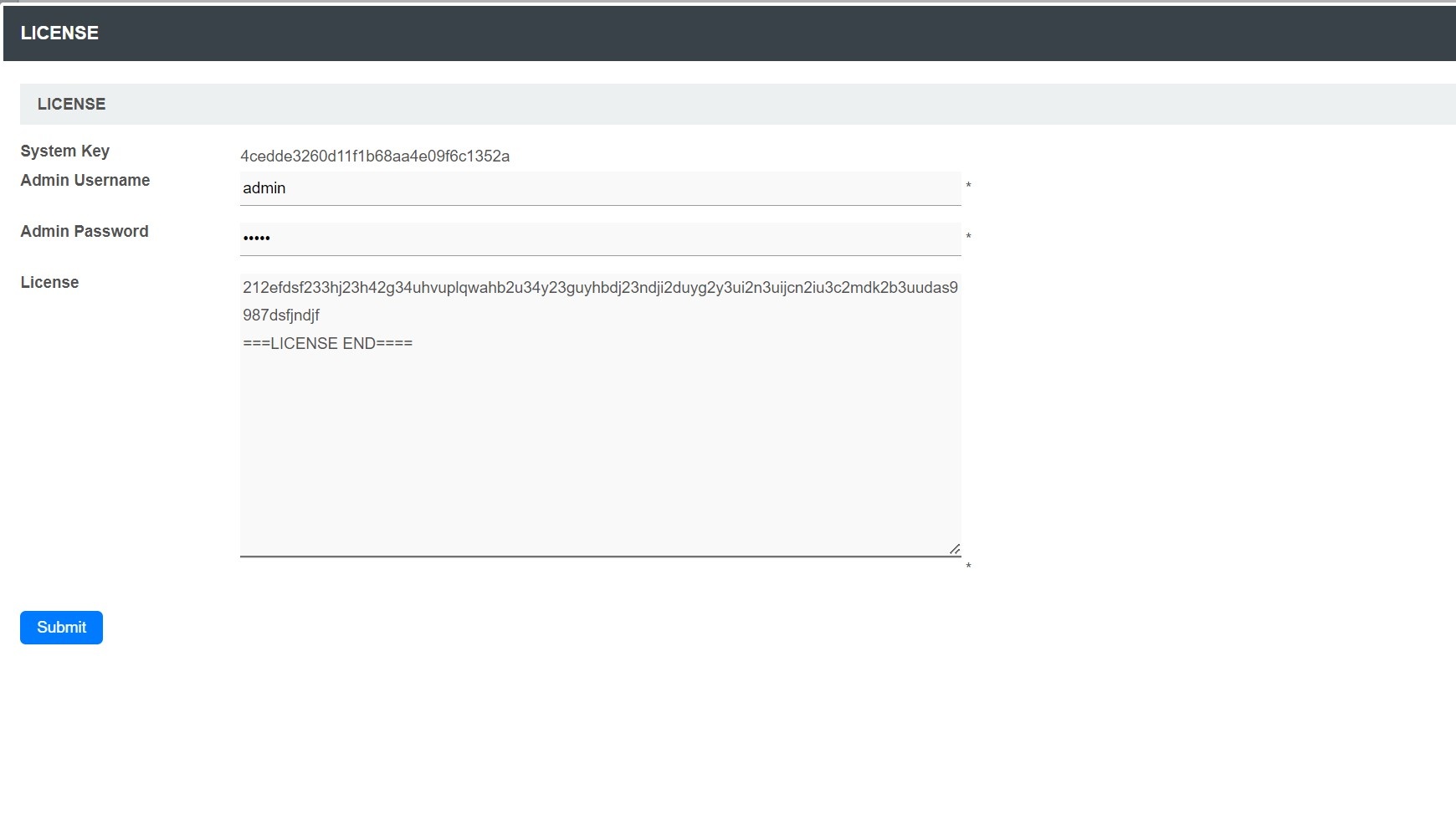To obtain the Joget system key in advance, in anticipation of the upcoming server migration on the newly migrated server, please follow the instructions provided below:
- In the new server, install the same enterprise edition Joget as the target Joget system.
- Use the same database as the target DB.
- Run the Joget in the new server, go to the "General Settings > License" and click on the "License: Joget DX Enterprise 8" link.
- Copy and submit the trial license request at the Joget License App for the required number of users.
- Paste in the license string to test the license on receiving the email within 24 hours.
- Keep the email and the license string in a safe place for use on your actual migration date.
- The system key will be the same now and in the future provided the following was not changed:
- No change in the name of the datasource (database).
- No change in the MAC address of the network interface.
- No change to the major Joget version (for example, from v7 to v8).
- No change to the Joget edition (Enterprise/Professional edition).
| Table of Contents | ||
|---|---|---|
|
...
- Fill up the form. You will need to paste the System Key string that you have copied earlier.
- In "Licensed To", the naming convention is as the following:-
- Alphanumeric, dot, underscore, hyphen, space or round brackets are accepted.
- First character must be alphanumeric.
- Last character must be alphanumeric or a closing round bracket.
- Example:-
- XYZ Inc (Production)
- XYZ Inc. - Production
- Select the correct license version based on what you have identified earlier in Step 1.
- Select the appropriate license category. Read more on License Category
- In most cases, the category would be "User-Based License" unless you have been advised by the consultant to select another category.
- Key in the required users. Selection is in a block of 5 users.
- When you are done, click on the submit button to submit your request.
- After you have submitted your "Request for Enterprise License" form, if approved (usually not more than 24 hours), you will receive an email with the "License" key.
See the following screenshot for a sample email.
...
- You are now ready to activate your system.
3. Applying the license
- Make sure you are login as administrator. Similar to the first step, scroll down to the bottom and click on "Joget DX Enterprise 8" link to bring up the pop-up license activation window.
- Next, copy the "License" from your email and paste it here in the form field under "License".
- Ensure that you enter your correct administrator username and password.
- Next, click on the submit button to activate Joget. Please see the following screen shot for reference.
- The form will close after activation. You will need to RELOAD the page to check if the license activation has been successful or not.
- If everything went as planned, you will see the activated license with the "Licensed To" and "License Users" info prominently displayed.
...
Preparing Joget License For Server Migration
Migrating Joget System to a New Server
Migrating the Joget system to a new server will affect the Joget license as the System Key is tied to:
- The server network MAC address
- The database profile name
The license is also generated for:
- A specific major version (e.g., the license key for Joget 7 will not work for Joget 8)
- A specific Joget edition (e.g., Professional or Enterprise Edition)
Active subscribers of Joget Software Assurance will be entitled to a license upgrade without additional cost.
If you are running Joget in VMware, please ensure the VM preserves the same MAC address after a reboot.
Obtaining the Joget System Key in Advance and Request Trial License
To obtain the Joget system key in advance, in anticipation of the upcoming server migration on the newly migrated server, please follow the instructions provided belowthese instructions:
Install Joget:
In- On the new server, install the same enterprise edition of Joget as the target Joget system.
Use the Same Database:
- Ensure you use the same database as the target DB.
Run
the Joget inJoget and Access License Settings:
- Run Joget on the new server
- .
- Navigate to
- "General Settings > License" and click on the "License:
- Joget DX Enterprise 8" link.
Submit Trial License Request:
- Copy and submit the trial license request at the Joget License App
- for the required number of users.
Test the License:
- Paste
- the license string received via email within 24 hours to test the license
- .
- Keep the email and the license string in a safe place for use on your actual migration date.
The system key will
...
remain the same now and in the future provided the following
...
do not
...
change:
...
- The name of the datasource (database)
...
...
- The MAC address of the network interface
...
...
- The major Joget version (
...
- e.g., from v7 to v8)
...
...
- The Joget edition (Enterprise/Professional edition)
Obtaining a New Joget License
To obtain a new Joget license, submit a request at Joget License Activation and clearly explain in the "Reason/Comments/Notes" field the reason for the license request.
Steps to Deactivate the Old License
Request a Temporary License:
- Request a temporary Enterprise License from Joget License Activation with the same number of users and apply it to your new Joget server.
Test and Migrate:
- After testing and migration, and before cutover to the new server (submit the request early), request a permanent Enterprise License and explain the reason for your request in the "Reason/Comments/Notes" field.
Delete Old License:
- Delete the old license from your old Joget server or decommission the server.
Request License Deactivation:
- Submit a Request License Deactivation to formally declare that the specified license has been removed and is no longer in use.
| Info |
|---|
The license approval SLA is 24 hours. To avoid any delays, please plan your license activation in advance. Thank you. |
Video Tutorials
| Widget Connector | ||
|---|---|---|
|
...