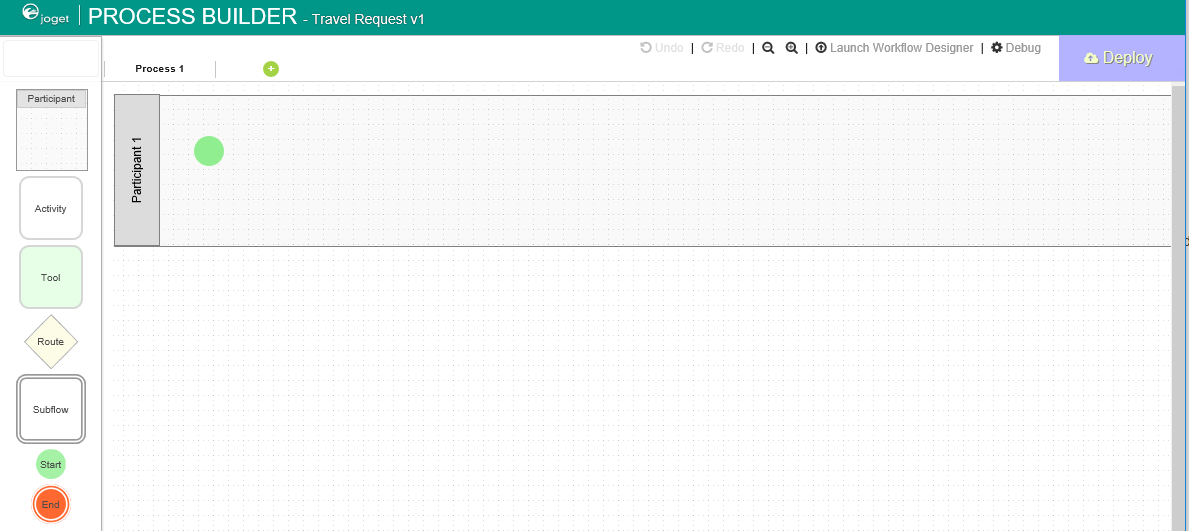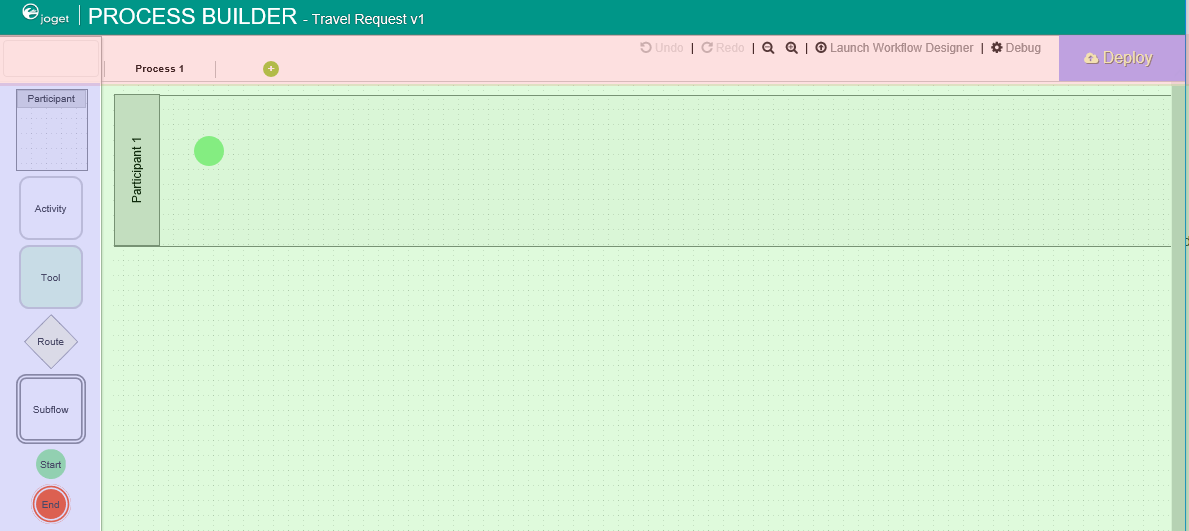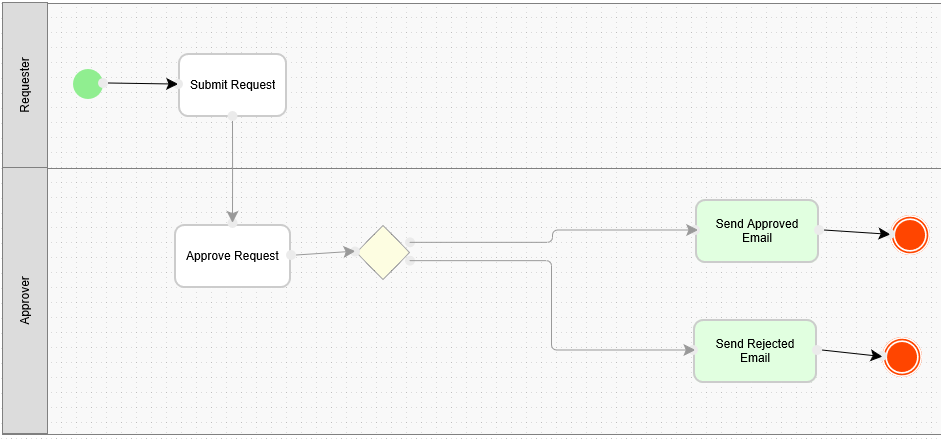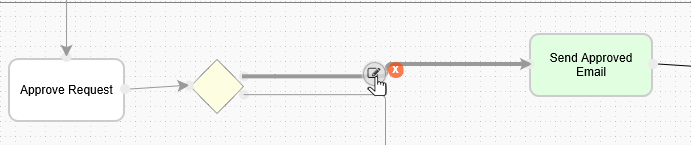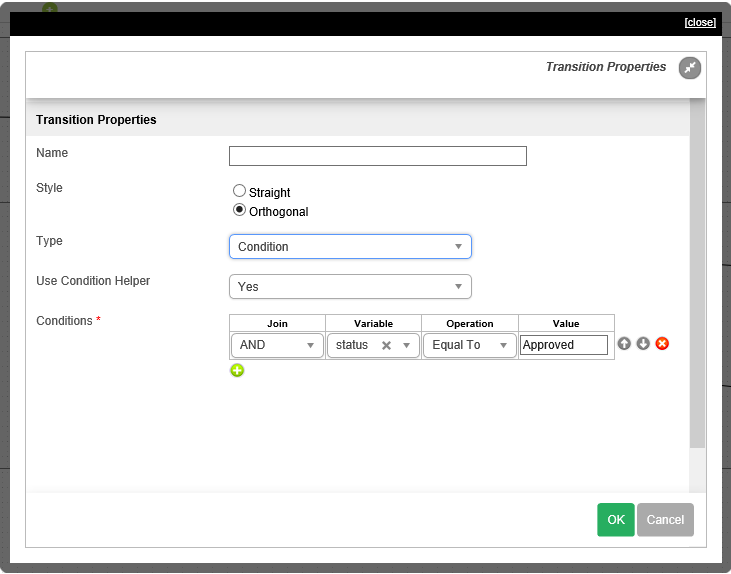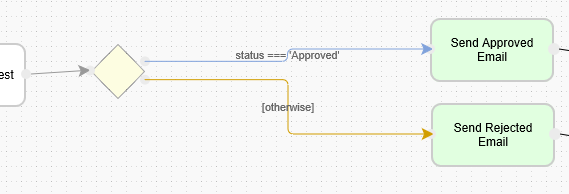| Info | ||
|---|---|---|
| ||
请确保您已完成之前的课程 - 设计1个用户界面 |
| Table of Contents | ||
|---|---|---|
|
| Widget Connector | ||||
|---|---|---|---|---|
|
Introducing the new Process Builder
流程设计器介绍
- 在应用设计页面, 点击左侧 流程 菜单, 然后点击顶部 设计流程 按钮In the App design page, click on the Processes menu on the left, and then on the Design Processes button along the top.
- The Process Builder is one of the main highlights in Joget Workflow v5 replacing the older Workflow Designer流程设计器 是在v5中的一个重要变化,它替代了原来老的客户端 流程设计器.
- There are 3 main areas in the Process Builder. On the top (red), the Navigator panel contains a list of processes together with the action buttons on the right. On the left (blue), this is where the element palette is placed by default. One can move it around to suit one's style. The main panel in the middle is the Graph area (green) that contains the actual process diagram设计器有3个主要区域. 顶部区域(如图红色区域)为流程导航面板(显示所有流程名称). 左侧区域 (如图蓝色区域), 所有流程默认元素. 您可以拖拽它们到主区域(流程图区域). 中间 流程图 区域 (如图绿色区域) 用于设计实际的流程图.
- Click on the edit icon under the process name in the Navigator. This brings up the properties dialog where you can edit the process details点击流程名称的编辑图标. 它将提供流程属性配置对话框.
Add Participants into the - process by clicking on the green add button under current Participant. Participants represent users or roles that perform a certain task. Click on the edit button while hovering over the participant name to set its properties想添加 参与者 可以点击当前参与者下的绿色"+"按钮. 参与者代表执行一类任务的用户或角色. 鼠标悬浮点击编辑可以编辑它的属性.
- Add activities, tools and routes into the process diagram. Activities represent forms which require human interaction. Tools represent system or automated tasks, and routes are decision points. Use transitions to link them all together in a flow. You may either expand your design by connecting from existing nodes or by dragging the required nodes from the element palette into the process diagram添加 活动, 工具 和 路由活动 到流程图中. 活动代表需要人工参与的任务节点. 工具代表系统自动执行的任务节点, 路由活动则为决策分支节点. 使用连线可以将他们连接为一个工作流. 您既可以从现有节点扩展元素或通过拖拽左侧元素到流程图中进行流程设计.
- To handle routing (for example approval conditions), use Routes in combination with workflow variables. To create a workflow variable, double click on the process name in the Navigator to bring up the process dialog. Click on the first small icon under the Workflow variable heading, and key in the ID of the variable 定义路由分支 (例如审批结果), 使用 路由活动(Routes) 结合 工作流变量(workflow variables). 要创建工作流变量, 点击流程名称的属性编辑对话框. 点击在工作流变量的“+”号图标可以添加工作流变量名 e.g. status.
- Once a workflow variable has been defined, hover over on a transition and click on the edit icon to open the transition dialog一旦工作流变量被定义, 鼠标悬浮在连线上点击编辑按钮.
- In the transition dialog, select type Condition, select the variable status in Variable and key in Approved into the Value field*.* This means that this transition will occur if the value of status is "Approved"在弹出的对话框中选择类型 条件, 在变量列选择工作流变量 status 输入 Approved 在 值 列. 这代表如果工作流变量status为 "Approved" 时,流程走该分支.
- Set the transition type to Otherwise to indicate that it is the default path to take when other conditions are not met. The Otherwise transition is shown in orange. An example of a simple routing process is as shown below设置连线类型 其它 代表如果不满足(其它分支)条件,流程默认走该分支. 其它分支显示为桔色. 以下为一个简单的样例:
- Ensure that the process has a proper Start and End. Click on Deploy to deploy the process to the server请确保流程有 开始 和 结束. 点击 部署 将流程部署到服务器.
Mapping Participants to Users
...