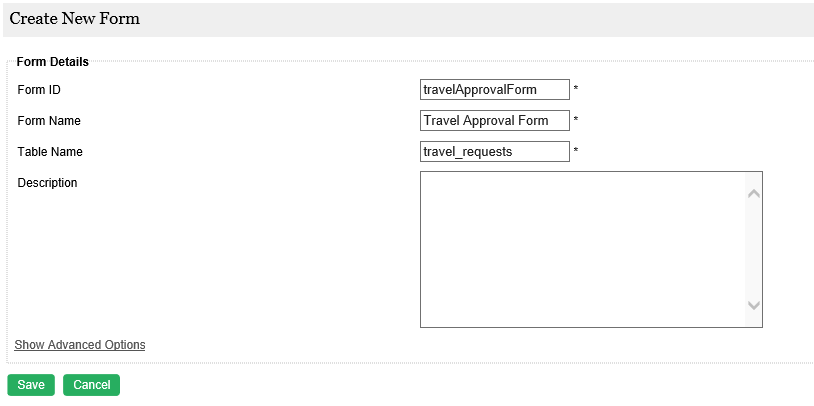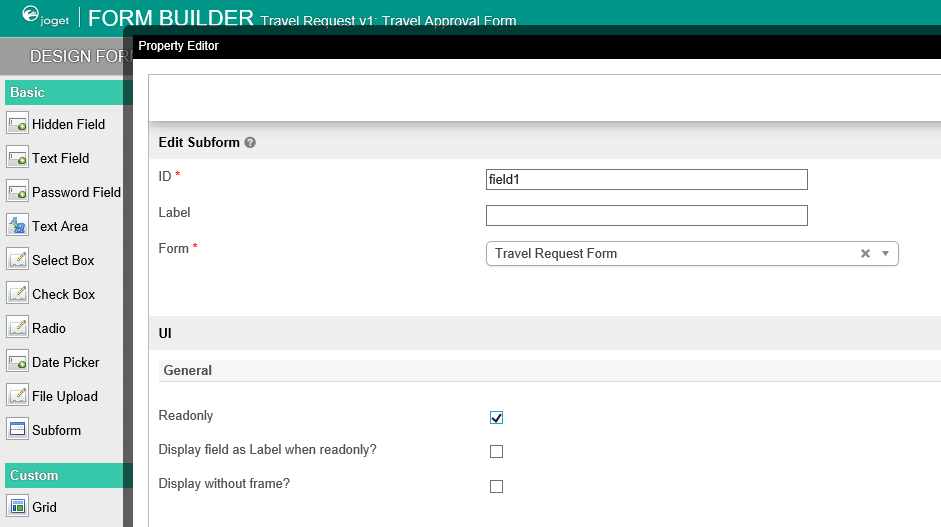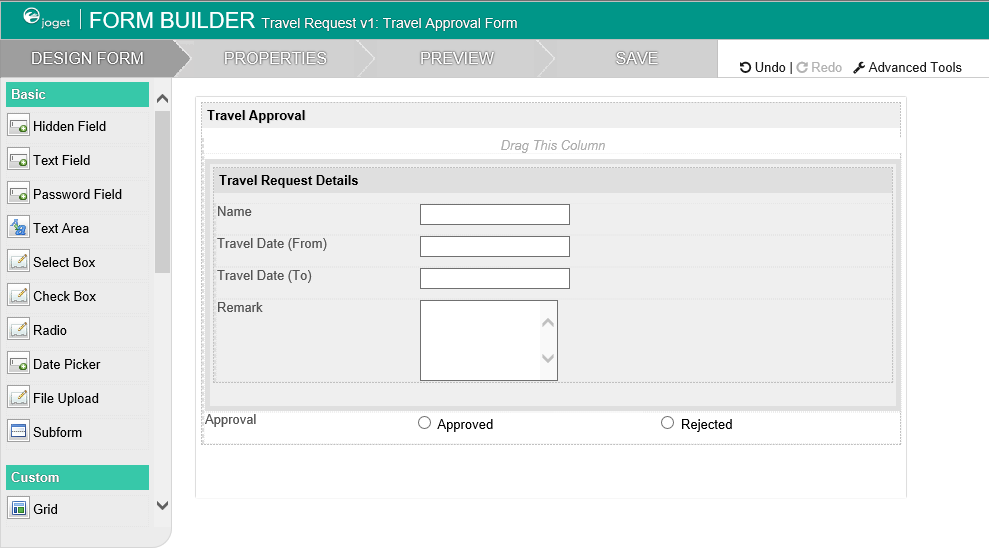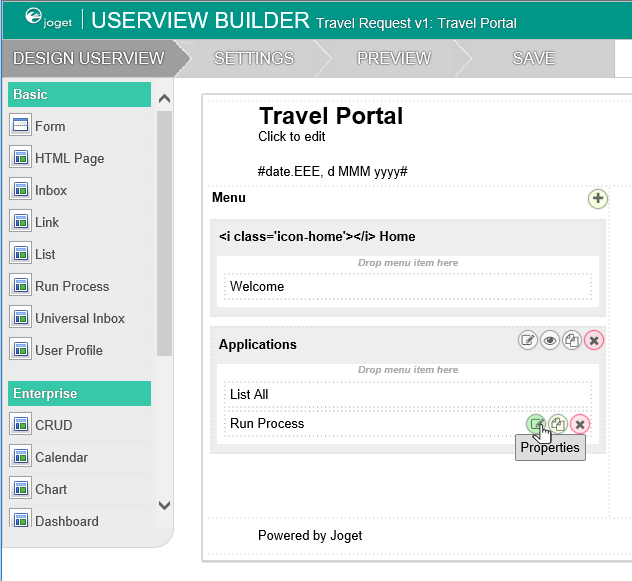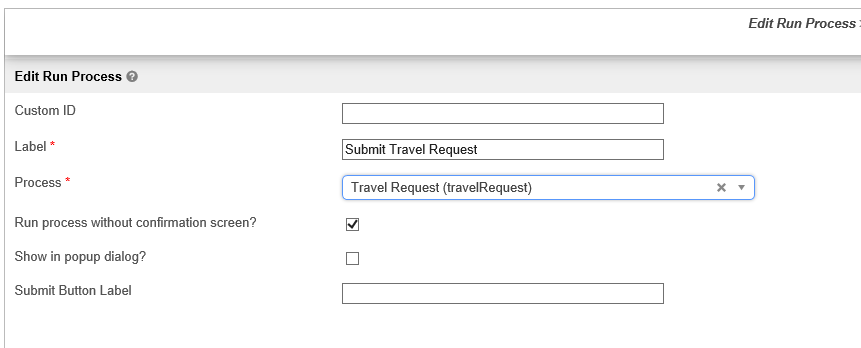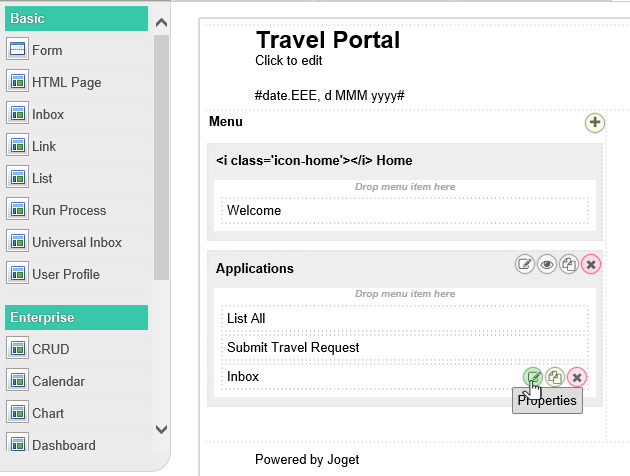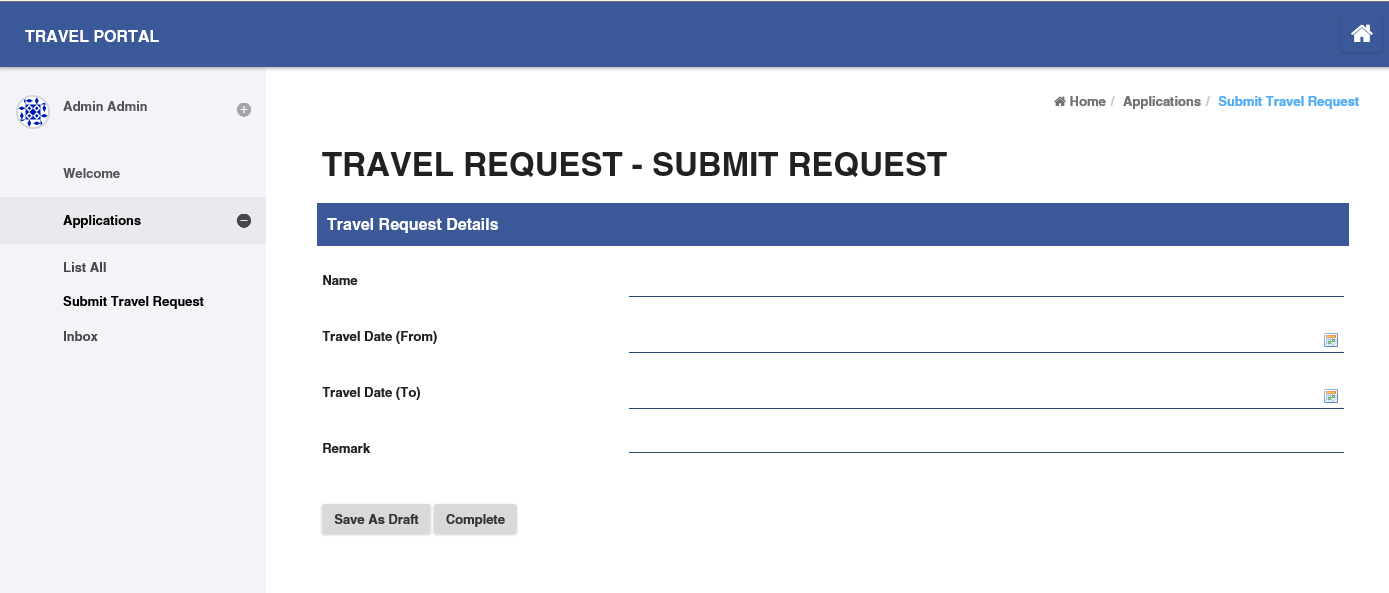...
- 在 匹配活动到表单 标签页, 列出了所有流程中的活动.
- 在每个活动, 点击 增加/编辑表单 从弹出的本应用所有表单列表中选择1个表单.
- 或则, 点击 创建新表单 创建 Travel Approval Form. 在此表单中, 添加一个 子表单 元素, 用于显示之前提交的表单, 添加一个 单选项 元素获取审批结果.
- 配置子表单, 选择已创建的表单.
- 配置 status 单选项, 提供 Approved 和 Rejected 选项.
- 为了决定流程分支走向, 不要忘记一个重要的设置, 即在 高级选项 中将 工作流变量名 写入. 这样, 表单中用户填入的值将会传递给工作流变量 status , 从而决定流程分支的走向.
- 当审批表单所有配置完成, 后可以得到如下页面:
Mapping Tools to Plugins
匹配工具到插件
- 在 匹配工具到插件 标签页, 您可以将插件配置到流程的工具节点(例如配置1个邮件发送工具)In the Map Tools to Plugins tab, you can map tools defined in the process to plugins.
- For each tool, click on Add/Edit Plugin to select and configure a plugin在每个工具节点, 点击 增加/编辑插件 选择1个插件并配置.
Test Driving the Process
测试流程
- 您可以点击顶部的 运行流程 按钮测试流程To perform a test run on a process, click on the Run Process button along the top of the App design process page.
Incorporating the Process into the Userview
将流程放入用户界面
- 在应用设计页面, 点击已有的用户界面, 启动用户界面设计器In the App design page, click on the name of an existing userview to launch the Userview Builder.
- Drag a Run Process element into a menu category. This menu element allows the user to start a process from the userview拖拽 启动流程 元素到菜单类中. 此菜单用于最终用户从用户界面启动流程.
- Click on Properties of the Run Process element and select the process to run点击启动流程菜单的 属性 选择流程名称.
- Drag an Inbox element into a menu category. This menu element provides the user with an inbox to manage their assigned workflow tasks拖拽1个 任务箱 元素到菜单类中. 此菜单用于最终用户打开流程中指定给自己的任务.
- Save the userview, and you will be able to run and perform assigned tasks in the published userview保存用户界面, 您可以从已发布应用的用户界面中查看效果.