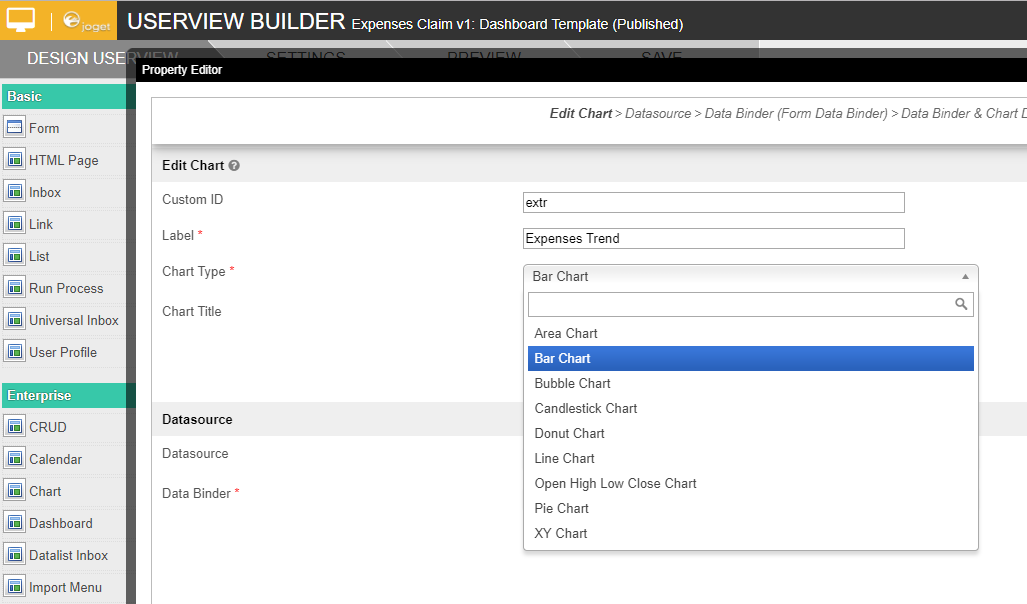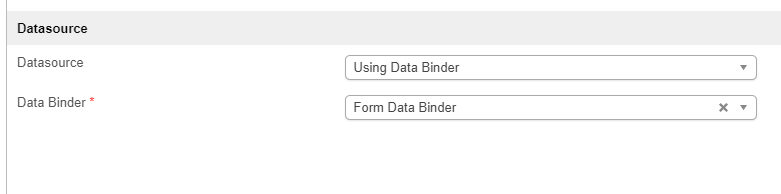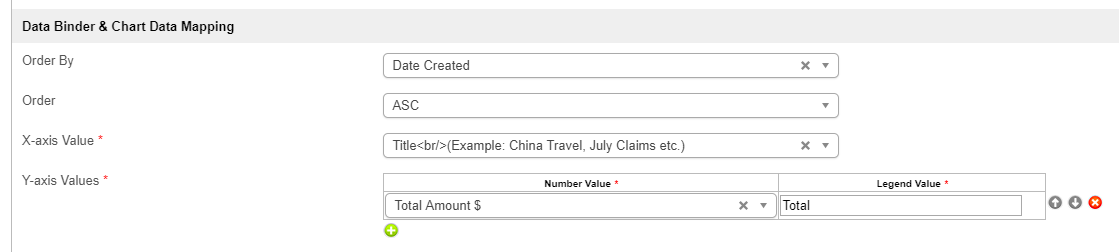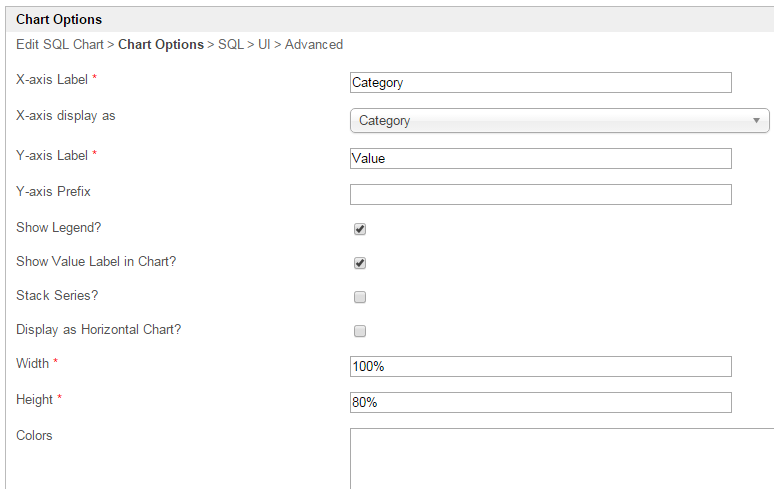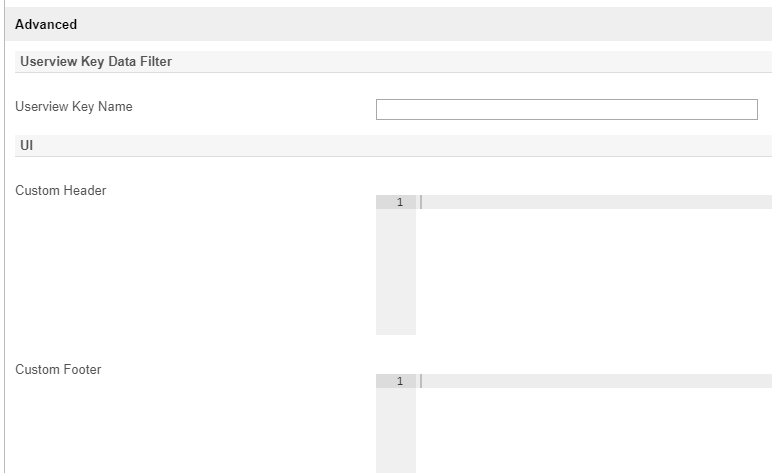| Panel |
|---|
| borderColor | green |
|---|
| borderWidth | 1 |
|---|
| titleBGColor | #ddffcc |
|---|
| borderStyle | solid |
|---|
| title | Definition |
|---|
|
Chart (เรียกอย่างเป็นทางการว่า (Formally known as SQL Chart) allows you to define your own SQL query to determine the charts that you would like to generate, ranging from a number of graph types.ช่วยให้คุณสามารถกำหนด SQL Query ของคุณเองเพื่อกำหนดแผนภูมิที่คุณต้องการสร้าง ตั้งแต่จำนวนของกราฟชนิดต่าง ๆ |
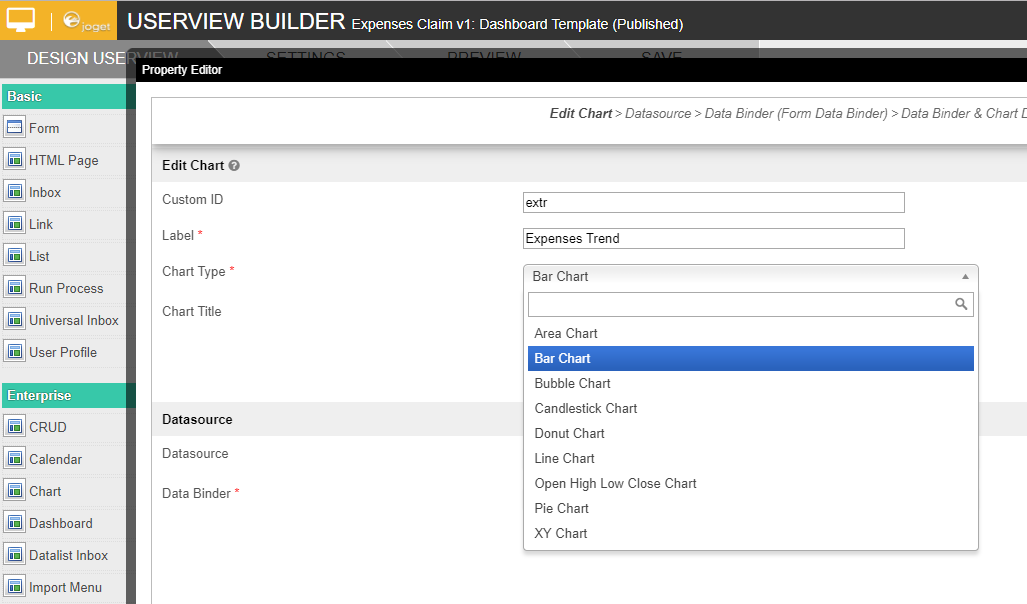
Figure รูปที่ 1: SQL Chart Properties
NameDescription Optional field.Value defined here must be unique to the rest of the Userview Menus as the first matching name will be called upon. |
ตัวแปลที่กำหนดจะต้องไม่ซ้ำกันกับส่วนอื่นของ Userview เนื่องจากจะทำการเรียกใช้ซ้ำ |
|
| Label | ชื่อเมนู ฟิลด์บังคับ |
Label | Menu label. Mandatory field. |
| Chart Type | แผนภูมิพื้นที่ (Area Chart) แผนภูมิแท่ง (Bar Chart) แผนภูมิฟอง (Bubble Chart) แผนภูมิแท่ง (Candlestick Chart) แผนภูมิโดนัท (Donut Chart) แผนภูมิเส้น (Line Chart)
|
Open High Low Close Chart Chart) แผนภูมิวงกลม (Pie Chart) แผนภูมิ XY (XY Chart)
|
| Chart Title |
Chart Title to be displayed part of the generated graph.ชื่อแผนภูมิที่จะแสดงส่วนของกราฟที่สร้างขึ้น | Panel |
|---|
| borderColor | purple |
|---|
| borderWidth | 1 |
|---|
| titleBGColor | #ddccff |
|---|
| borderStyle | solid |
|---|
| title | New Feature |
|---|
|
|
This feature has been enhanced in คุณลักษณะนี้ได้รับการปรับปรุงใน Joget Workflow v6 |
|
to support join, group and aggregate function. เพื่อสนับสนุนการเข้าร่วม กลุ่ม และฟังก์ชันการรวม |
|
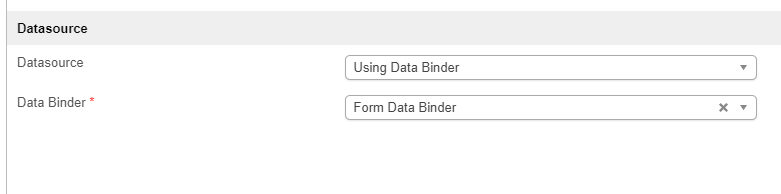
Figure รูปที่ 2: SQL Chart Properties - Datasource
NameDescription| คำอธิบาย |
|---|
| Datasource | การใช้ข้อมูล Binder (Using Data Binder) แหล่งข้อมูลเริ่มต้น (Default Datasource) แหล่งข้อมูลที่กำหนดเอง (Custom Datasource)
| Panel |
|---|
| borderColor | purple |
|---|
| borderWidth | 1 |
|---|
| titleBGColor | #ddccff |
|---|
| borderStyle | solid |
|---|
| title | New Feature |
|---|
|
|
New feature in คุณลักษณะใหม่ใน Joget Workflow |
|
for more flexible ways to build chart dataset using the existing Datalist Binders. สำหรับวิธีที่นี้จะยืดหยุ่นมากขึ้นในการสร้างชุดข้อมูลแผนภูมิโดยใช้ Datalist ที่มีอยู่ |
|
| Data Binder |
When Datasource is set to เมื่อมีการตั้งค่าแหล่งข้อมูลเป็น " Using Data Binder" |
, this option will show up.Please see for available binder to use. สำหรับใช้งานตัวผูกมัดที่มีอยู่ |
| SQL Query |
When Datasource is set to use any of the "Datasource", this option will show up.
SQL Query to produce the dataset required for the graph type.
| Info |
|---|
The first column in the dataset will be assumed for X-axis/label. |
The first column to be returned from the query must be a label (X-axis), followed by value columns for the Y-axis.เมื่อชุดข้อมูลถูกตั้งค่าให้ใช้ "แหล่งข้อมูล" ใด ๆ ตัวเลือกนี้จะปรากฏขึ้น SQL Query เพื่อสร้างชุดข้อมูลที่จำเป็นสำหรับชนิดของกราฟ | Info |
|---|
คอลัมน์แรกในชุดข้อมูลจะสันนิษฐานเป็นแกน X /label |
คอลัมน์แรกจะถูกส่งกลับจาก query ต้องเป็น label (แกน X) ตามด้วยคอลัมน์ค่าของแกน Y Example 1: | Code Block |
|---|
| SELECT c_status as 'status', COUNT(c_status) as 'count' FROM app_fd_tix_tickets WHERE c_status IS NOT NULL GROUP BY c_status |
 Image Modified Image Modified
Example 2: | Code Block |
|---|
| select c.c_claimant, sum( cast( replace(c.c_total,'$', '') as decimal(10,2)) ) as 'total', avg( cast( replace(c.c_total,'$', '') as decimal(10,2)) ) as 'avg' from app_fd_hr_expense_claim c group by c.c_claimant
|
 Image Modified Image Modified
 Image Modified Image Modified |
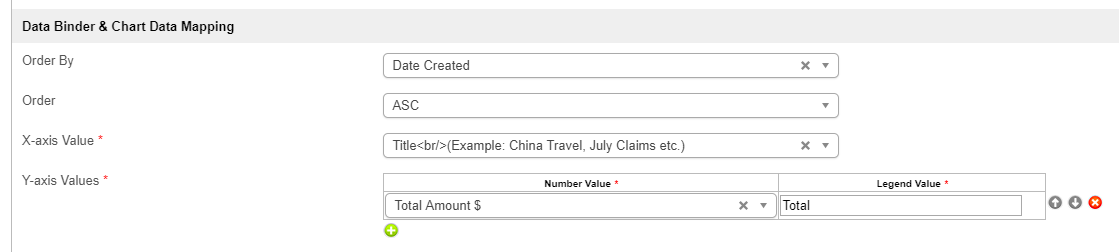
Figure รูปที่ 3: SQL Chart Properties - Data Binder & Chart Data Mapping (applicable for - using การใช้สำหรับ Data Binder)
NameDescriptionColumn to be sorted in the graph dataset. This would affect how the graph is plotted.| คอลัมน์ที่จะเรียงลำดับในชุดข้อมูลกราฟ ซึ่งจะส่งผลต่อวิธีการพล็อตกราฟ |
| Order | |
X-axis Value |
X-axis label. ชื่อแกน X |
Y-axis Values | ชุดข้อมูลแกน Y |
-axis dataset. 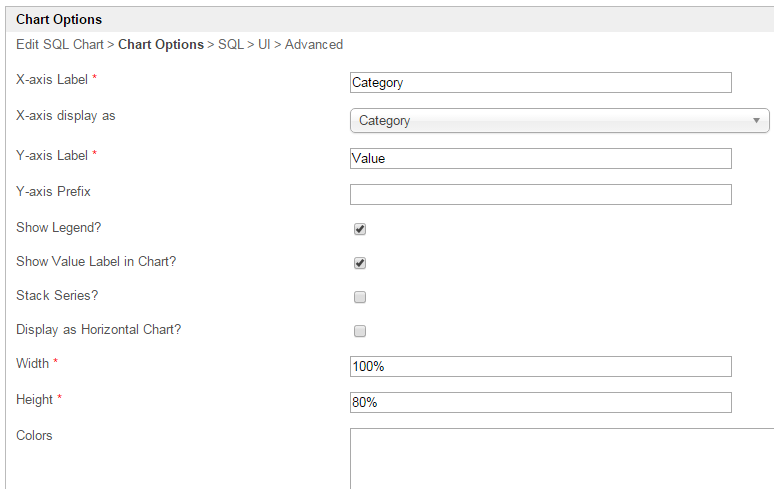
Figure รูปที่ 4: SQL Chart Properties - Chart Options (applicable for - using ใช้สำหรับ Datasource)
NameDescription| คำอธิบาย |
|---|
X-axis Label | ชื่อแกน X |
-axis Label |
X-axis display as | ประเภท (Category) ตัวเลข (Number) วันที่ (Date)
|
Y-axis Label | ชื่อแกน Y |
-axis Label |
Y-axis Prefix | คำนำหน้าแกน Y |
-axis PrefixIf checked, legend will be shown in the generated graph.| ถ้าเลือกไว้จะมีการแสดงคำอธิบายแผนภูมิในกราฟที่สร้างขึ้น |
Show Value Label in Chart? |
If checked, value label will be shown in the generated graph.| ถ้าเลือกไว้จะมีการแสดงป้ายชื่อค่าในกราฟที่สร้างขึ้น |
|
If checked, this will affect the generated graph.| ถ้าเลือกไว้จะมีผลต่อกราฟที่สร้างขึ้น |
Display as Horizontal Chart? |
Display as Horizontal Chart.| แสดงเป็นแผนภูมิแนวนอน |
| Width |
Width in character.Height in character.Series color. Optional field.
Comma separated values สีของชุดข้อมูล ฟิลด์ตัวเลือก ค่าที่คั่นด้วยเครื่องหมายจุลภาค (CSV) |
of color codes. ของรหัสสี Example: | Code Block |
|---|
| #3333FF,#66FF00,#FF9933,#990000 |
 Image Modified Image Modified
| Code Block |
|---|
| red,orange,yellow,green,blue,indigo |
 Image Modified Image Modified
|
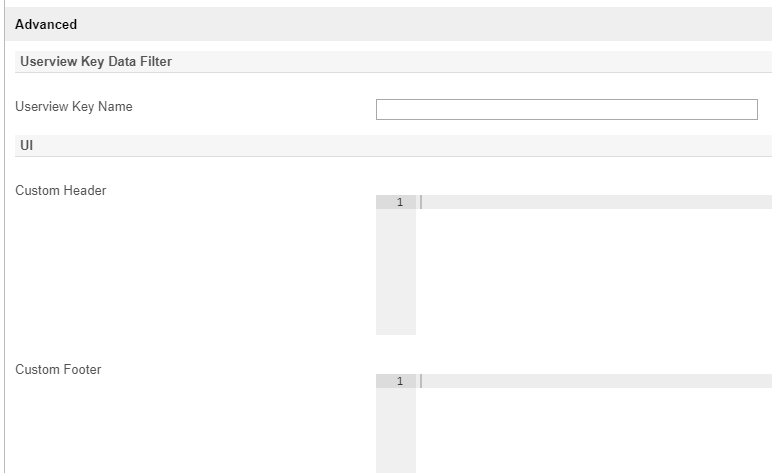
Figure รูปที่ 5: SQL Chart Properties - Advanced
| Name | Description |
|---|
Userview Key Name |
When defined, additional condition will be appended using the value defined here as the parameter and the userview key value as the value.เมื่อกำหนดเงื่อนไขเพิ่มเติมจะถูกผนวกโดยใช้ค่าที่กำหนดไว้เป็นพารามิเตอร์และค่าคีย์ของ Userview | Info |
|---|
| SQL: SELECT category, count(category) FROM table1 Userview Key Name: type Userview Key Value: val Resultant SQL: SELECT category, count(category) FROM table1 WHERE type = 'val' |
|
When userview key value is defined, you may define #userviewKey# in your SQL query to have it replaced with the userview key value.เมื่อมีการกำหนดค่าคีย์ Userview คุณอาจกำหนด #userviewKey# ใน SQL Query ของคุณเพื่อให้แทนที่ด้วยค่าคีย์ Userview | Info |
|---|
| SQL: SELECT category, count(category) FROM table1 WHERE type = '#userviewKey#' Userview Key Value: val Resultant SQL: SELECT category, count(category) FROM table1 WHERE type = 'val' |
|
|
Custom Header in | ส่วนหัวที่กำหนดเองใน HTML |
.Custom Footer in | ส่วนท้ายแบบกำหนดเองใน HTML |
.Interactive Chart
แผนภูมิอินเตอร์แอคทีบ
โค้ดต่อไปนี้สามารถแก้ไขและใส่ใน The following code can be modified and put in " Custom Footer" for interactive Chart.สำหรับแผนภูมิอินเตอร์แอคทีบ
| Code Block |
|---|
<script>
$(document).ready(function(){
$('#jq_plot_chart').bind('jqplotDataClick',
function (event, seriesIndex, pointIndex, data) {
console.log(event);
console.log(seriesIndex);
console.log(pointIndex);
console.log(data);
//for chart which used legend and x-axis,
var xaxis = $(".jqplot-xaxis-tick:eq("+pointIndex+")");
var series = $(".jqplot-table-legend-label:eq("+seriesIndex+")");
console.log("x-axis :" + xaxis.text());
console.log("series :" + series.text());
}
);
//for double click event. Please note the arguments are different.
$('#jq_plot_chart').bind('jqplotDblClick',
function (event, coordinate, points, data) {
console.log(event);
console.log(coordinate);
console.log(points);
console.log(data);
if (data) {
var xaxis = $(".jqplot-xaxis-tick:eq("+data.pointIndex+")");
var series = $(".jqplot-table-legend-label:eq("+data.seriesIndex+")");
console.log("values :" + data.data);
console.log("x-axis :" + xaxis.text());
console.log("series :" + series.text());
}
}
);
});
</script> |
| Note |
|---|
This code does not work with OHLC and candlestick chart.โค้ดนี้ไม่ทำงานกับ OHLC และแผนภูมิแท่ง |
| Panel |
|---|
| borderColor | purple |
|---|
| borderWidth | 1 |
|---|
| titleBGColor | #ddccff |
|---|
| borderStyle | solid |
|---|
| title | Performance |
|---|
|
You can configure the Performance settings in this Userview Element which allows one to cache existing content for improved performance and loading speed. Read more at คุณสามารถกำหนดค่าการตั้งค่าประสิทธิภาพใน Userview Element ซึ่งช่วยให้สามารถแคชเนื้อหาที่มีอยู่เพื่อปรับปรุงประสิทธิภาพและความเร็วในการโหลดได้ อ่านเพิ่มเติมที่ Performance Improvement with Userview Caching. |