...
Steps | Screens (Click to view) |
|---|
- Manage permission menu basically allows you to configure the userview menu category permissions from the run time screens. In this example (Figure 1), there are four menu categories you can assign the view permission.
- The Configure button (Figure 2) will present you with the following permission options:
- Is Admin
- Is Anonymous
- Bean Shell Script
- Department
- Group
- Logged In User
- Organization
- Is Sub Level Userview
- User
- In Userview Builder, the Manage Permission menu property is shown in Figure 3 (More details are provided below).
- Each menu category permission property (Figure 4) is tagged as "Permission Type = Controlled By Manage Permission Menu" and given a "Permission Key" name. You then map the respective "Permission Key" names into the "Manage Permission > Permissions" grid (Figure 3).
| 
Figure 1 
Figure 2 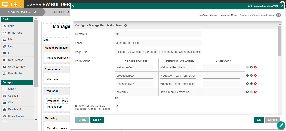
Figure 3 
Figure 4 |
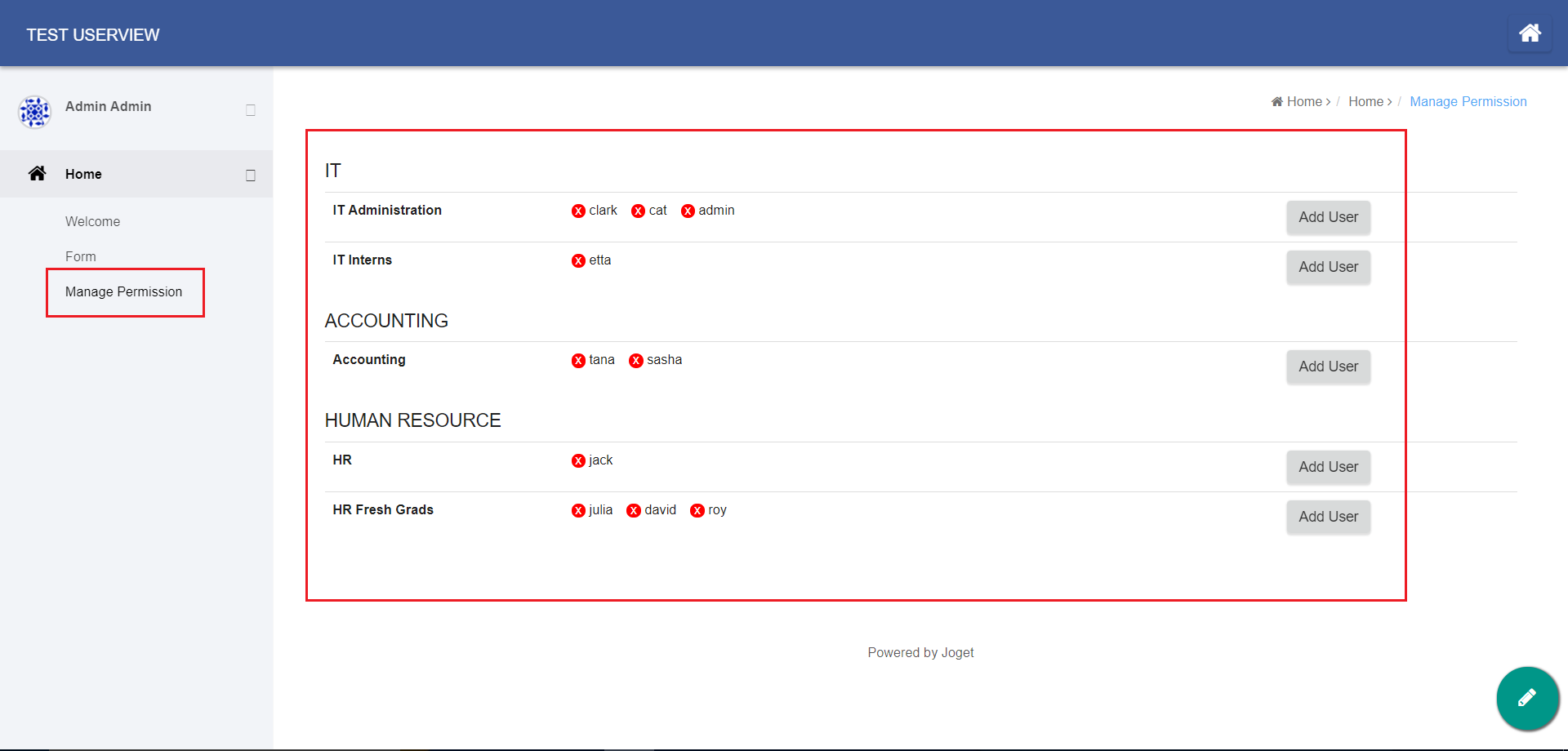 Image Removed
Image Removed
Figure 1: Permission Menu in Userview
 Image Removed
Image Removed
Figure 2: Configuring permission - Add User - Permission Menu in Userview
...