- Start the Joget Server and open the App Center.
- Log in as admin and click on the Design New App button. (see Figure 1)
- Fill up the App Details as follows and click Save (see Figure 2):
- App ID: tutorial
- App Name: Tutorial
- You will be directed to the Design App. Click on the Create New Form button and fill up the Form Details as follows (see Figure 3):
- Form ID: mulltiSb
- Form Name: Multi Select Box
- Table Name: tutorial
- Click on Save and you will be directed to the Form Builder.
- Drag and drop a Multi Select Box element on to the canvas.
- Hover the mouse over the Multi Select Box element on the canvas and click on Edit to open up the Edit Multi Select Box properties.
Fill up the Options Hardcoded field as follows and click on OK (see Figure 4): | Default Value | Label |
|---|
| Local | Local | | International | International |
- Click on Preview, try try typing one of the labels and/or selecting both options to see it working.
|  Figure 1
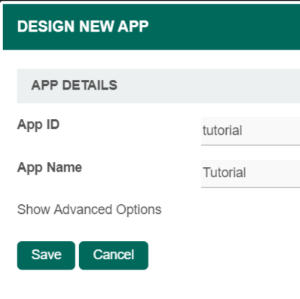
Figure 2
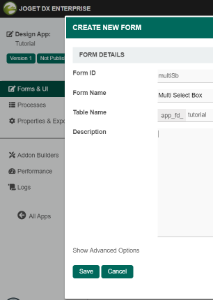
Figure 3
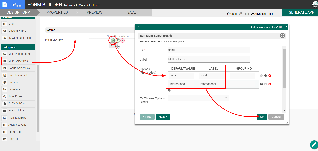
Figure 4
|