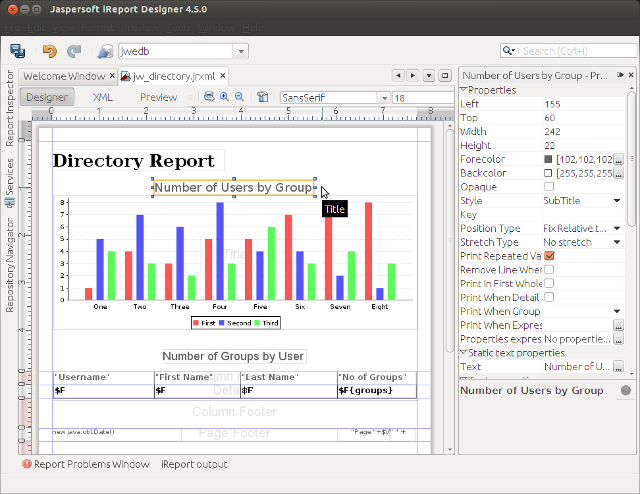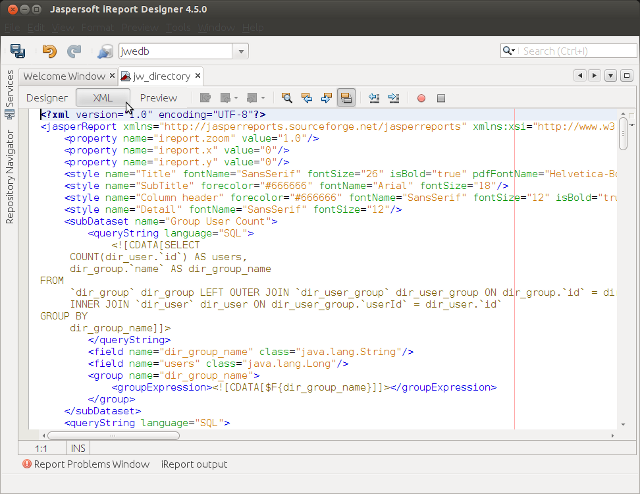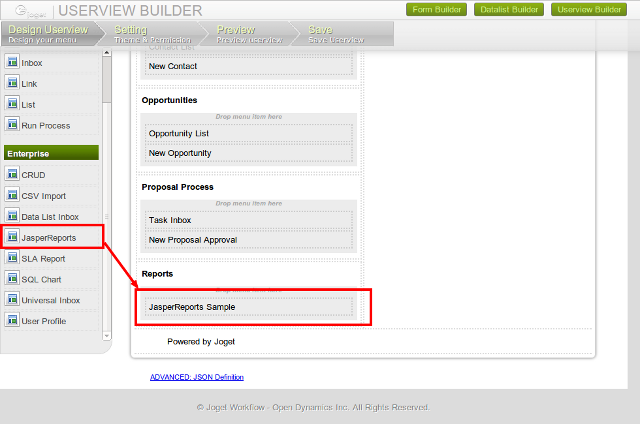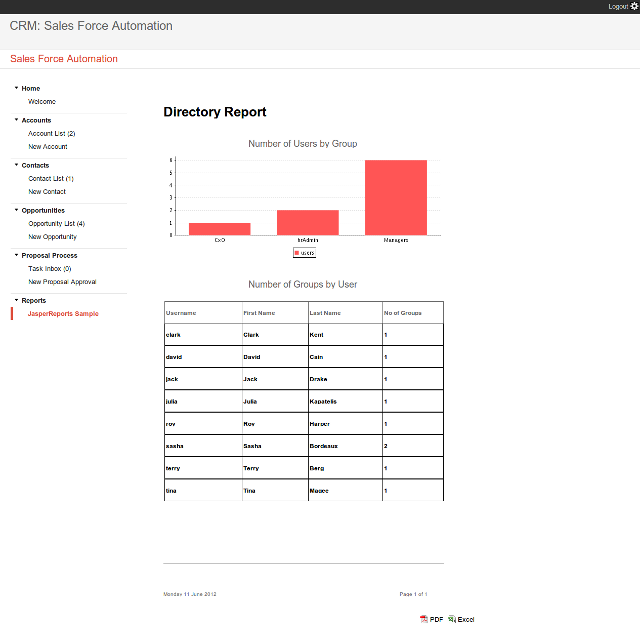...
What is iReport Designer?
|
...
- Download and install iReport Designer from http://community.jaspersoft.com/project/ireport-designer
- Get started with iReport Designer to design your report.
Documentation on getting started available at http://community.jaspersoft.com/wiki/getting-started-ireport-designer
- Once the report has been designed, switch to the XML View to view the source XML definition. Copy this XML. You can also save the report as a .jrxml file and open the file to copy the contents.
2. Configure the JasperReports Menu
- In the Joget Workflow web console, launch the Userview Builder for the desired userview in your app.
- Drag the JasperReports Menu element into the desired menu location in the userview.
- Click on Edit, and configure the properties in the property dialog as follows:
Configure JasperReports
Custom ID | Optional ID to represent this element, else a system generated ID will be created. Recommended that this is entered as this ID will be seen in the userview URL. |
Label | Label displayed in the userview menu |
Default Output | Only HTML is available at this time |
Export Options | Check to allow the report to be exported into PDF and/or Excel formats |
JasperReports Definition (JRXML) | The XML definition of the report designed using iReport Designer. Copy the XML from the “XML View” tab in iReport, or directly from the .jrxml file contents. |
...
Once the configuration has been done, the report will be generated when the userview menu page is accessed.