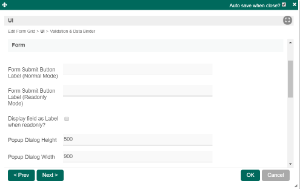...
| Name | Description | ||||||||||||||||||||||||||||||||||||||||||||||||||||||
|---|---|---|---|---|---|---|---|---|---|---|---|---|---|---|---|---|---|---|---|---|---|---|---|---|---|---|---|---|---|---|---|---|---|---|---|---|---|---|---|---|---|---|---|---|---|---|---|---|---|---|---|---|---|---|---|
| ID | Element ID (By declaring as "entries", a corresponding database table column "c_entries" will be created) | ||||||||||||||||||||||||||||||||||||||||||||||||||||||
| Label | Element Label to be displayed to the end-user. | ||||||||||||||||||||||||||||||||||||||||||||||||||||||
| Form | Target form to refer to. | ||||||||||||||||||||||||||||||||||||||||||||||||||||||
| Columns | The columns defined here must be correspondent to the Form chosen above.
|
UI
Sorting
| Name | Description | Screen (Click to view) |
|---|---|---|
| Enable Sorting Feature | Determines if the ordering of rows is to be enforced. | |
| Field ID for Sorting | Field to keep the ordering sequence; must correspond with a field id in the target form. |
Form
| Name | Description | Screen (Click to view) | ||||
|---|---|---|---|---|---|---|
| Form Submit Button Label (Normal Mode) | The label of the Submit button in normal mode. | |||||
| Form Submit Button Label (Readonly Mode) | The label of the Submit button in read-only mode. | |||||
| Display field as Label when readonly? | Displays the value of the element as plain text when an element is set to "Readonly". | |||||
| Popup Dialog Height | Specifies the height, in characters.
| |||||
| Popup Dialog Width | Specifies the width, in characters.
|
Grid
| Name | Description | Screen (Click to view) |
|---|---|---|
| Readonly | Determines if the element is editable. | |
| Disable Add Feature | Determines if a new row can be added. | |
| Disable Delete Feature | Determines if a row can be removed. | |
| Delete confirmation message | Confirmation message when deleting a row. | |
| Show Row Numbering? | Shows numbering on the grid. | |
| Paging Size | Items to be displayed per page. |
Validation & Data Binder
Validation
| Name | Description | Screen (Click to view) | |||||
|---|---|---|---|---|---|---|---|
| Validator | Attach a Validator plugin to validate the input value. Please see Form Validator.
| ||||||
| Unique Column | Column/Field ID to identify record ID. | ||||||
Min Number of Row Validation (Integer) | Min Number of Row Validation (Integer) | ||||||
Max Number of Row Validation (Integer) | Max Number of Row Validation (Integer) | ||||||
Error Message | Error message to be shown when row requirements set above is not met. |
Data Binder
| Name | Description | Screen (Click to view) |
|---|---|---|
Load & Save Binder | Load Binder allows you to customize the method for data retrieval to populate the multi-row form grid in the form. Save Binder allows you to customize the method on how the form grid row records are saved to. This option is empty by default. An empty binder means that the form grid records will be saved/loaded as a JSON format in the parent form & database table. See the list of available Form Binders. The recommended binder to use is the Multirow Form Binder so that each record is saved into a child database table via a subform definition. The binder will update the foreign key "parent id" into each child record to point to the parent database table. |
Child Form Data Deletion Options
| Name | Description | Screen (Click to view) | |||||||||||||
|---|---|---|---|---|---|---|---|---|---|---|---|---|---|---|---|
| Delete Associated Grid Data? | If the popup form has a grid element(s), this option will delete the inner grid data.
| ||||||||||||||
| Delete Associated Child Form Data? | If the popup form has a child element(s), this option will delete the child data.
| ||||||||||||||
| Delete Files? | If the popup form contains a file upload element, this option will delete the actual uploaded file(s).
| ||||||||||||||
| Abort Related Running Processes? | If there are process instances related to the deleted row, these options will abort those process instances. |
Download Demo App
Related Tutorials
...