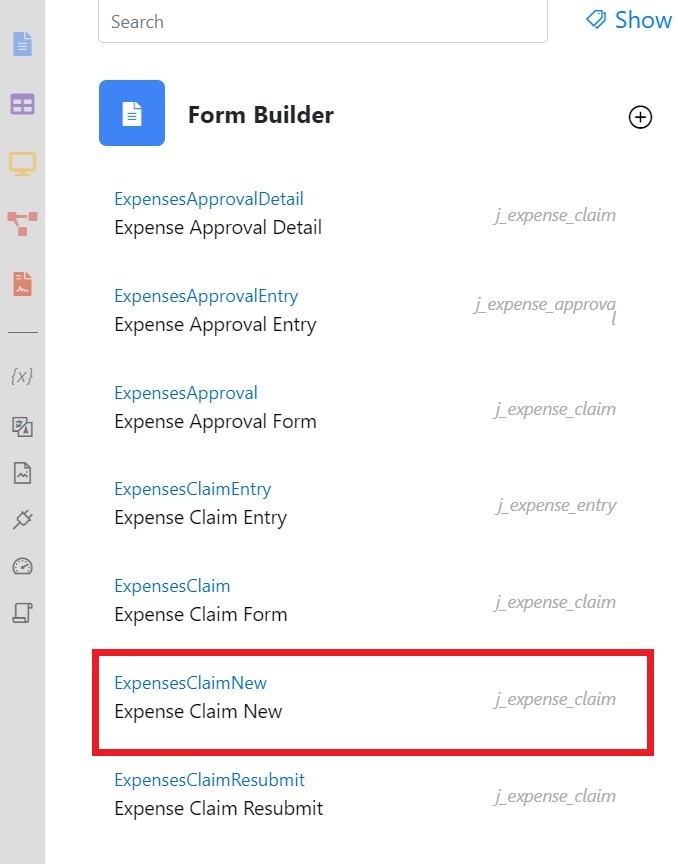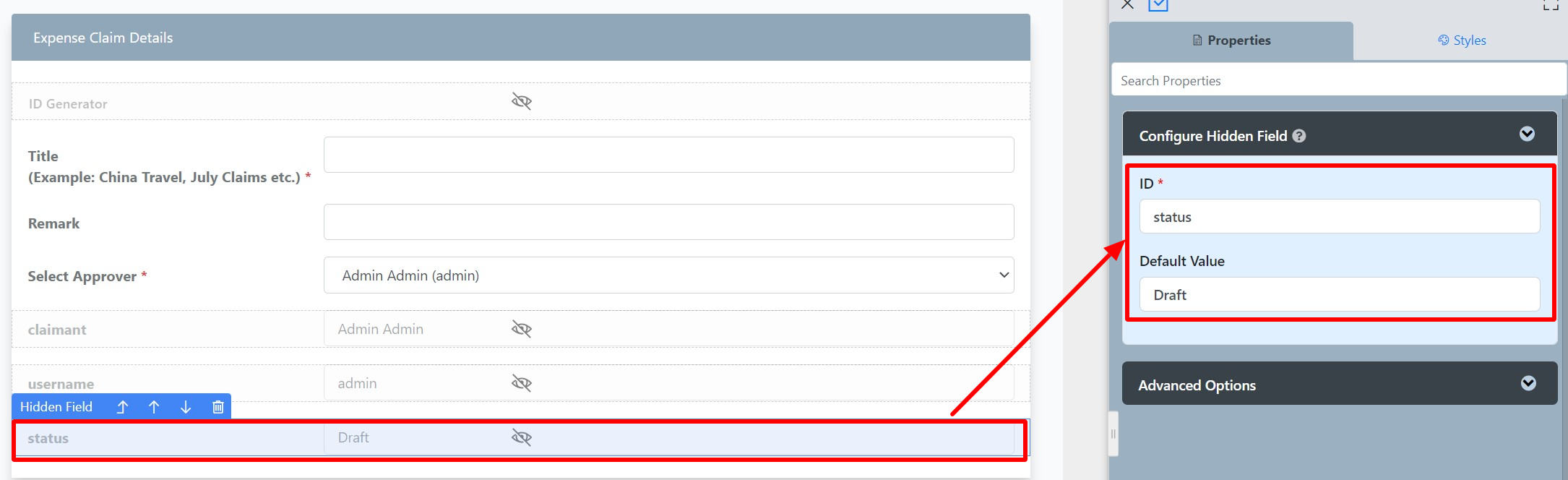...
- Start the Joget Server and open the App Center.
- Log in as admin and click on the pencil icon on the Expenses Claim to open the Design App Composer. (see Figure 1)
Figure 1 - Under FORMS Form Builder column, click on Expense Claim New (see Figure 2)
Figure 2 - Hover the mouse over the Click on the Hidden Field element on the canvas entitled status and click on Edit entitled status to open up the Edit Configure Hidden Field properties. (see Figure 3)
Figure 3 - Click on Preview to open up the Preview tab, and you will not be able to see the Hidden Field.
Hidden Field Properties
Edit Hidden Field
| Name | Description | ||||||||||
|---|---|---|---|---|---|---|---|---|---|---|---|
| ID | Element ID (By declaring as "status", a corresponding database table column "c_status" will be created)
| ||||||||||
| Default Value | Default Value when there's no existing value found. The hash variable is accepted here. For example, you may key the following
to pre-populate the field with currently logged in user's name.
|
Advanced Options
| Name | Description | |||||||
|---|---|---|---|---|---|---|---|---|
| Data Priority | Determines on which value to be taken into consideration. There are 3 options with their own data precedence to cater to different use cases. | |||||||
| Validator | Attach a Validator plugin to validate the input value. Please see Form Validator.
Available Options:
| |||||||
| Workflow Variable | If the form is part of a workflow process, upon saving of the form (by clicking on "Save as Draft" or "Complete" button). The value in this input field will be saved into the corresponding workflow variable named here.
|