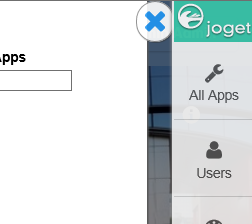| Tip | ||
|---|---|---|
| ||
The Admin Bar is first introduced in Joget Workflow v4 that provides administrators a consistent (and convenient) way of managing apps and users. In Joget Workflow v6, we take it further and improved it making it even more intuitive than ever supporting touch enabled devices. |
แถบผู้ดูแลระบบมีขึ้นครั้งแรกใน Joget Workflow เวอร์ชัน 4 ที่ให้ผู้ดูแลระบบสามารถจัดการแอปและผู้ใช้งานได้สม่ำเสมอ และสะดวกในการใช้งาน ใน Joget Workflow เวอร์ชัน 6 ยังคงมีแถบผู้ดูแลระบบและได้ปรับปรุงให้ดียิ่งขึ้นกว่าเดิมซึ่งทำให้ง่ายต่อการใช้งานในอุปกรณ์สัมผัสหน้าจอ |
ใน App Center ให้ลงชื่อเข้าใช้ในฐานะผู้ดูแลระบบ ข้อมูลประจำตัวของผู้ดูแลระบบจะมีค่ามาตรฐานดังนี้In the App Center, login as an administrator. The default administrator credential in a standard installation is as follows:
Panel title Administrator Default Login Administrator:
Username: admin
Password: admin- คุณสามารถเข้าถึงแถบผู้ดูแลระบบได้โดยกดที่ไอคอนดินสอขนาดใหญ่ที่ด้านล่างขวาThe Admin Bar can be accessed by pressing on the big pencil icon on the bottom right.
- จากแถบผู้ดูแลระบบคุณจะสามารถเข้าถึงคุณลักษณะทั้งหมดได้From the admin bar, you will gain access to all the features.
- เมื่อใดก็ตามที่คลิกที่โลโก้ Joget ทางด้านขวาบนจะกลับไปสู่หน้า App Center ในขณะที่การคลิกปุ่มอื่นๆจะเป็นการเปิดการซ้อนทับเหนือหน้าต่างปัจจุบันAt any time, clicking on the Joget logo on the top right will bring you back to the App Center, while clicking on any of the other buttons will open an overlay over the current window.
- ลองคลิกที่ All Apps จะแสดงแอปทั้งหมดที่เผยแพร่และไม่ได้เผยแพร่ นอกจากนี้ยังมีตัวเลือกสำหรับการออกแบบแอปพลิเคชันใหม่หรือเพื่อนำเข้า App ที่สร้างจากที่อื่นด้วยTry clicking on All Apps. This opens an overlay showing all the published and unpublished apps.
You will also find options for you to design a new app or to import App created from elsewhere too.
- หากต้องการปิดหน้าต่างให้คลิกที่ปุ่ม X ที่มุมขวาบนTo close the overlay window, click on the large X button on the top right.