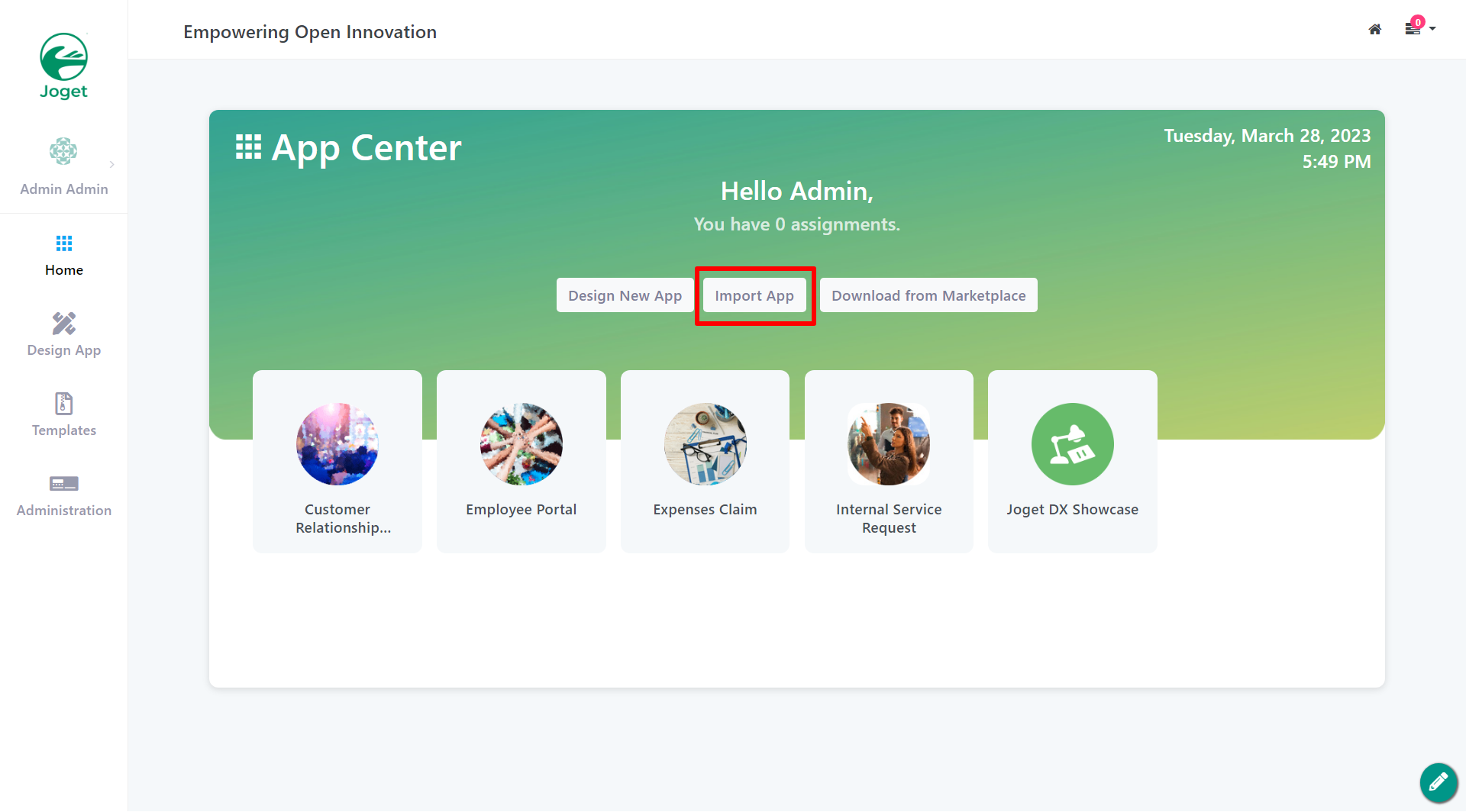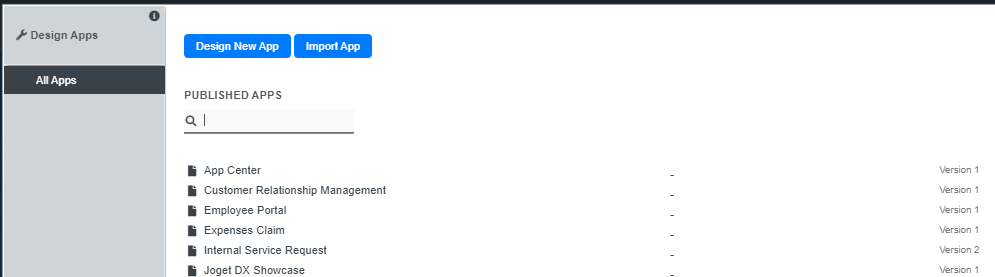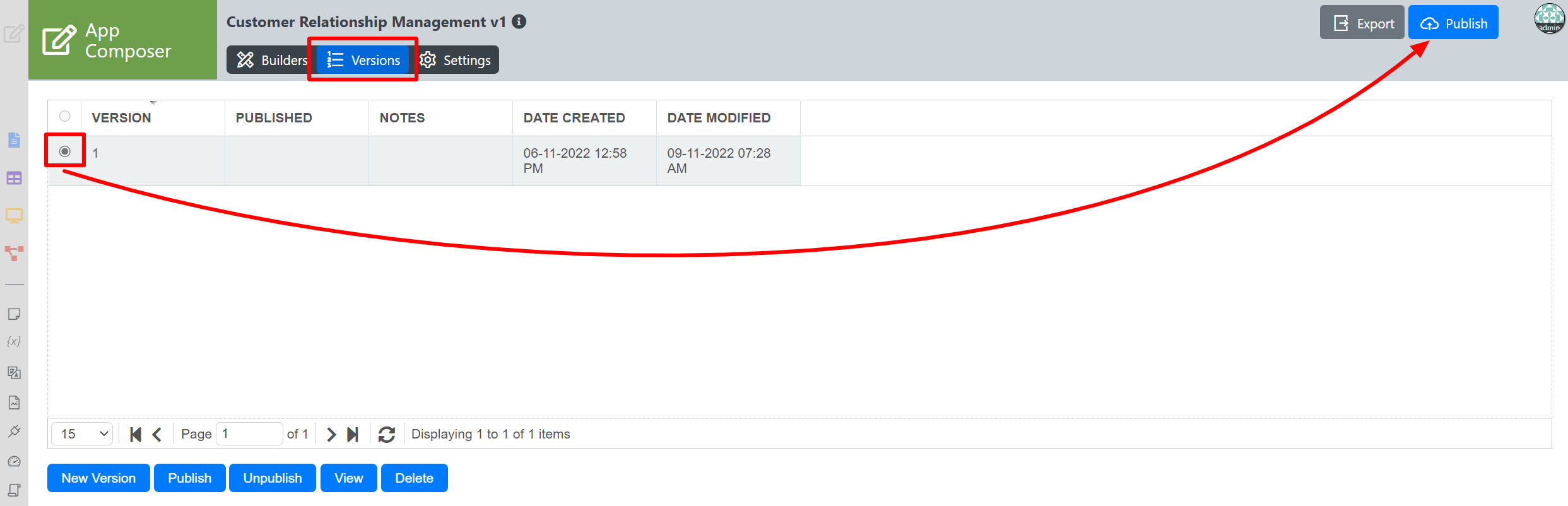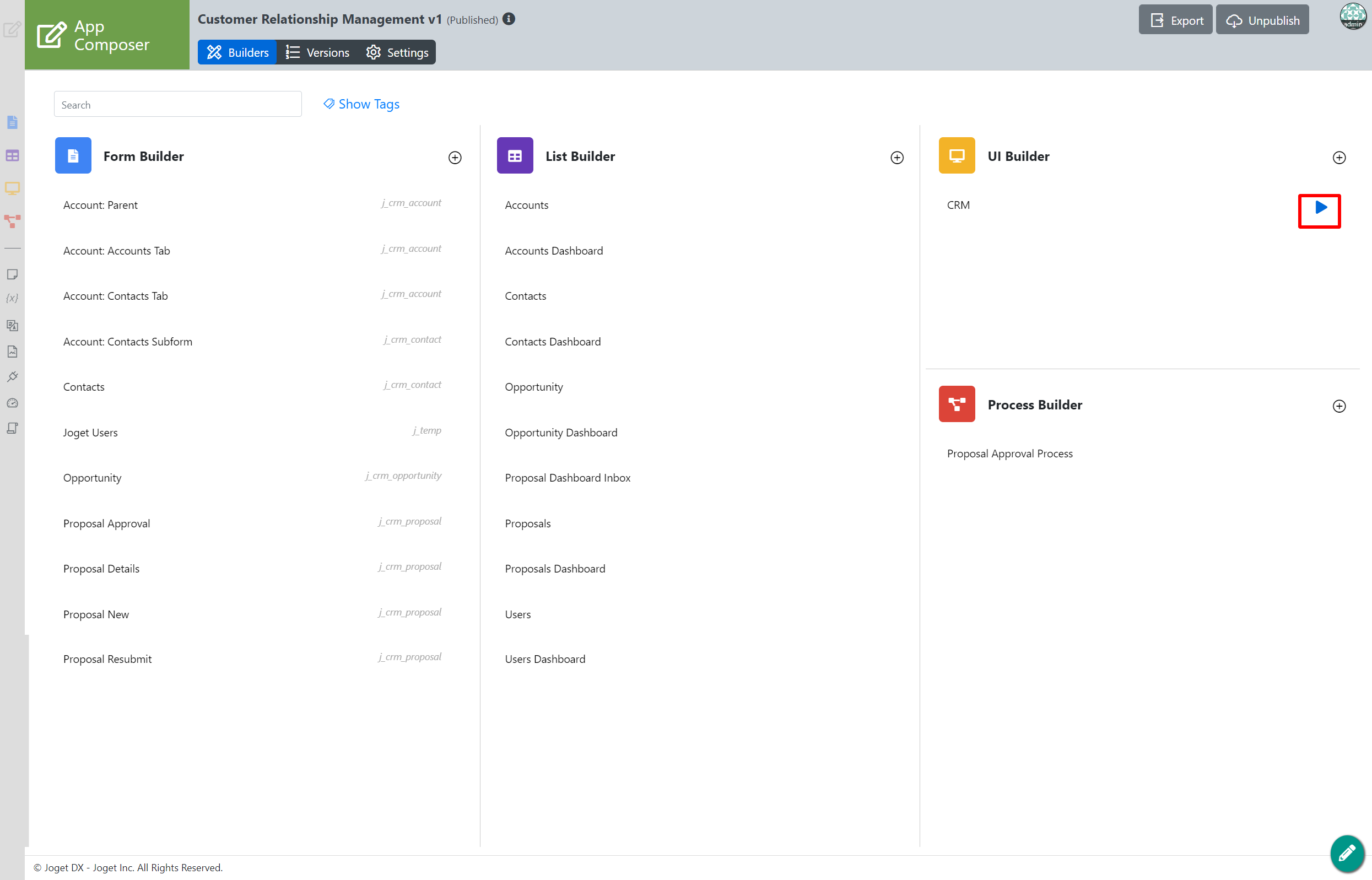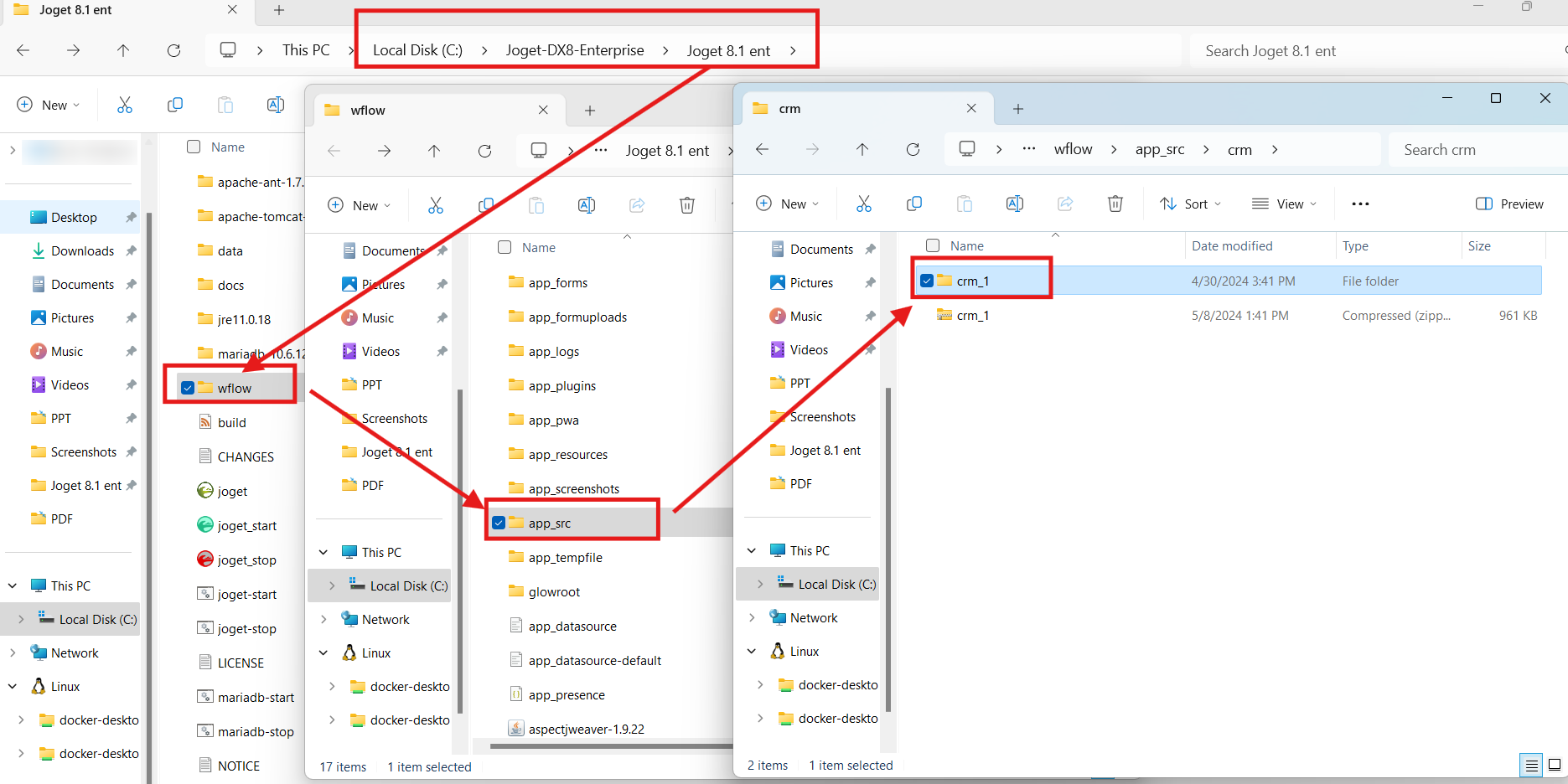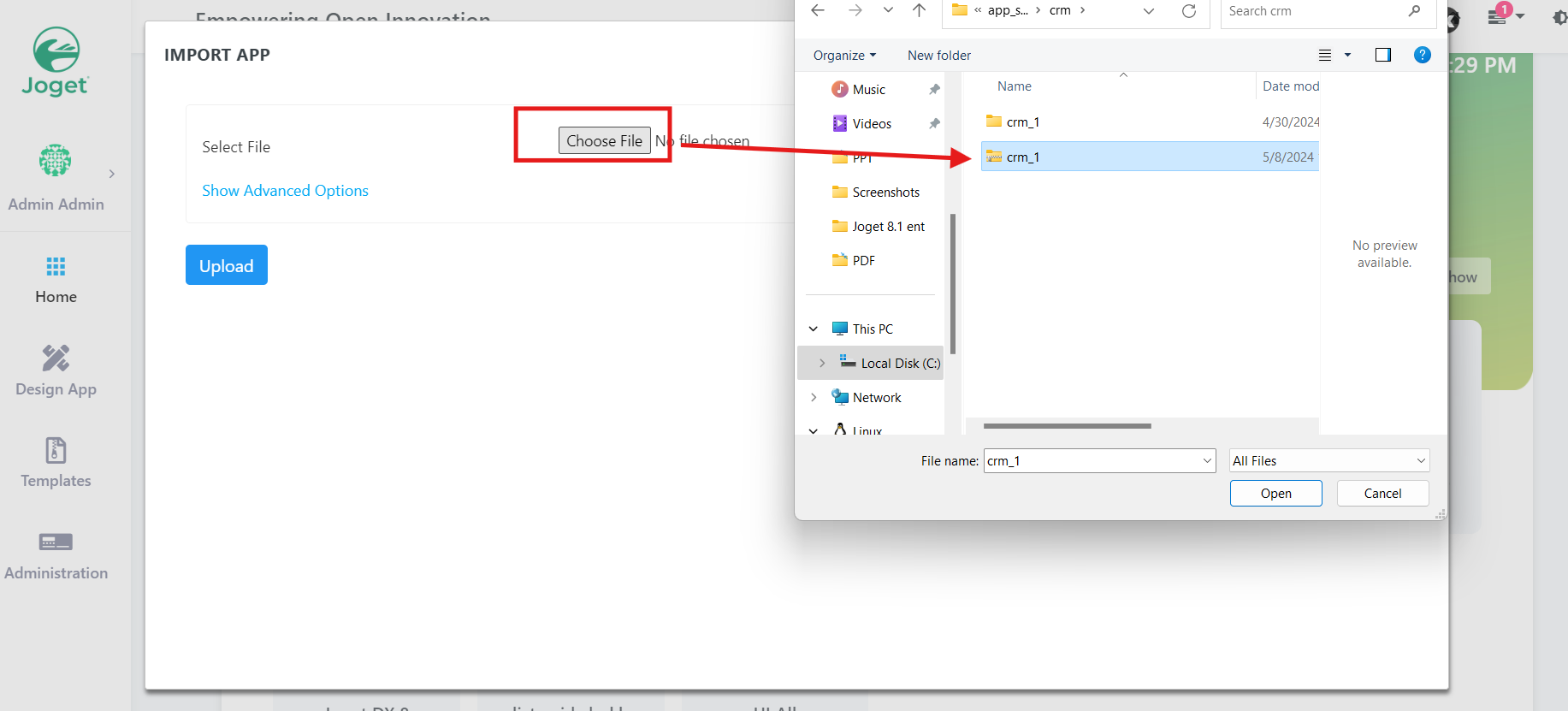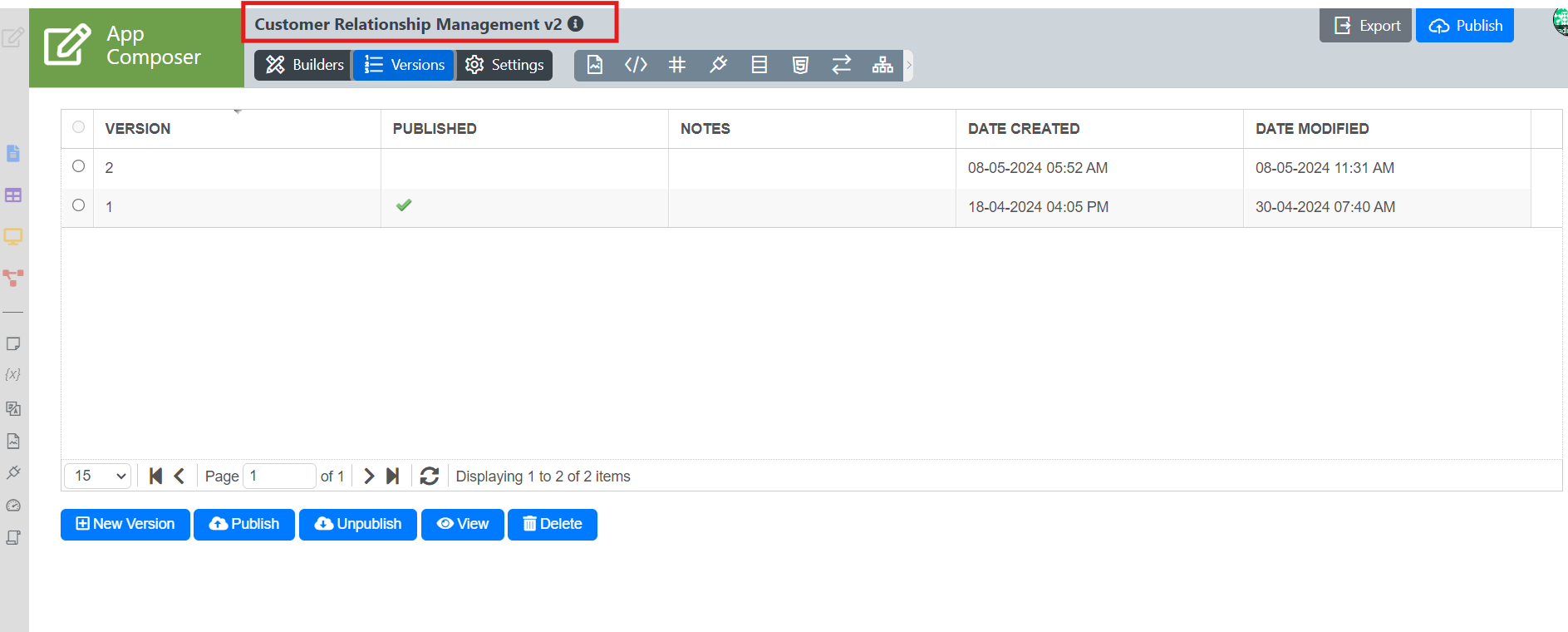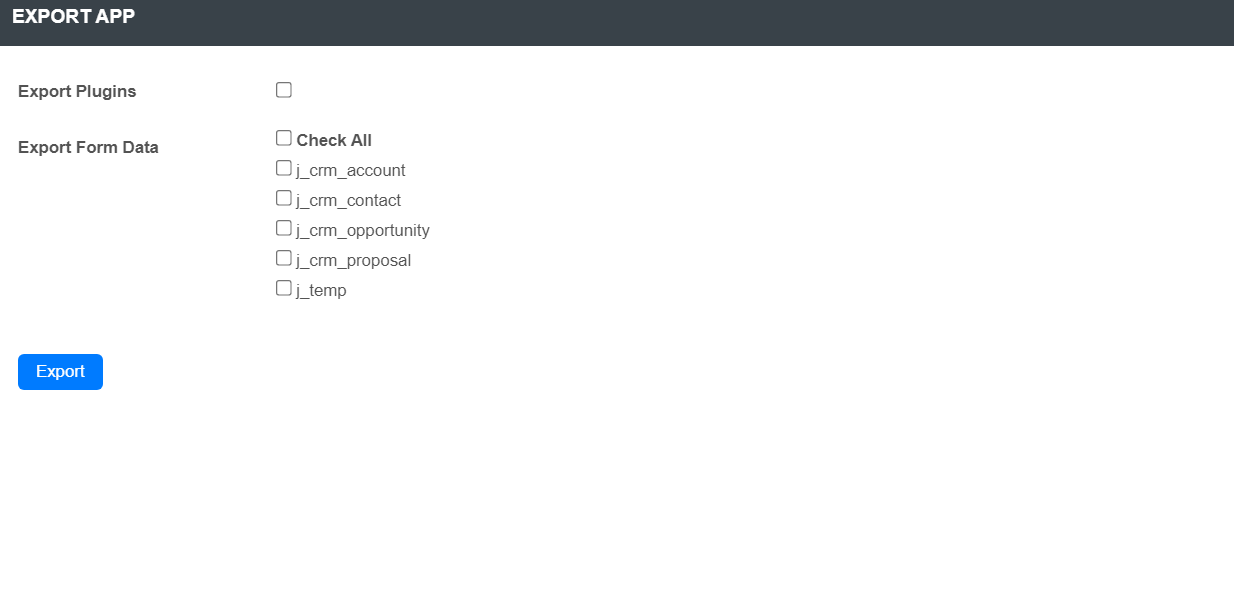...
- Click on the Import App button (see Figure 1).
Figure 1: App Center buttons - You can also import apps from the Design App dashboard (the URL is http://localhost:8080/jw/web/userview/appcenter/home/_/home).
Figure 2: Import the app via the Design App page In the Import App popup window, select the app ".jwa" file from your hard disk folder and click on the Upload button.
Click on the Show Advanced Options hyperlink to manage the import options, as follows:- Override environment variables.
- Override plugin default properties.
- Do not import participant mapping for existing participants.
- Do not import tool mapping for existing tools.
- Do not import plugins.
Do not import Form Data.
Figure 3: Advance options for app importNote Import plugins & import form data are new features in Joget DX. These import options are only applicable to apps that has been exported from Joget DX only.
If the target environment has an existing version of the app and:
- If override app variables are checked, app variables such as counters (such as the running number created by use of ID Generator Field) will be overridden.
- If override app variables are not checked, app variables that are intended to be overwritten will not carry over.
Publish the app after importing if you want to run the app.
- At the top left, click on the Versions button.
- A window will pop up the App Configuration Management. Click on the app version radio button and then click on Publish button.
Figure 4: Publish an appYou can also manage the following app import options:
- New Version: Clone this app into the next version number.
- Publish: Publish for users to run the app.
- Unpublish: Unpublish to hide the app.
- View: Jump to this version to view the app elements.
- Delete: Permanently delete this app. App data and process data related to this app will not be deleted.
You cannot undo or reverse an app deletion. You can import your app which you have previously exported or restore from a database backup (caution, a restore may affect other apps and Joget data).
- Click the Launch button to run the published app. The app will open in a new browser tab.
Figure 5: Run a published app
...
| Panel | ||||||||||||||
|---|---|---|---|---|---|---|---|---|---|---|---|---|---|---|
| ||||||||||||||
New Import Feature in Joget DX 8 version 8.1 onwards.
|
Import App Troubleshooting
There will be cases where you will get an error when importing an app to a new Joget DX Environment.
Figure 6: Import Error
These are potential errors that could cause the error and how to fix it.
- java.sql.SQLException: Column 'id' cannot be null in Joget log.
- The error was caused by a missing id in the appDefinition.xml of the exported app.
- To fix this, go to the exported app .jwa file and open appDefinition.xml, this requires you to search id one-by-one to check if there's an id with no value.
- In the figure above, in line 1441, an Environment Variable id's value is not set. In this sample case, we will set the id with "test".
- Replace the "<id>test</id>" with the correctly declared one from your original app to avoid possible conflict / mismatch, save it in your .jwa file and test the app import again.
- The error should not re-occur.
App Configuration Management
...
Caution: If the app's transaction records are huge, export and import of the app could take a long time and may cause a performance issue for other Joget users. If you have a lot of data records, it is better to use a database utility to perform a database SQLdump.
Figure 7: Exporting An App
Related Documentation
...