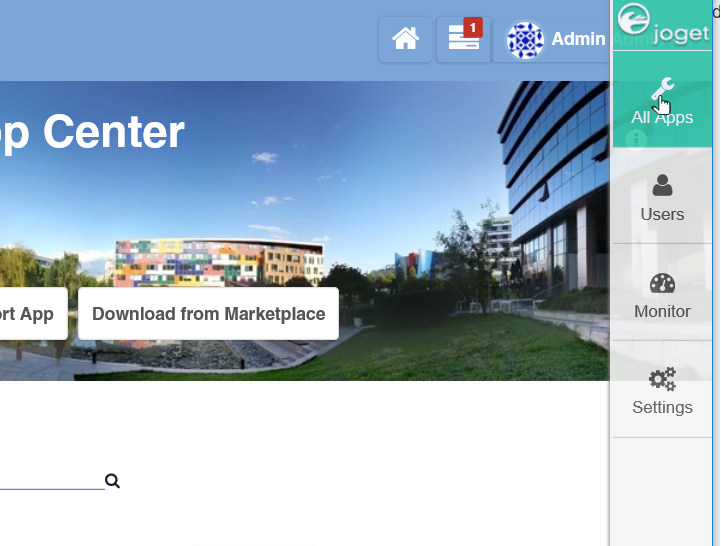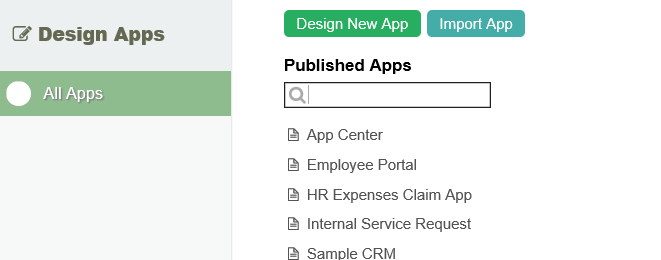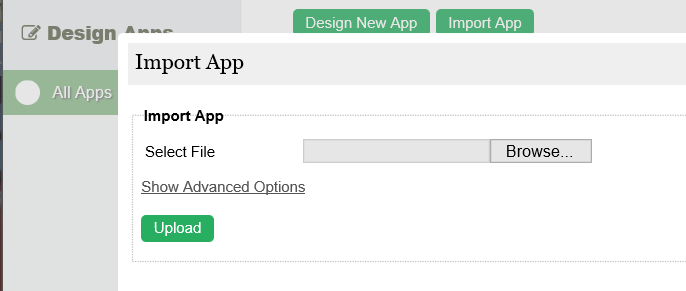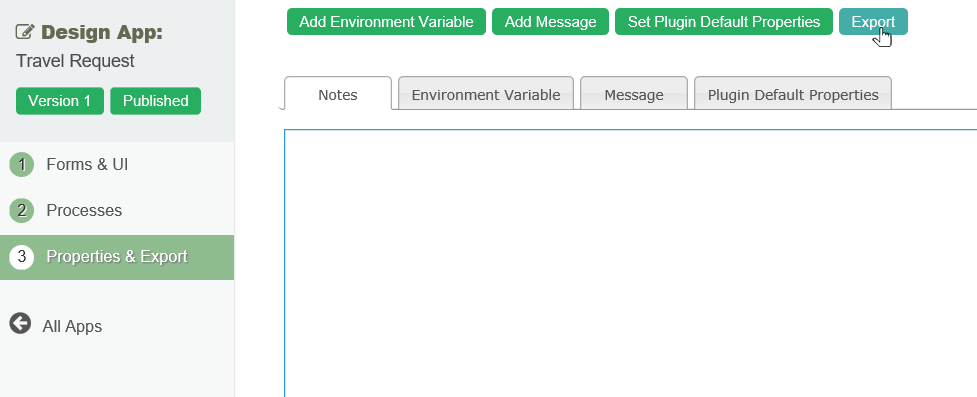| Table of Contents | ||
|---|---|---|
|
...
Importing an App
| Panel | ||||||||||
|---|---|---|---|---|---|---|---|---|---|---|
| ||||||||||
Joget Workflow |
...
Apps are packaged files that contain Form, Datalist, Userview and Process definitions. Apps can be exported from another Joget Workflow installation, or downloaded from the Joget Marketplace. |
| Info |
|---|
Importing a new app in into an environment with existing App ID will result in creation of new App Version. You may also choose to retain or override environment variables and plugin default properties by checking on the check boxes. Example:-
|
...
- To import an app, first login to the App Center as an administrator. Click on the All Apps button.
- Click on Import App while hovering over the Add New App icon.
- In the Import App dialog, select the app file, and click on Upload.
...
Exporting an App
| Panel | ||||||||||
|---|---|---|---|---|---|---|---|---|---|---|
| ||||||||||
| The Export option allows one to export out the entire app design into a single file. This is useful when one is performing backup or transferring the app into other server. |
...
- To export an app, first login to any Userview in the current app as an administrator.
- In the Admin Bar on the right, click on All Apps, choose the App intended, and select Properties & Export on the left.
- Click on the Export button along the top.
- A file .jwa extension will be generated. You can now take the file to other Joget Workflow server and Import it in.
...