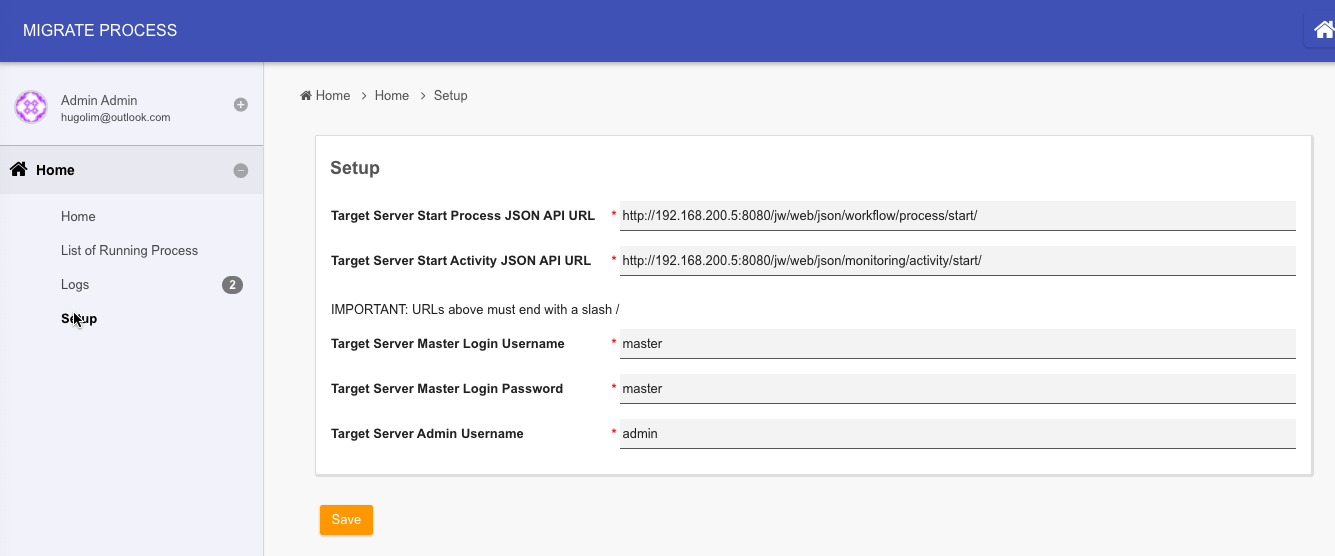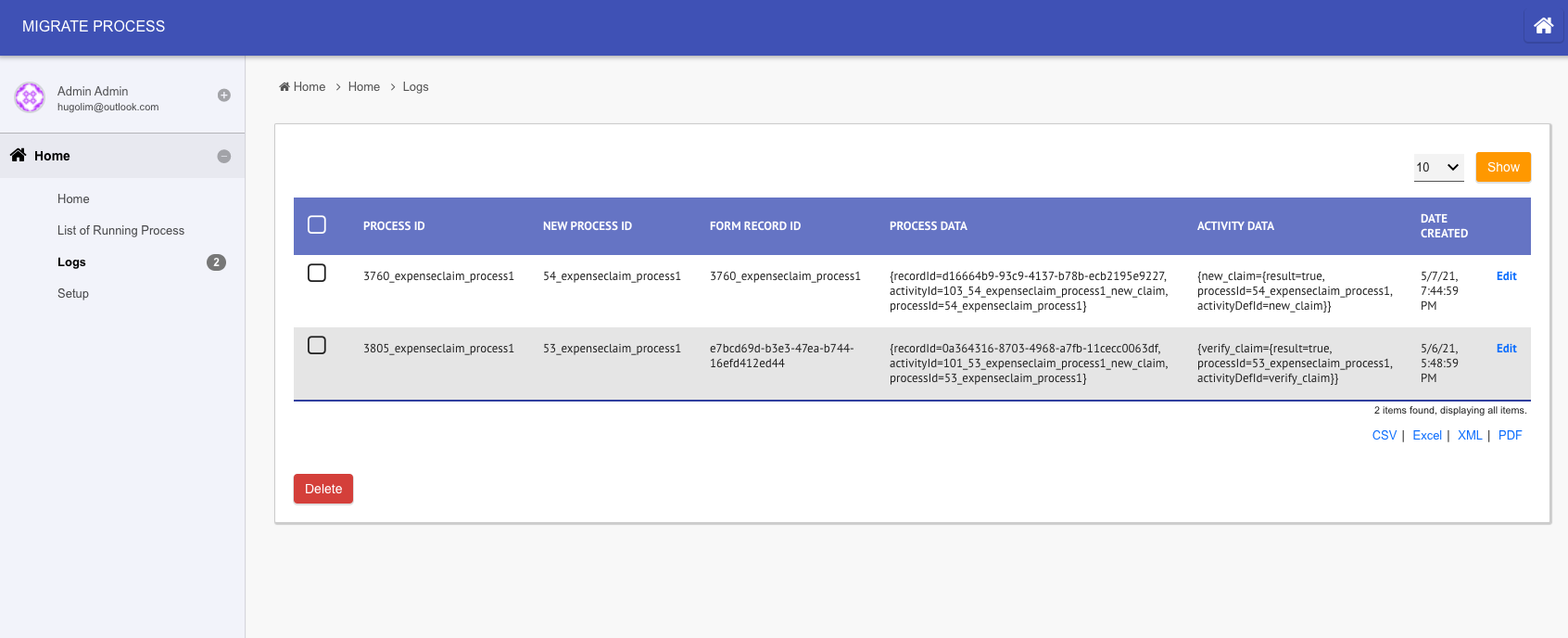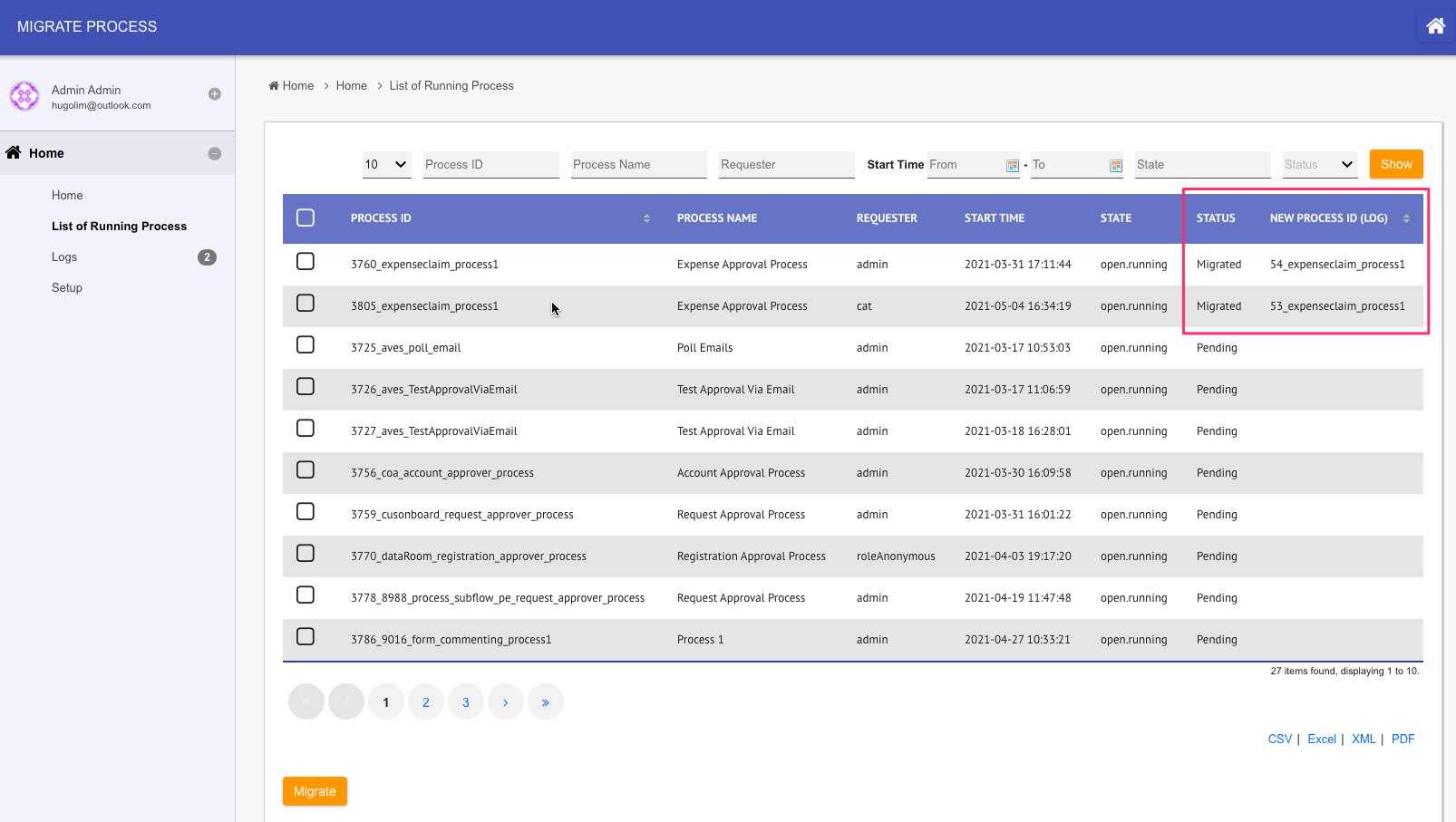| Table of Contents |
|---|
App Considerations
| English |
|---|
If you are looking into migrating all the apps, please look at Backup, Restore and Disaster Recovery. In order to migrate a single Joget app from one server to another, we will need to assess the current footprint of the app to determine the best way to migrate.
|
App Form Data
This section is applicable to you if you intend to migrate the form data stored in the server, otherwise, you can move on to the next section.
...
- How are we making use of the shared tables? As a lookup or we write into them too?
- Can we continue to provide access from the original server?
- At which layer should the access be created? Joget app server or DB server level?
- If DB level, we can consider making use of JDBC related plugins(i.e. JDBC Database SQL Query Options Binder / JDBC Form Binder / JDBC Datalist Binder/ Database SQL Query/ Database SQL Query List Data Store).
- If Joget app level, we can consider making use of JSON API or provision new ones using API Builder where we can exert more controls in API management.
...
- Install this app in the current server. Publish the app.
- Go to setup menu to key in parameters required of the target server.
Figure 7: Utility App Setup Screen - At the target server, login as admin, navigate to System Settings > General Settings > API Domain / IP Whitelist and key in the domain / IP of the current / old server. This is so that the target server can accept JSON API calls from current server. We have set up the app.
- Go to List of Running Process to see the list of running process instances. Select and click Migrate to start migration.
IMPORTANT NOTE: If your app has User Notification Plugin or similar notification plugin enabled, or other process tool that will immediately run after process starts, it may be a good idea not to have them enabled while migration is taking place. - Observe current server log files and target server's Running Processes to verify its execution status / result.
An entry will be added to Logs menu if it is successful.
Figure 8: Utility App Logs
In the List of Running Process menu, the status will change to "Migrated" with process instance ID furnished based on the data from logs.
Figure 9: Utility App List of Running Process with New Process Instance Information
Download
App Version 1View file
Note: This migration utility app is tested on Joget v6 Enterprise 6.0.31 and Joget DX Enterprise 7.0.16 and with process migrated into a Joget server runing running on Joget DX 7.0.16.
| View file | ||||
|---|---|---|---|---|
|
App Version 2
Note: Added button to abort process instances. Tested on Joget DX 8.0.9.
| View file | ||||
|---|---|---|---|---|
|