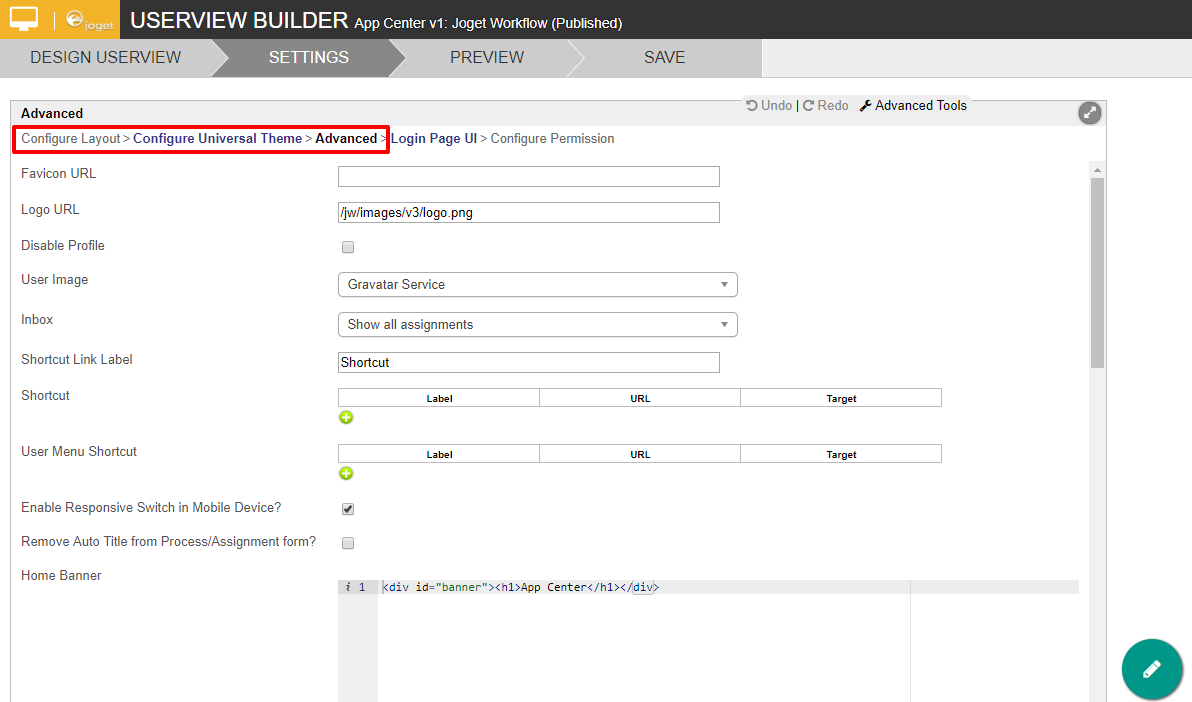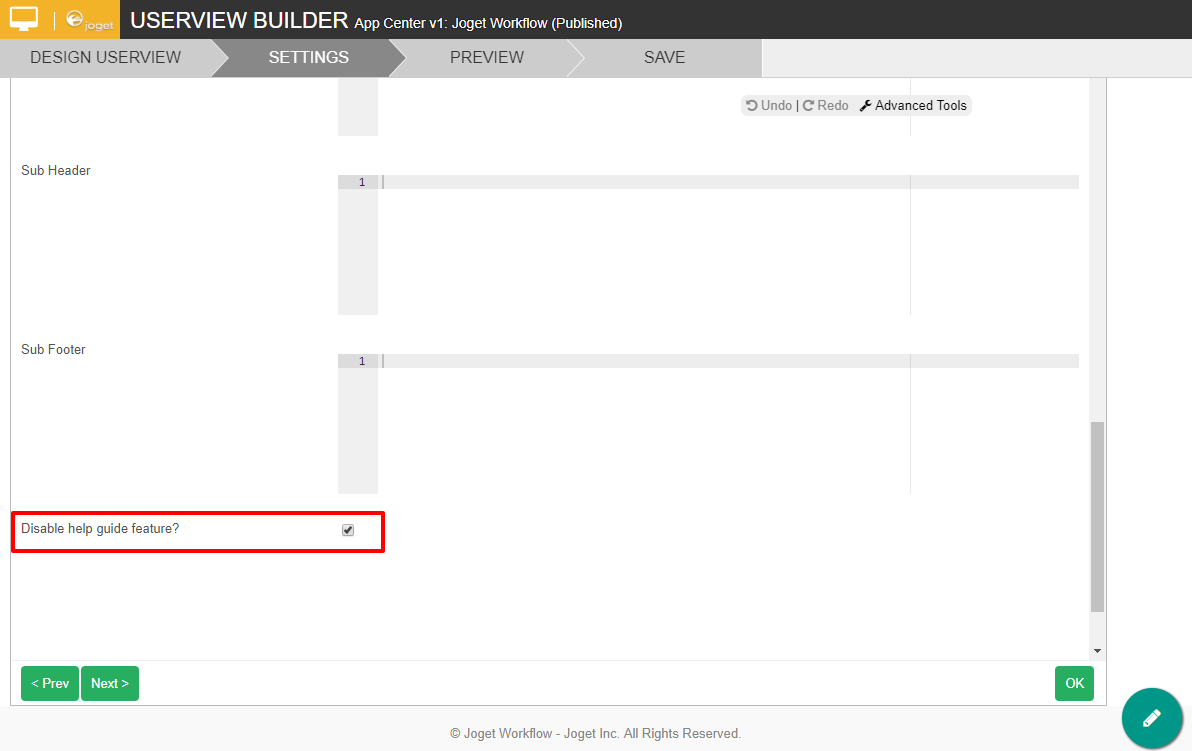...
| Code Block | ||||
|---|---|---|---|---|
| ||||
<link rel="stylesheet" href="/jw/css/appCenter.css" />
<div id="main-action-help"><i class="fa fa-info-circle"></i></div>
<div id="search"></div>
<div id="apps"></div>
<p>
<script src="/jw/js/appCenter.js"></script>
<script>
AppCenter.searchFilter($("#search"), $("#apps"));
AppCenter.loadPublishedApps("#apps");
</script>
</p> |
- Line number 2 can be removed to remove the "help" icon.
The list of published apps is loaded by AppCenter.loadPublishedApps method. This method has extra 2 arguments to customize the published app list.
Code Block AppCenter.loadPublishedApps(container, customUrl, excludes); container : This is the container to populate the app list customUrl : This can change to a custom url to load the app list instead of the default url eg. /web/json/apps/published/userviews?appCenter=true excludes : This is used to exclude the unwanted userview from populate in the app center list. It is an array of string in syntax of "appId:userviewId" Example: AppCenter.loadPublishedApps(container, null, ["isr:isr", "crm:view"]);
Disabling the "help" (Hint/Guide)
- To disable the Hint pop-up, edit the App Center Userview.
- Navigate to Settings.
- Under Settings navigate to "Configure Layout > Configure Universal Theme > Advanced".
- Scroll down to the bottom of the page and check the box, "Disable help guide feature?"
- Then click on the "OK" to close the window.
- Then click on "SAVE" to save the whole userview.
Related Tutorial