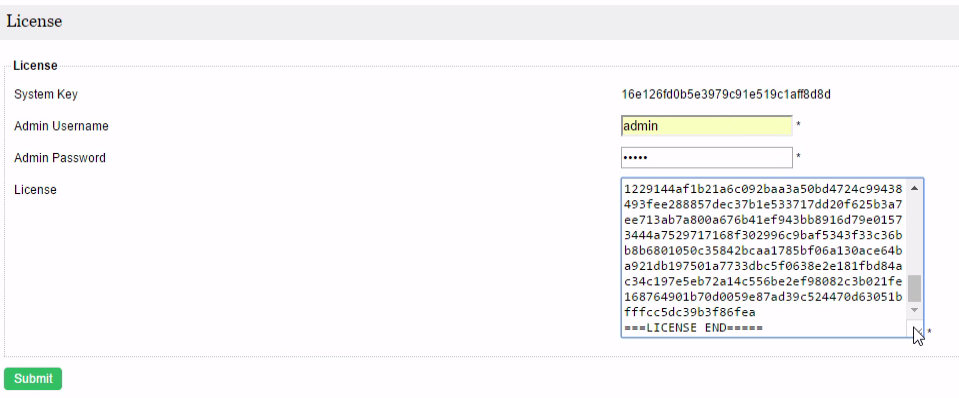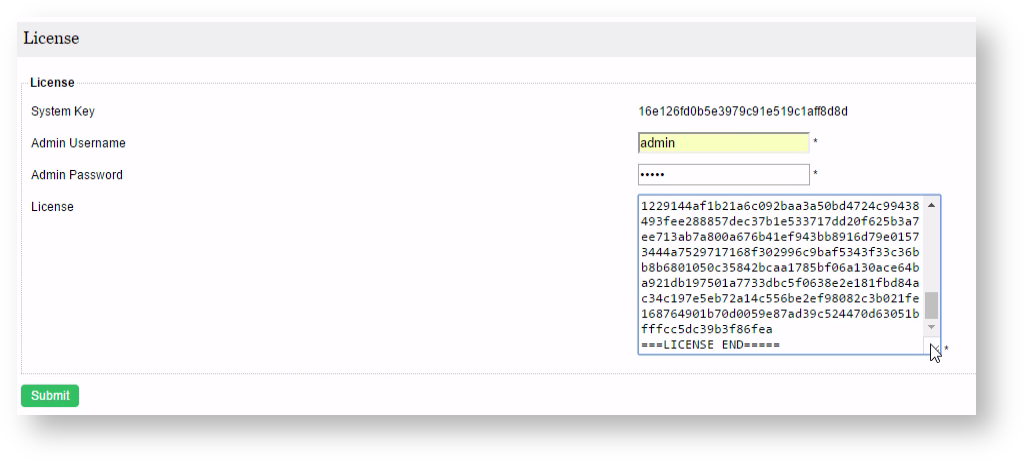| Table of Contents | ||
|---|---|---|
|
Request Joget License Steps
| English |
|---|
| This article will describe the steps to activate your Joget |
...
| Enterprise License. |
...
...
Instructions
1. Obtaining your System Key
- Login to the Joget Workflow App Center as the administrator (default administrator username is "admin").
- From the Admin Bar, click on Settings.
...
- Note down the product edition and version that you have installed - (i.e. Joget DX Enterprise) and version (i.e. Version 7)
- Click on the license link to bring up a pop-up window.
- Please refer to the following screenshot to get the system key.
The system key is a unique key that is different for every Joget Workflow installation.
- What you will need is the alphanumeric string, something like this "a4021e833fea1224d13fbff6c505780f".
Copy the system key into your clipboard. Ensure that you only copied the string of alphanumeric text, no pre or trailing "spaces". See the screenshot above.
| Warning |
|---|
The Joget System Key is tied to the:
Joget license is tied to the Joget edition: v6 or DX; Professional or Enterprise Edition. Take note that if any of the above changes, you will require a new You need to take note that the system key may change if the network interface changes, which will then require license reactivation. |
2. Requesting for License Key
- On your web browser, navigate to our Joget License Activation site here.
- Select Request for Enterprise License from the menu to access the license request form. Refer to the following screenshot.
- Fill up the form. You will need to paste the System Key alphanumeric string string that you have copied earlier.
- In "Licensed To", the naming convention is as the following:-
- Alphanumeric, dot, underscore, hyphen, space or round brackets are accepted.
- First character must be alphanumeric.
- Last character must be
- alphanumeric or a closing round bracket.
- Example:-
- XYZ Inc (Production)
- XYZ Inc. - Production
- Select the correct license version based on what you have identified earlier in Step 1.
- Select the appropriate license category. In most cases, the category would be "User-Based License" unless you have been instructed to select another category.
- Key in the required users. Selection is in a block of 5 users.
- When you are done, click on the submit button to submit your request.
- After you have submitted your "Request for Enterprise License" form, if approved (usually not more than a 24 hours), you will receive an email with the "License" key.
See the following screen shot screenshot for a sample email.
- You are now ready to activate your system.
...
- Make sure you are login as administrator. Similar to the first step, scroll down to the bottom and click on "License: Joget Workflow DX Enterprise v57" link to bring up the pop-up license activation window.
- Next, copy the "License" from your email and paste it here in the form field under "License".
- Ensure that you enter your correct administrator username and password.
- Next, click on the submit button to activate your Joget Workflow.
Please see the following screen shot for reference.
- The form will close after activation. You will need to RELOAD the page to check if the license activation has been successful or not.
- If everything went as planned, you will see the activated license with the "Licensed To" and "License Users" info prominently displayed.
Alternate Link To License Page
You can also access the license page via this URL: http://localhost:8080/jw/web/console/home (Change the domain name accordingly). Scroll down to the footer and click on the "License: Joget DX Enterprise 7" hyperlink.
Joget License Based On Total Apps
You can request for a Joget license with apps count protection. For example, request a Joget license for unlimited users for a maximum of three apps only. The app license count applies to the first three apps based on appId in ascending order for published apps.
To request for a Joget license based on total apps, go to license request and select the following ":
To exclude the app center from being counted, you can delete the default app center app and use the setting in "System Settings > General Settings > Default Userview" to another app.
Joget License For Container Based Deployments
For Red Hat certified and Kubernetes container images, go to license request and select the following ":
Do note that for the container images, the system key is based on the Kubernetes Deployment UID.
Video Tutorials
| Widget Connector | ||
|---|---|---|
|
...