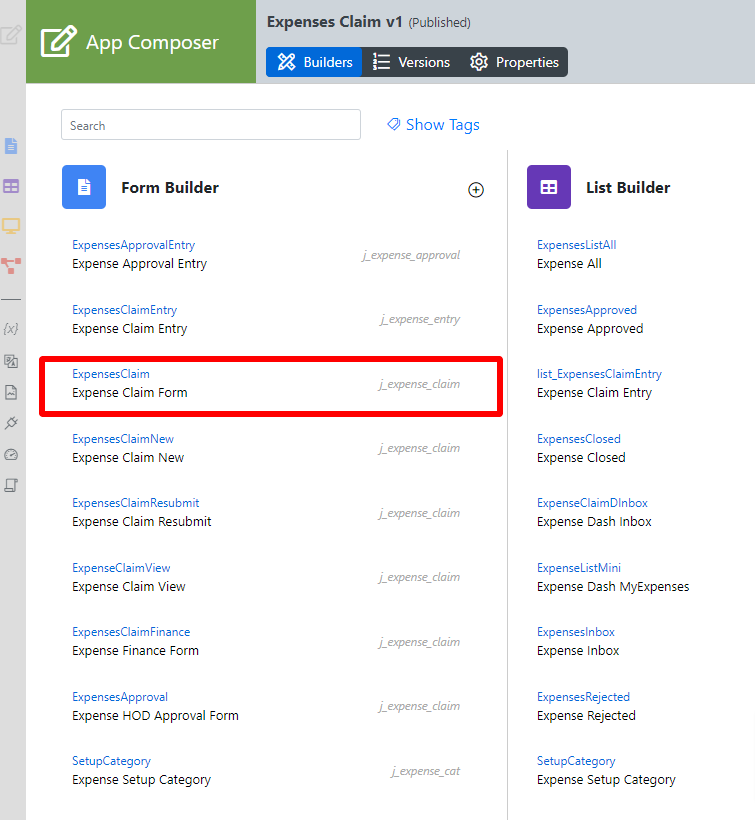Table of Contents
Introduction
| English |
|---|
Calculation Field allows you to perform a series of arithmetic computations to a set or a series of fields. The Calculation Field is only available on Professional and Enterprise Edition. |
Get Started
The easiest way to see how the Advanced Grid works is to use the existing built-in App Expenses Claims and look at an existing form in the app. Here are the steps:
- Start the Joget Server and open the App Center.
- Log in as admin and click on the pencil icon on the Expenses Claim to open the Design App. (see Figure 1)
Figure 1 - Under Form Builder column, click on Expense Claim Form (see Figure 2)
Figure 2 - Click on the Calculation Field labelled Total Amount $ on the canvas to open up the Configure Calculation Field properties.
- Take note of the Variables field. The spECD value is referring to another field within the form (see Figure 3).
Figure 3 - Click on the Grid element to open the Edit Grid properties (see Figure 4).
Figure 4 In Figure 5, we are summing at a specific column from a Form Grid.
Form Grid ID: spECD
Column in Form Grid: amount
Field ID to be filled in Figure 6: spECD.amount
Figure 5
Figure 6- Click on Preview and enter values into the Amount column in the Grid to see the Total Amount $ automatically adds the values.
...