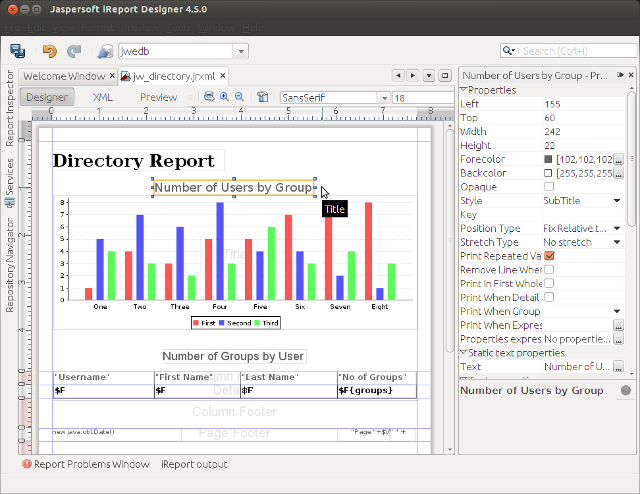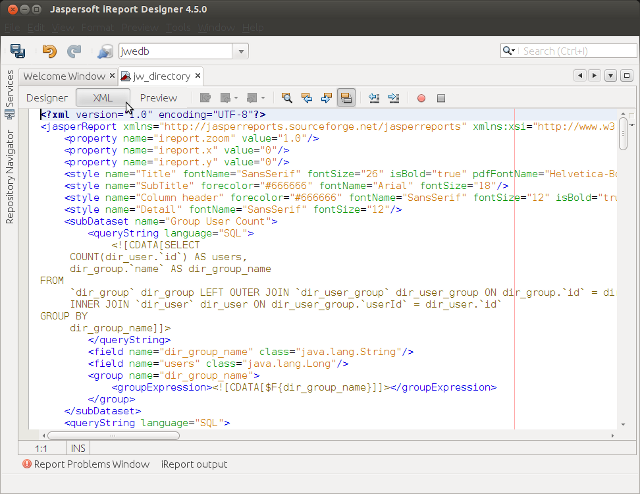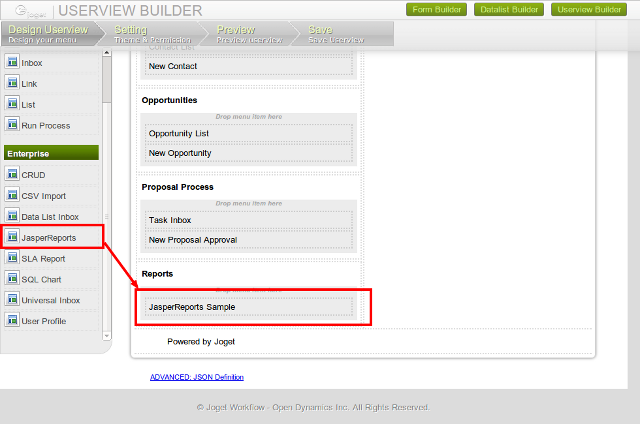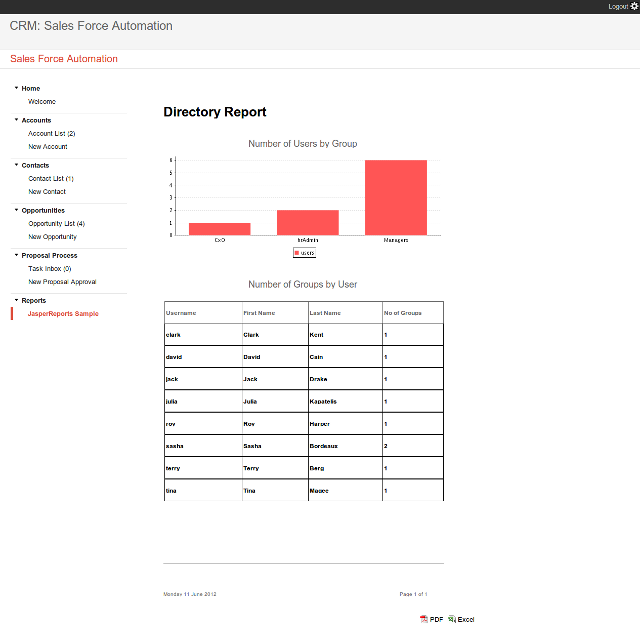Introduction
The JasperReports Userview Menu is a userview plugin that allows more complex reporting requirements through integration with JasperReports. By using JasperReports report definitions, sophisticated reports with custom layouts and graphs can be generated and viewed directly within a userview, with optional export to PDF and Excel.
...
What is JasperReports? |
...
What is iReport Designer? |
How to Use the JasperReports Userview Menu
1. Design Report
...
Using the iReport Designer
...
- Download and install iReport Designer from http://community.jaspersoft.com/project/ireport-designer.
- Get started with iReport Designer to design your report. Documentation on getting started is available at http://community.jaspersoft.com/wiki/getting-started-ireport-designer.
- Once the report has been designed, switch to the XML View to view the source XML definition. Copy this the XML. You can also save the report as a .jrxml file and open the file to copy the contents.
2. Add the JasperReports Menu in the Userview
- In the Joget Workflow web console, launch the Userview Builder for the desired userview in your app.
- Drag the JasperReports Menu element into the desired menu location in the userview.
3. Configure the JasperReports Menu
Click on Edit , and configure the properties in the property dialog, as follows:
Configure JasperReports
Custom ID | Optional ID to represent this element; otherwise, else a system generated ID will be created. Recommended that this is entered as this ID (It is recommended that you enter this ID as it will be seen in the userview URL.) |
Label | Label Name displayed in the userview menu |
Default Output | Preselected output (Only HTML is available at this time.) |
Export Options | Check to allow Allows the report to be exported into to PDF and/or Excel formats when checked |
JasperReports Definition (JRXML) | The XML definition of the report designed using iReport Designer . (Copy the XML from the “XML View” tab in iReport , or directly from the .jrxml file contents.) |
Configure Datasource
Datasource | This is an The option of either Default Datasource (which uses the current Joget database), or Custom Datasource (which allows you to key in custom database connection details. ) |
Configure Custom Database
JDBC Driver | The JDBC driver for the desired database |
JDBC URL | The JDBC connection URL to the desired database |
JDBC Username | The database Database connection username |
JDBC Password | The database Database connection password |
UI
Custom Header | Optional custom header content to be displayed at the top of the report . |
Custom Footer | Optional custom footer content to be displayed at the bottom of the report |
Configure Report Parameters
Parameters allow you to pass in value to your JasperReport's parameter by using Hash Variables.
4. View the JasperReports Menu
Once the configuration has been done, the report will be generated when the userview Userview menu page is accessed.