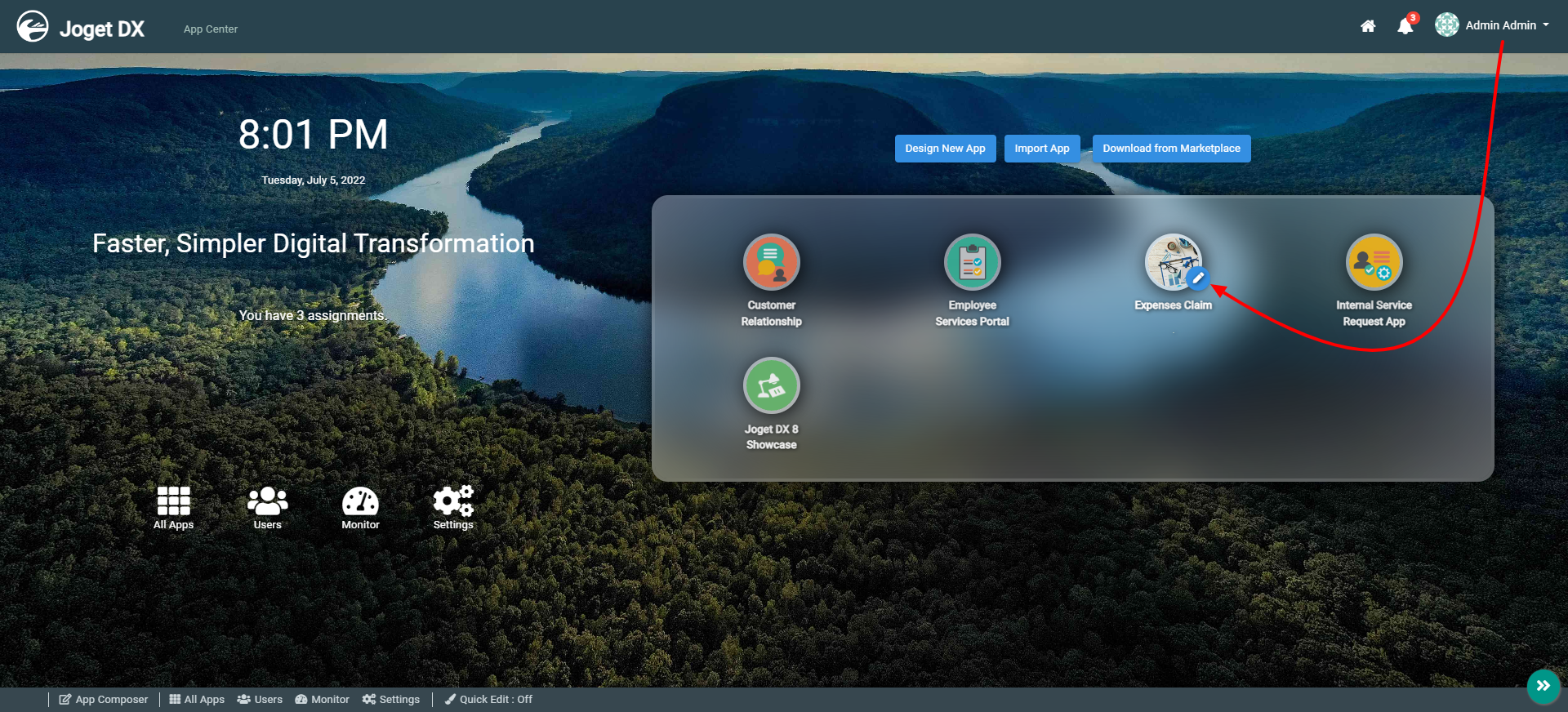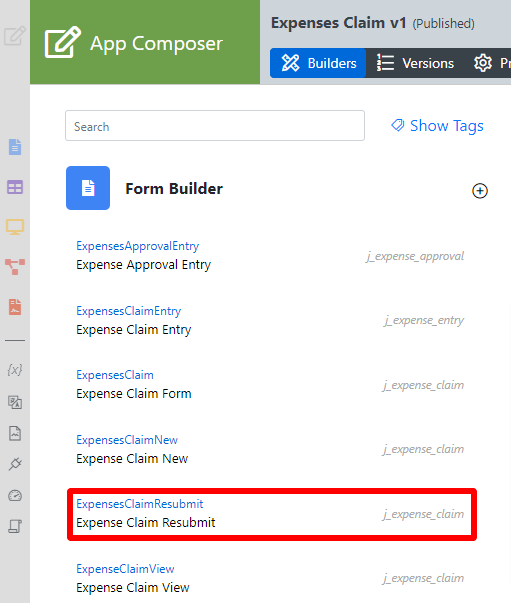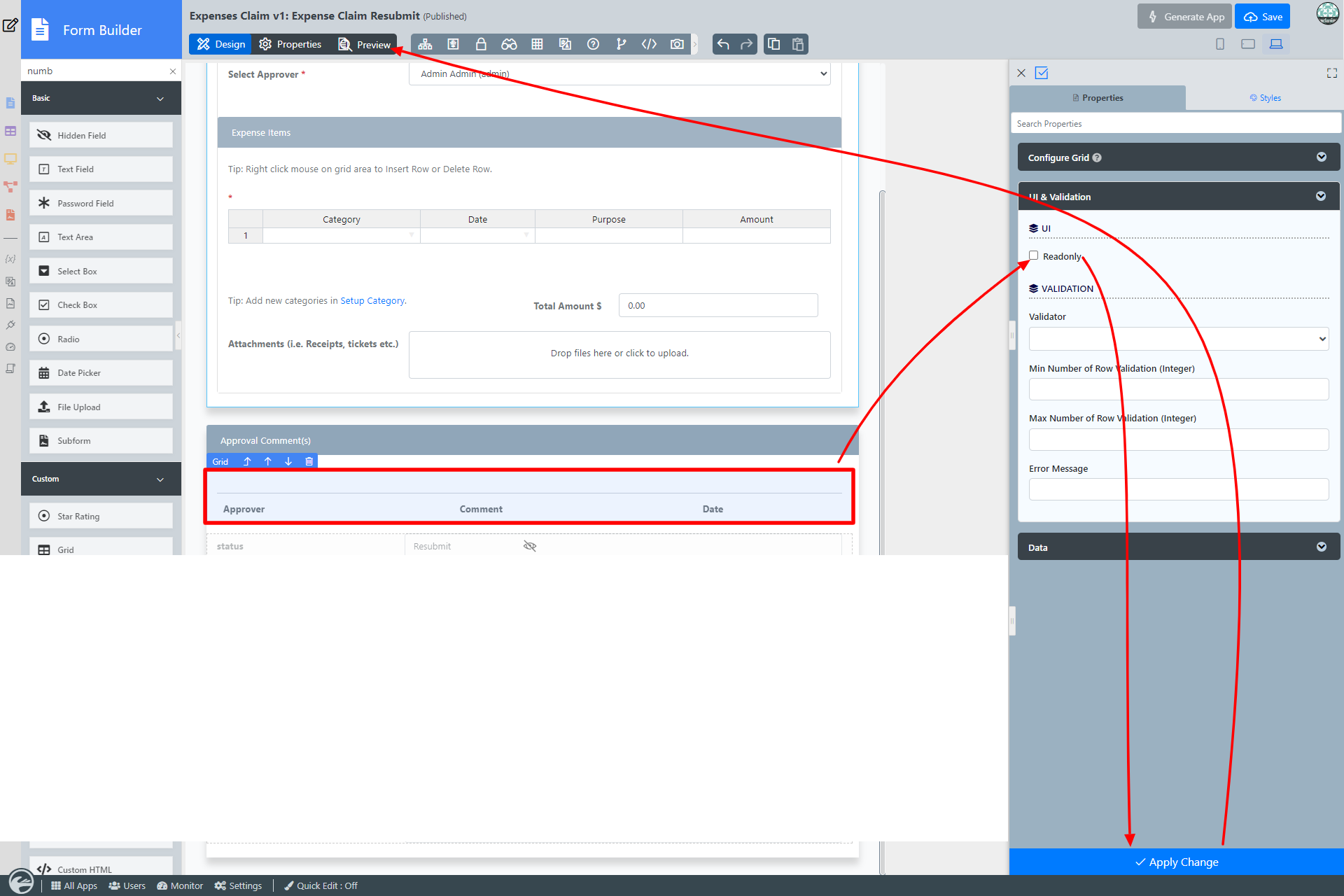Table of Contents
Introduction
| English |
|---|
| The Grid enables one to capture structured and related data. |
Get Started
The easiest way to see how the Grid works are to use the existing built-in App Expenses Claims. Here are the steps:
- Start the Joget Server and open the App Center.
- Log in as admin and click on the pencil icon on the Expenses Claim to open the App Composer. (see Figure 1)
Figure 1 - Under Form Builder column, click on Expense Claim Resubmit (see Figure 2)
Figure 2 - Click anywhere on the Grid element on the canvas under Approval Comment(s) section to access the Property Editor.
- Click on UI & Validation, uncheck the Readonly checkbox and click Apply Changes (see Figure 3).
Figure 3 - Click on Preview to open up the Preview tab, click on Click to edit to enter values and click on Add Row link to add more rows.
...
| Name | Description |
|---|---|
| Load Data From | Option by default. Grid data will be saved/loaded in JSON format in its defined database cell. In this example, Multirow Form Binder is used to load data from another form. |
| Save Data to | Option by default. Grid data will be saved/loaded in JSON format in its defined database cell. |
Data
...
Store -
...
Multiple Form
...
Row
| Name | Description |
|---|---|
| Form | Form to store to or load from |
| Foreign Key | Foreign Key for records lookup. |