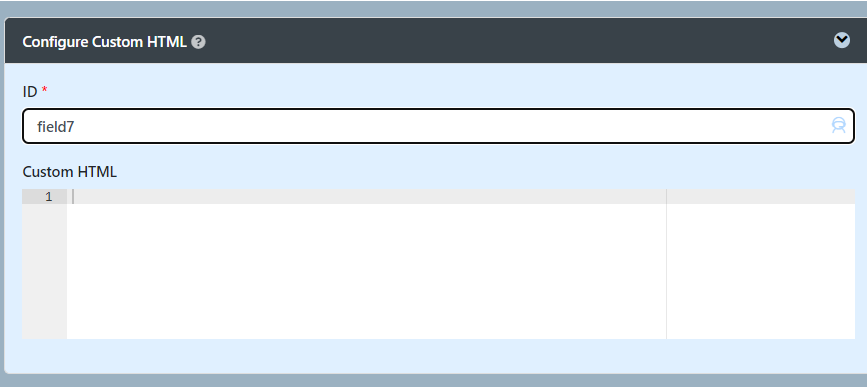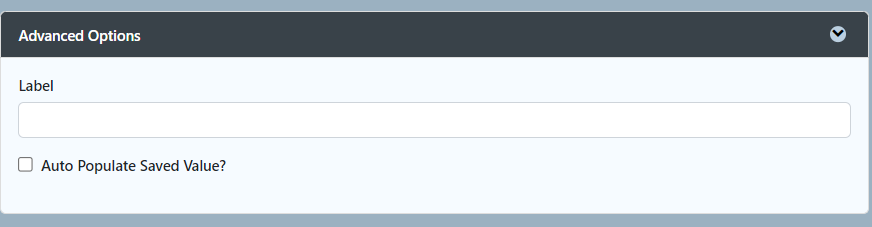| English |
|---|
| Warning |
|---|
| When using Hash Variable that uses URL parameter or user-inputted value in your custom JS scripts, ensure that these hash variable(s) are escaped! Make use of hash variable escape keywords, see Hash Variable - Escaping the Resultant Hash Variable. Use ?javascript hash variable escape. Example: #requestParam.id?javascript#
|
|
Introduction
Custom HTML in Form Builder can be used to achieve advanced form design.
...
Edit Custom HTML
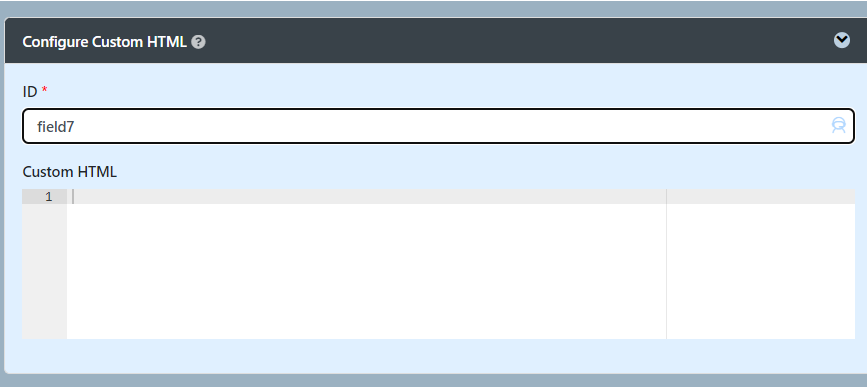
| Name | Description |
|---|
| ID | Element ID (By declaring as "html", a corresponding database table column "c_html" will be created)ID will not be automatically be reflected in the database unless you toggled the Auto populate saved value and use the <input> element in the custom HTML. | Info |
|---|
| Any <input> element in the custom HTML will automatically create a database table column based on the name attribute. To retrieve the value back, you can enable Auto Populate Saved Value? under Advanced Options below with value attribute available in the code to ensure the value will be stored and fetched in both the form and database.. |
Please see Form Element for more information about defining the ID and the list of reserved IDs. | Info |
|---|
| You can name the ID as "hidden" and the content will be hidden away in the runtime/actual UI. |
|
| Custom HTML | Custom HTML in Form Builder can be used to achieve advanced form design by putting in any valid - HTML | Code Block |
|---|
| <b>this text is in bold</b> |
| Code Block |
|---|
| <input type="text" id="fname" name="fname" value=""> |
| Info |
|---|
| Any <input> element in the custom HTML will automatically create a database table column based on the name attribute. To retrieve the value back, you can enable Auto Populate Saved Value? under Advanced Options below with value attribute available in the code to ensure the value will be stored and fetched in both the form and database. |
JavaScript (jQuery is supported)
Don’t forget to put in <script type="text/javascript"></script> block | Code Block |
|---|
| <script type="text/javascript">
alert("hello world");
</script> |
CSS
Don’t forget to put in <style type="text/css"></style> block | Code Block |
|---|
| <style type="text/css">
body{
font-size: 100%;
}
</style> |
|
Advanced Options
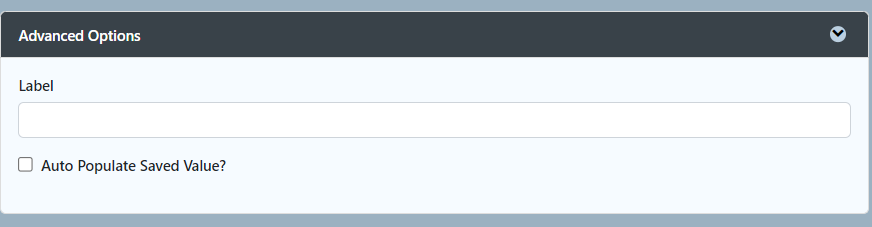 Image Removed
Image Removed Image Added
Image Added
| Name | Description |
|---|
| Label | Element Label to be displayed to the end-user. |
| Auto Populate Saved Value? | Toggle to the auto-populate saved value. | Info |
|---|
| Any <input> element in the custom HTML will |
| be automatically retrieved so long as the name attribute is the same as the database table columnautomatically create a database table column based on the name attribute. To retrieve the value back, you can enable Auto Populate Saved Value? under Advanced Options below with value attribute available in the code to ensure the value will be stored and fetched in both the form and database. |
| Info |
|---|
| The Auto populate is based on value attribute. The value attribute must be in the code to ensure the value will be stored and fetched in both the form and database.
Eg : <input type="text" id="myhtml" name="myhtml" value=""> |
| Info |
|---|
Does not support the following input types: file, button, submit, reset & image |
|
| Sanitize Input Value? | Checking the box will sanitize the input value before storing input data in the database. Please see Form Input Sanitization |
Related Tutorials: