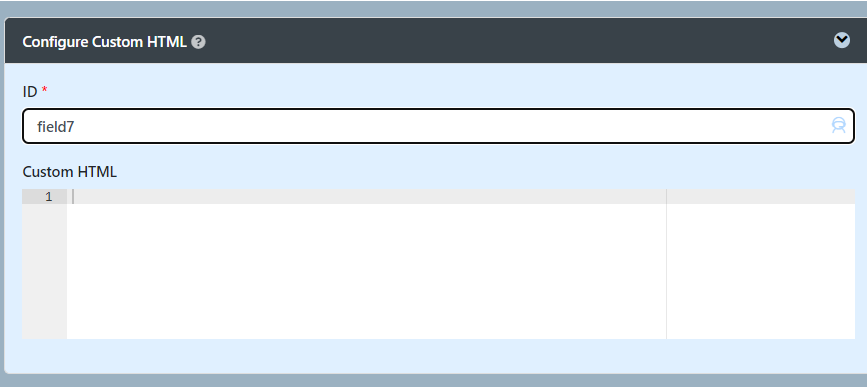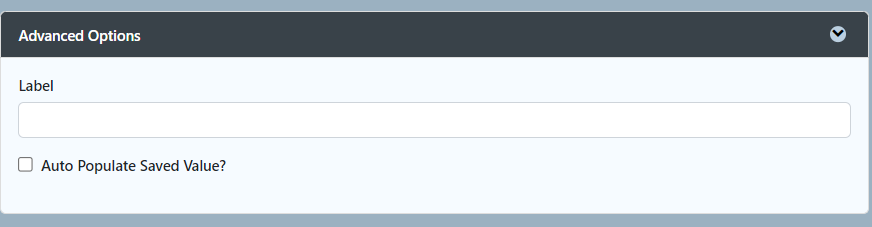Element ID (By declaring as "html", a corresponding database table column "c_html" will be created)ID will not be automatically be reflected in the database unless you toggled the Auto populate saved value and use the <input> element in the custom HTML.
| Info |
|---|
|
Any <input> element in the custom HTML will automatically create a database table column based on the name attribute. To retrieve the value back, you can enable Auto Populate Saved Value? under Advanced Options below with value attribute available in the code to ensure the value will be stored and fetched in both the form and database.. |
Please see
Form Element for more information about defining the ID and the list of reserved IDs.
| Info |
|---|
|
You can name the ID as "hidden" and the content will be hidden away in the runtime/actual UI. |