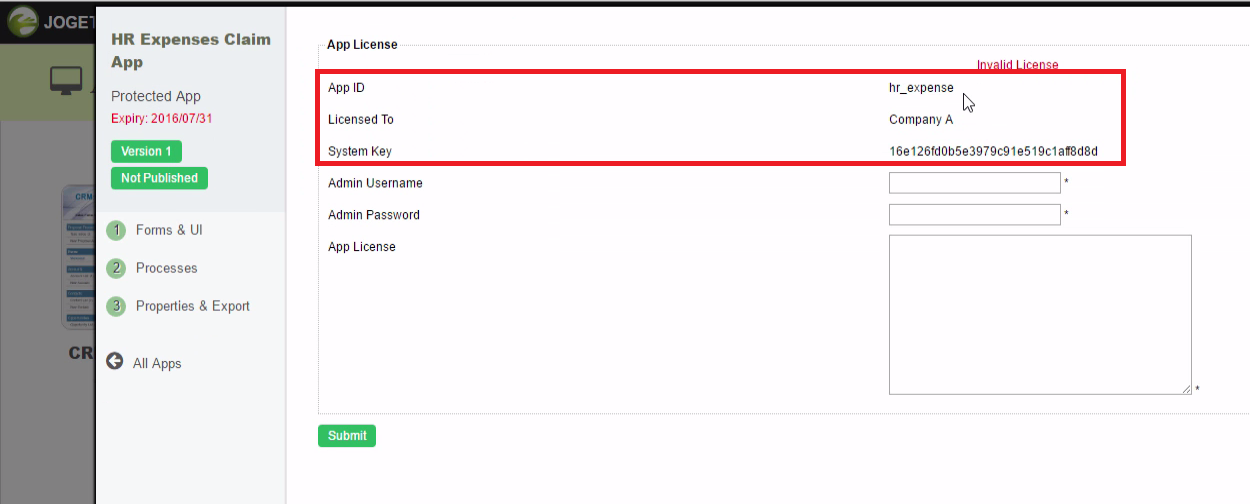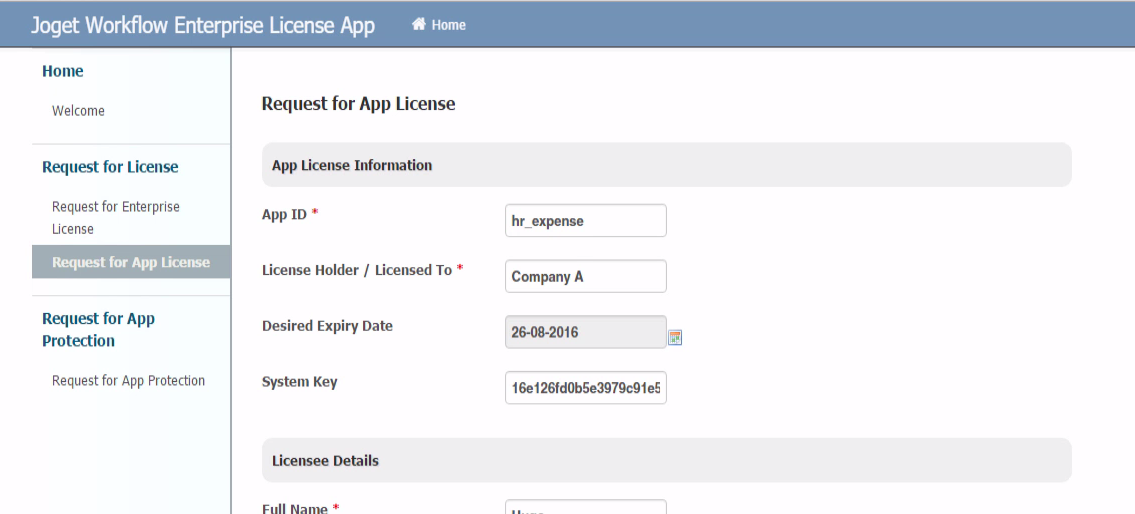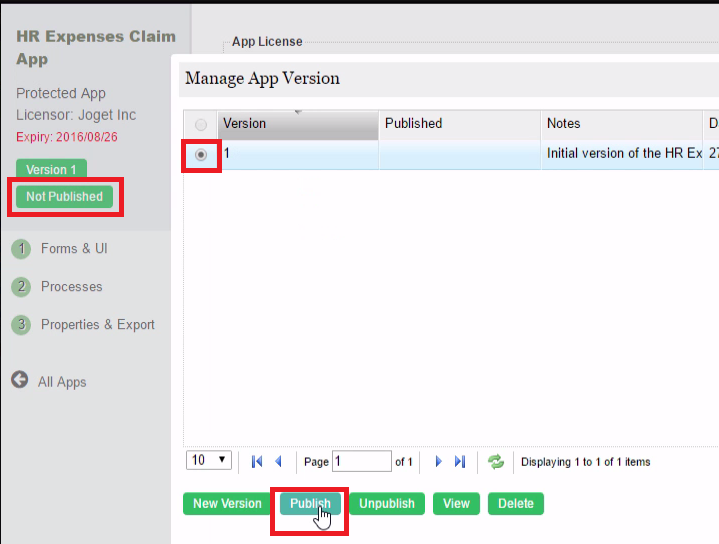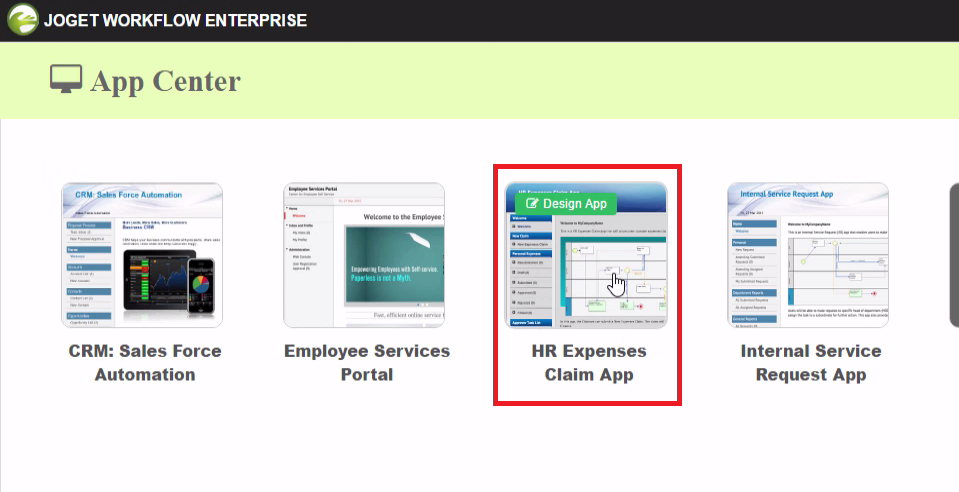Instructions
1. Obtaining App Information
- Import the Protected App that you have into your copy of Joget Workflow.
- Upon successful App import, you will see the following screen.
- Take note of the attributes on screen - App ID, Licensed To, and System Key.
2. Request App License
- On your web browser, navigate to our License Activation site here.
- Click on Request for App License link from the menu to access the license request form. Refer to the following screenshot.
- Fill up the form. Paste in the information gathered previously into the form.
- When you are done, click on the submit button to submit your request.
- After you have submitted your "Request for App License" form, if approved (usually not more than a 24 hours), you will receive an email with the "App License" key.
3. Applying the App License
- Once you have received your App License key, go back to your copy of Joget Worfklow.
Key in your administrative credential and the App License key obtained into the form.
Click on the submit button to submit the form.
- Depending on your App License type, you may gain access to the builders to modify the App's design.
This screenshot depicts a Protected App where you will have access to its design. - This screenshot depicts a Protected Readonly App where the design is locked.
4. Publishing the App
- Once you have activated the App with its App License, you can now start to use the App.
- Click on Version or Not Published links, this will bring up the Manage App Version page.
- Select the version and publish.
- The App will now be made available from the App Center and is accessible by the end users of the system.
Video Tutorials