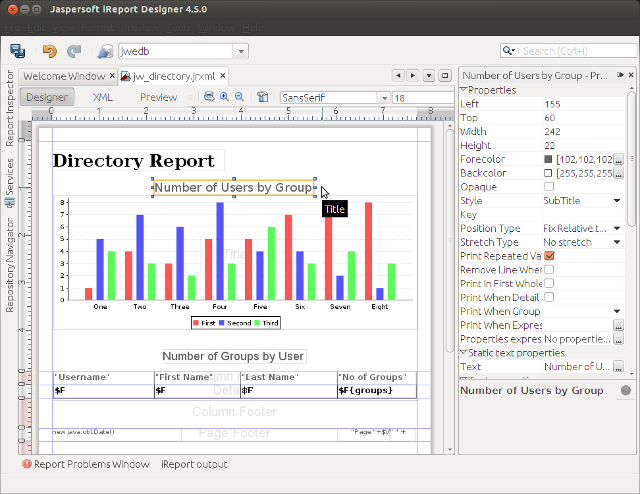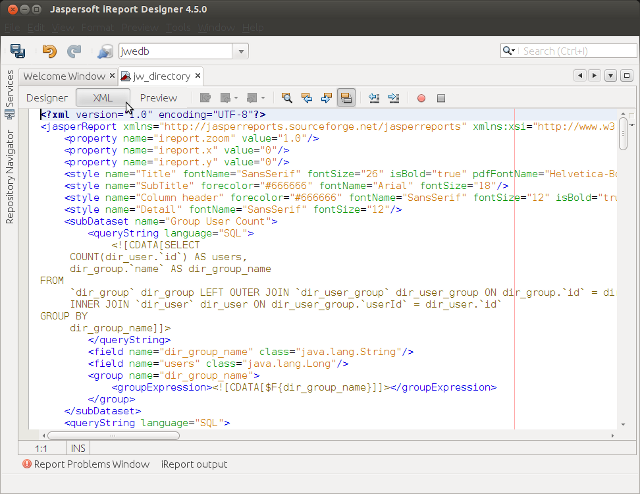JasperReports Userview Menu is a userview plugin that allows more complex reporting requirements through integration with JasperReports. By using JasperReports report definitions, sophisticated reports with custom layouts and graphs can be generated and viewed directly within a userview, with optional export to PDF and Excel.
What is JasperReports?
http://community.jaspersoft.com/project/jasperreports-library
Note
This feature is not meant to be a replacement for full-function reporting servers like JasperReport Server (http://community.jaspersoft.com/project/jasperreports-server). However, in many cases you do not need such advanced reporting features, and this plugin allows for easy embedding of sophisticated reports directly within a userview.
What is iReport Designer?
iReport is a powerful graphical design tool for report designers and power users to define reports for execution using the JasperReports engine.
http://community.jaspersoft.com/project/ireport-designer
There are community and enterprise versions for both JasperReports and iReport Designer, depending on your needs.
Figure 1: Jasper Reports Properties
| Name | Description |
|---|---|
Figure 2: Jasper Reports Properties - Configure Datasource
| Name | Description |
|---|---|
Figure 3: Jasper Reports Properties - Report Parameters
| Name | Description |
|---|---|
| Parameters |
Figure 4: Jasper Reports Properties - UI
| Name | Description |
|---|---|
How to Use the JasperReports Userview Menu
1. Design Report Using the iReport Designer
- Download and install iReport Designer from http://community.jaspersoft.com/project/ireport-designer.
- Get started with iReport Designer to design your report. Documentation on getting started is available at http://community.jaspersoft.com/wiki/getting-started-ireport-designer.
- Once the report has been designed, switch to XML View to view the source XML definition. Copy the XML. You can also save the report as a .jrxml file and open the file to copy the contents.