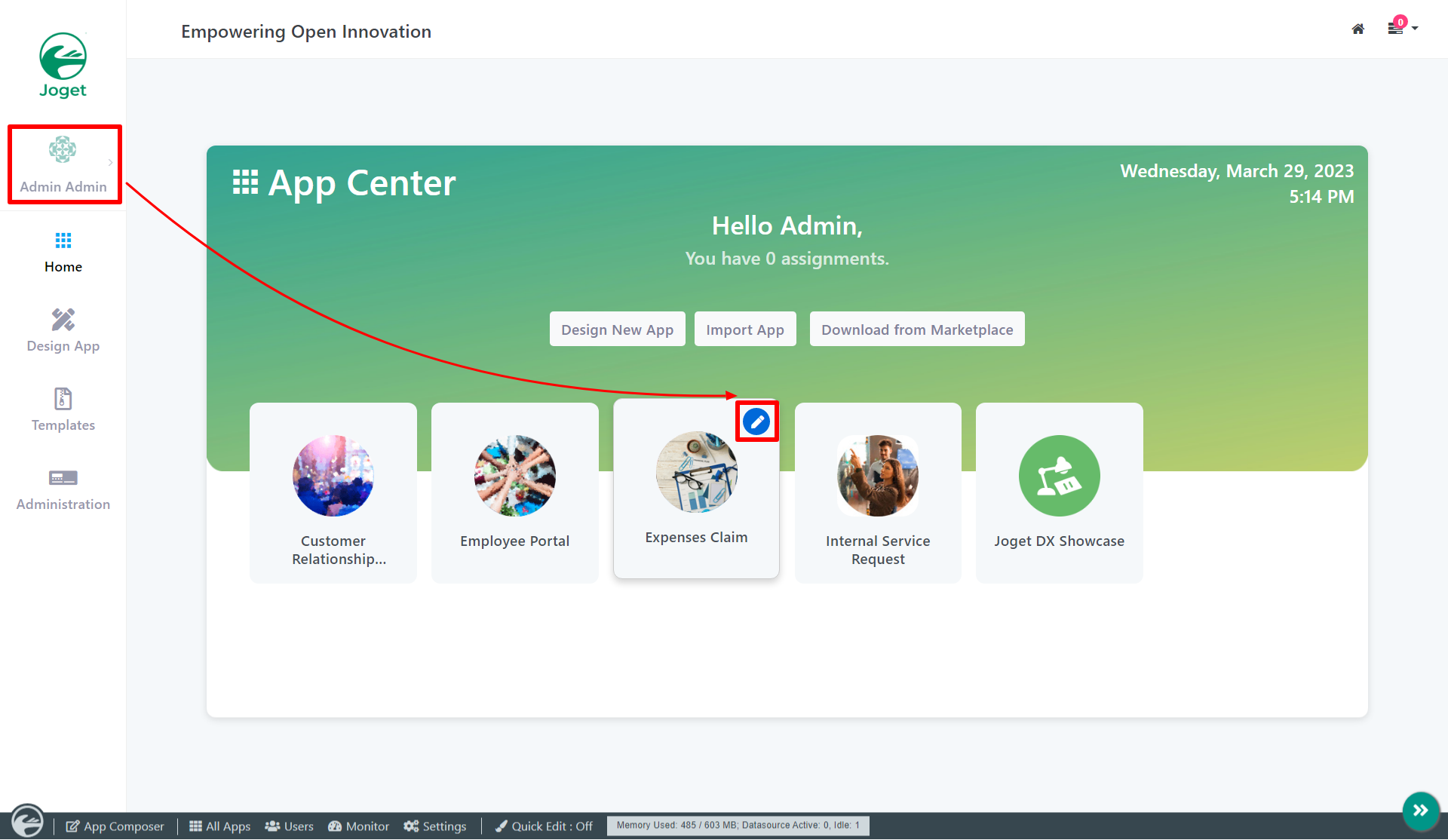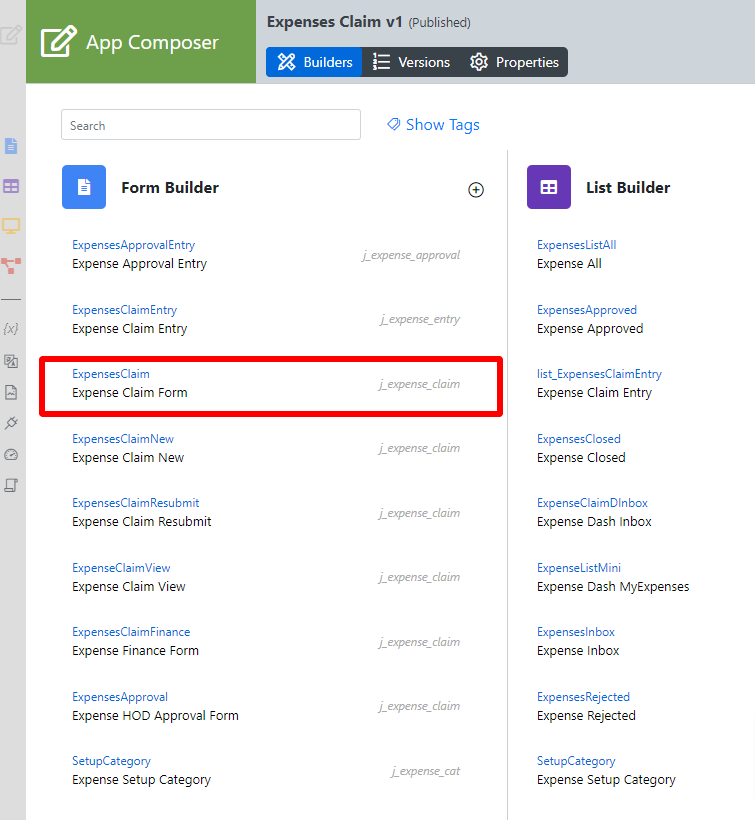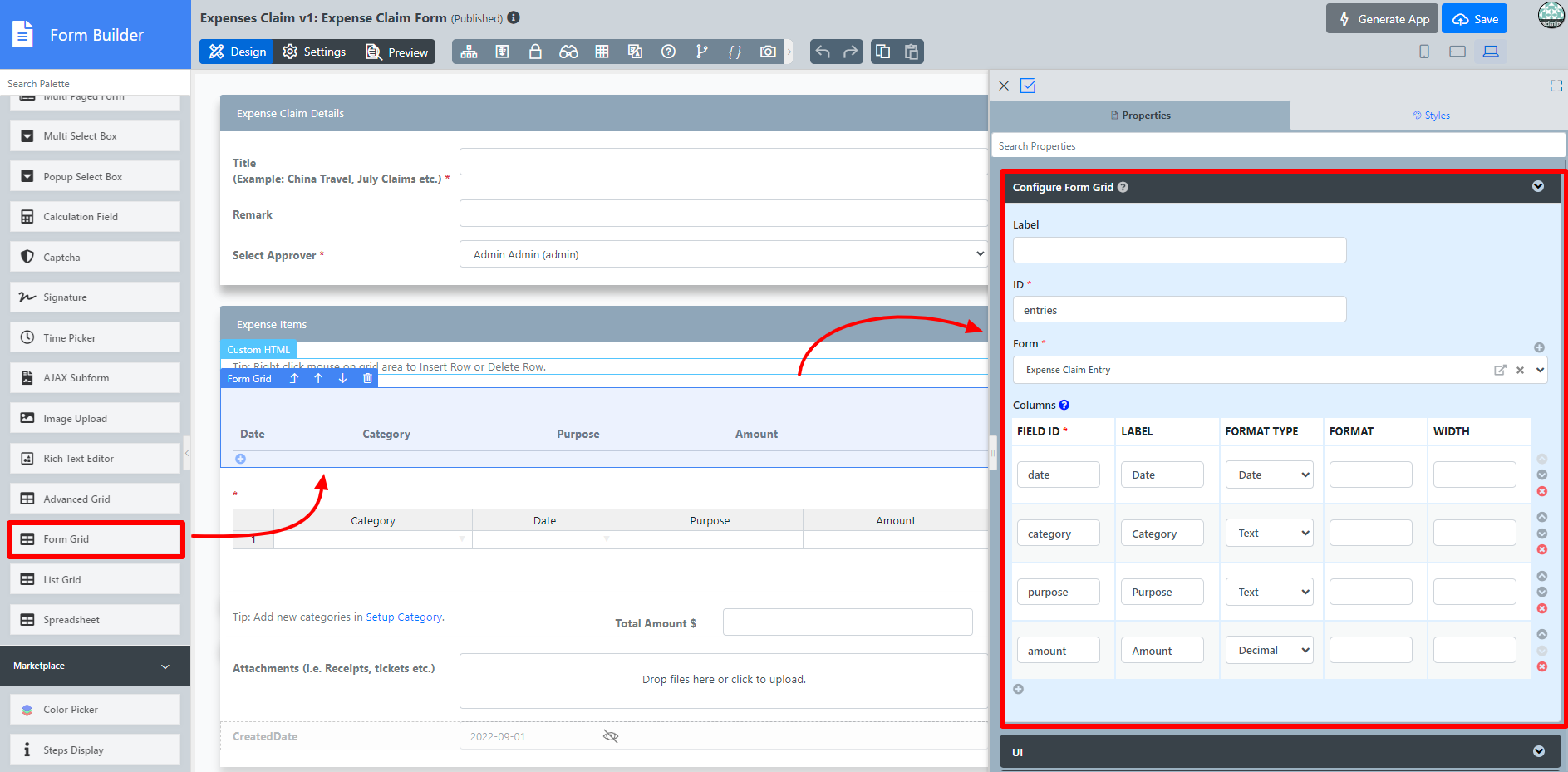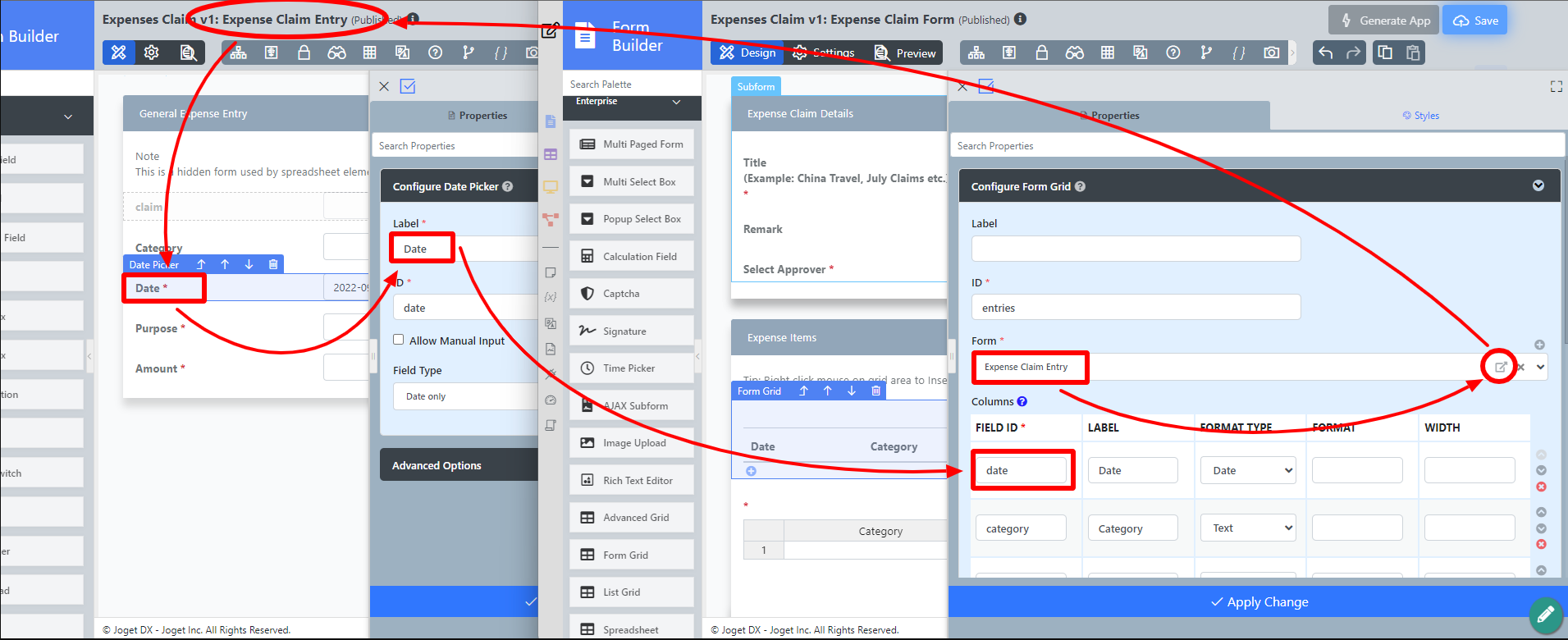Introduction
Form Grid extends the default functionalities of a typical grid element.
Unlike the generic grid element that only accepts standard text field for its inputs, the Enhanced Grid Form Element captures data by making reference to another form element.
Hence, one can take full advantage of what a typical form element has to offer, e.g., validation and formatting.
The Form Grid is only available on Professional and Enterprise Edition.
Get Started
The easiest way to see how the Form Grid works is to use the existing built-in App Expenses Claims and create a new form to mimic an existing form in the app. Here are the steps:
- Start the Joget Server and open the App Center.
- Log in as admin and click on the pencil icon on the Expenses Claim to open the App Composer (see Figure 1).
Figure 1 - Under Form Builder column, click on Expense Claim Form (see Figure 2)
Figure 2 - Drag and drop the Form Grid element onto the canvas.
- Click on the Form Grid element on the canvas to open up the Configure Form Grid properties.
- Fill up the Configure Form Grid properties as follows and click on Apply Change (see Figure 3):
- ID: entries
- Form: Expense Claim Entry
Columns :
Field ID*
Label
Format Type
date Date Date category Category purpose Purpose amount Amount Decimal
Figure 3 - Click on Preview to open up the Preview tab, click on the plus sign on the Form Grid and it will open up a popup displaying the Form that it was referred to. (see Figure 4)
Figure 4 - Open up Expense Claim Entry and note the Field ID's are the same as written in the Edit Form Grid. This is how the Form Grid displays the data from said target form (see Figure 5).
Figure 5
Form Grid Properties
Configure Form Grid
| Name | Description | ||||||||||||
|---|---|---|---|---|---|---|---|---|---|---|---|---|---|
| Label | Element Label to be displayed to the end-user. | ||||||||||||
| ID | Element ID (By declaring as "entries", a corresponding database table column "c_entries" will be created) Please see Form Element for more information about defining the ID and the list of reserved IDs. | ||||||||||||
| Form | Target form to refer to. | ||||||||||||
| Columns | The columns defined here must correspond to the Form chosen above.
|
UI
Sorting
| Name | Description |
|---|---|
| Enable Sorting Feature | Determines if the ordering of rows is to be enforced. The property fields "Enable Sorting Feature" and "Field ID for Sorting" stores the form grid record row sequence, meaning it records which ID sits in row 1, row 2, and so on and rearranges it back in this same ascending sequence on load binder. If you are using this property, key in a unique field ID in the "Field ID for Sorting" property. This field ID must *not* be an existing field in your form that you use for your form data. Typically we use the field ID "sort" and Joget will automatically create this column in your database table (Do not use the field ID "sort" anywhere else in your form). If you need automatic sorting on another column value when loading the form grid/spreadsheet, use Load Grid Data with Custom Sorting and Filtering or Database SQL Query with the " |
| Field ID for Sorting | Field to keep the ordering sequence; must correspond with a field id (i.e. hidden field) to keep the sequence number (i.e. 0,1,2,3,4) in the target form. |
Form
| Name | Description |
|---|---|
| Form Submit Button Label (Normal Mode) | The label of the Submit button is in normal mode. |
| Form Submit Button Label (Readonly Mode) | The label of the Submit button is in read-only mode. |
| Display field as Label When Readonly? | Displays the value of the element as plain text when an element is set to "Readonly". |
| Popup Dialog Height | Specifies the height, in characters. Sample 200px |
| Popup Dialog Width | Specifies the width, in characters. Sample 200px |
Grid
| Name | Description |
|---|---|
| Readonly | Determines if the element is editable. |
| Disable Add Feature | Determines if a new row can be added. |
| Disable Delete Feature | Determines if a row can be removed. |
| Delete confirmation message | Confirmation message when deleting a row. |
| Show Row Numbering? | Shows numbering on the grid. |
| Paging Size | Items to be displayed per page. |
Validation & Data Binder
Validation
| Name | Description |
|---|---|
| Validator | Attach a Validator plugin to validate the input value. Please see Form Validator. When will validation takes place? Validation will take place whenever a form is submitted except when it is submitted as "Save as Draft". |
| Unique Column | Column/Field ID to identify record ID. |
Min Number of Row Validation (Integer) | Min Number of Row Validation (Integer) |
Max Number of Row Validation (Integer) | Max Number of Row Validation (Integer) |
Error Message | Error message to be shown when row requirements set above is not met. |
Data Binder
| Name | Description |
|---|---|
Load & Save Binder | Load Data From allows you to customize the method for data retrieval to populate the multi-row form grid in the form. Save Data To allows you to customize the method on how the form grid row records are saved to. This option is empty by default. An empty binder means that the form grid records will be saved/loaded as a JSON format in the parent form & database table. See the list of available Form Binders. The recommended binder to use is the Multirow Form Binder so that each record is saved into a child database table via a subform definition. The binder will update the foreign key "parent id" into each child record to point to the parent database table. |
Child Form Data Deletion Options
| Name | Description |
|---|---|
| Delete Associated Grid Data? | If the popup form has a grid element(s), this option will delete the inner grid data. Caution These 3 options: (Delete Associated Grid Data, Delete Associated Child Form Data, Delete Files), in combination, does apply to nested grid/child elements. These options traverse the entire form tree. Upon encountering a 'false' condition, it will move on to the next grid/child element. Example: Consider that the popup form has a form grid, form grid has a subform, subform has a file upload element with abc.pdf. If all options are checked, abc.pdf will be deleted. If all except ONE of the options is checked, abc.pdf will NOT be deleted. |
| Delete Associated Child Form Data? | If the popup form has a child element(s), this option will delete the child data. Caution These 3 options: (Delete Associated Grid Data, Delete Associated Child Form Data, Delete Files), in combination, does apply to nested grid/child elements. |
| Delete Files? | If the popup form contains a file upload element, this option will delete the actual uploaded file(s). Caution These 3 options: (Delete Associated Grid Data, Delete Associated Child Form Data, Delete Files), in combination, does apply to nested grid/child elements. |
| Abort Related Running Processes? | If there are process instances related to the deleted row, these options will abort those process instances. |
This is a new feature in Joget DX 8
URL Request Parameters for Popup Form
| Name | Description |
|---|---|
| Parameter | Map values as the URL parameters. |
| Field Id | Field ID of the form element in the current form. |
| Default Value | Default Value when there's no existing value found/selected. A hash variable is accepted here. For example, you may key the following #currentUser.firstName# #currentUser.lastName# |
This is a new feature in Joget DX 8 version 8.1 onwards
Bulk Deletion
- Form Grid now accepts the action to bulk delete rows of data (temporary deletion). Denoted by a simple check box, users can select the records they want, or select the check box on the header to select al the rows.
- Select/Deselect row(s) using the checkbox, and click on the trash icon above the table to delete row(s) of table.
Download Demo App
- APP_form_grid_file_image_upload_dx_kb.jwa
- APP_form_grid_with_jdbc_binder.jwa - Read Database SQL Query for more information.
Related Tutorials
Learning More
Download a tutorial app on Grids from Joget Marketplace to learn more.