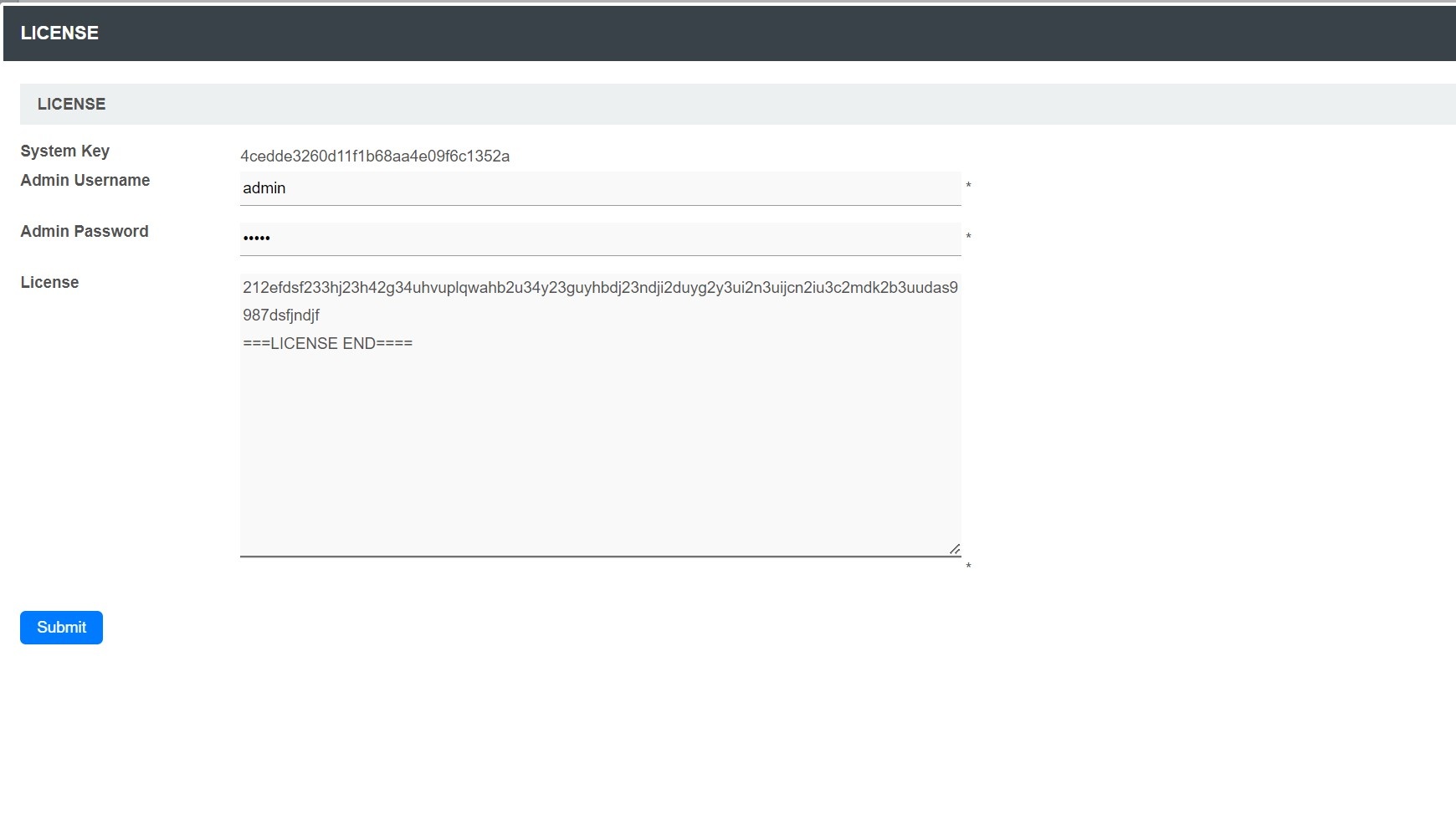Request Joget License Steps
1. Obtaining your System Key
- Login to the Joget App Center as the administrator (default administrator username is "admin").
- From the Admin Bar, click on Settings.
Note down the product edition and version that you have installed - (i.e. Joget DX Enterprise) and version (i.e. Version 8)
- Click on the license link to bring up a pop-up window.
- Please refer to the following screenshot to get the system key. The system key is a unique key that is different for every Joget installation.
- What you will need is the alphanumeric string, something like this "a4021e833fea1224d13fbff6c505780f". Copy the system key into your clipboard. Ensure that you only copied the string of alphanumeric text, no pre or trailing "spaces". See the screenshot above.
The Joget System Key is tied to the:
- Server network MAC address.
- Database profile name.
Joget license is tied to the Joget edition: DX8; Professional or Enterprise Edition.
Take note that if any of the above changes, you will require a new license reactivation.
2. Requesting for License Key
- On your web browser, navigate to our Joget License Activation site.
- Select Request for Enterprise License from the menu to access the license request form. Refer to the following screenshot.
- Fill up the form. You will need to paste the System Key string that you have copied earlier.
- In "Licensed To", the naming convention is as the following:-
- Alphanumeric, dot, underscore, hyphen, space or round brackets are accepted.
- First character must be alphanumeric.
- Last character must be alphanumeric or a closing round bracket.
- Example:-
- XYZ Inc (Production)
- XYZ Inc. - Production
- Select the correct license version based on what you have identified earlier in Step 1.
- Select the appropriate license category. Read more on License Category
- In most cases, the category would be "User-Based License" unless you have been advised by the consultant to select another category.
- Key in the required users. Selection is in a block of 5 users.
- When you are done, click on the submit button to submit your request.
- After you have submitted your "Request for Enterprise License" form, if approved (usually not more than 24 hours), you will receive an email with the "License" key.
See the following screenshot for a sample email.
- You are now ready to activate your system.
3. Applying the license
- Make sure you are login as administrator. Similar to the first step, scroll down to the bottom and click on "Joget DX Enterprise 8" link to bring up the pop-up license activation window.
- Next, copy the "License" from your email and paste it here in the form field under "License".
- Ensure that you enter your correct administrator username and password.
- Next, click on the submit button to activate Joget. Please see the following screen shot for reference.
- The form will close after activation. You will need to RELOAD the page to check if the license activation has been successful or not.
- If everything went as planned, you will see the activated license with the "Licensed To" and "License Users" info prominently displayed.
Alternate Link To License Page
You can also access the license page via this URL: http://localhost:8080/jw/web/console/home (Change the domain name accordingly). Scroll down to the footer and click on the "License: Joget DX Enterprise 8" hyperlink.
License Category Types
Depending on your organizational needs and deployment scenarios, it's important to understand the different options available for licensing Joget. Choose the license that best suits your requirements. Below, we outline the main features of each of these licenses.
Joget License Based On User (User-Based License)
The User-Based License, licenses the platform based on the number of named users, allowing organizations to pay for only the specific users who access the system. This model provides flexibility to scale as the organization grows, with predictable costs and straightforward user management. It ensures compliance by maintaining clear access control and typically includes support and updates, making it an ideal solution for businesses seeking a cost-effective and manageable licensing approach.
In most cases, the category would be "User-Based License" unless you have been advised by the consultant to select another category.
Joget License Based On Total Apps (App-Based License)
The App-Based License is determined by the number of applications developed and deployed within the system.
By choosing this license type, you can also request for a Joget license with apps count protection. You can read more on App Protection here.
The app license count applies to the first three apps based on appId in ascending order for published apps.
For example, if you request a Joget license for 3 apps
This license will provide a license for the first three apps based on appId in ascending order for published apps (including the app center) with unlimited users.
To exclude the app center from being counted, you can delete the default app center app and use the setting in "System Settings > General Settings > Default Userview" to another app.
Joget License For Container Based Deployments
The Container-Based Deployment License for Joget Workflow Platform supports deployment in Red Hat certified and Kubernetes environments.
Ideal for organizations using containerization for scalability and efficiency, it aligns with modern DevOps practices for easy deployment, scaling, and management of Joget applications.
This license category is only valid for Red Hat certified and Kubernetes container images, starting from Joget DX 7.
Do note that for the container images, the system key is based on the Kubernetes Deployment UID.
For Amazon Elastic Container Service (ECS), there is no Deployment ID. You may have to opt to activate the license using Domain as System Key. Also, take note you will need to add the following parameter in the JAVA_OPTS key as an Environment Variable to change the system key to use Domain.
-Dwflow.systemkey=domain
Joget License For Container App-Based Deployments
This license category is only valid for Red Hat certified and Kubernetes container images, starting from Joget DX 8.
It is entirely similar with
- Required Number of Apps : 5
Preparing Joget License For Server Migration
To obtain the Joget system key in advance, in anticipation of the upcoming server migration on the newly migrated server, please follow the instructions provided below:
- In the new server, install the same enterprise edition Joget as the target Joget system.
- Use the same database as the target DB.
- Run the Joget in the new server, go to the "General Settings > License" and click on the "License: Joget DX Enterprise 8" link.
- Copy and submit the trial license request at the Joget License App for the required number of users.
- Paste in the license string to test the license on receiving the email within 24 hours.
- Keep the email and the license string in a safe place for use on your actual migration date.
- The system key will be the same now and in the future provided the following was not changed:
- No change in the name of the datasource (database).
- No change in the MAC address of the network interface.
- No change to the major Joget version (for example, from v7 to v8).
- No change to the Joget edition (Enterprise/Professional edition).