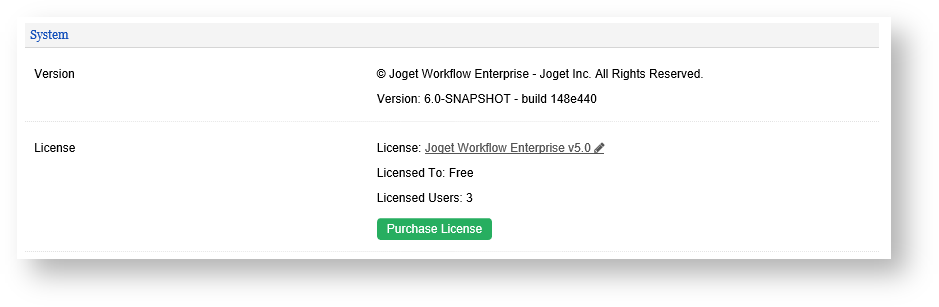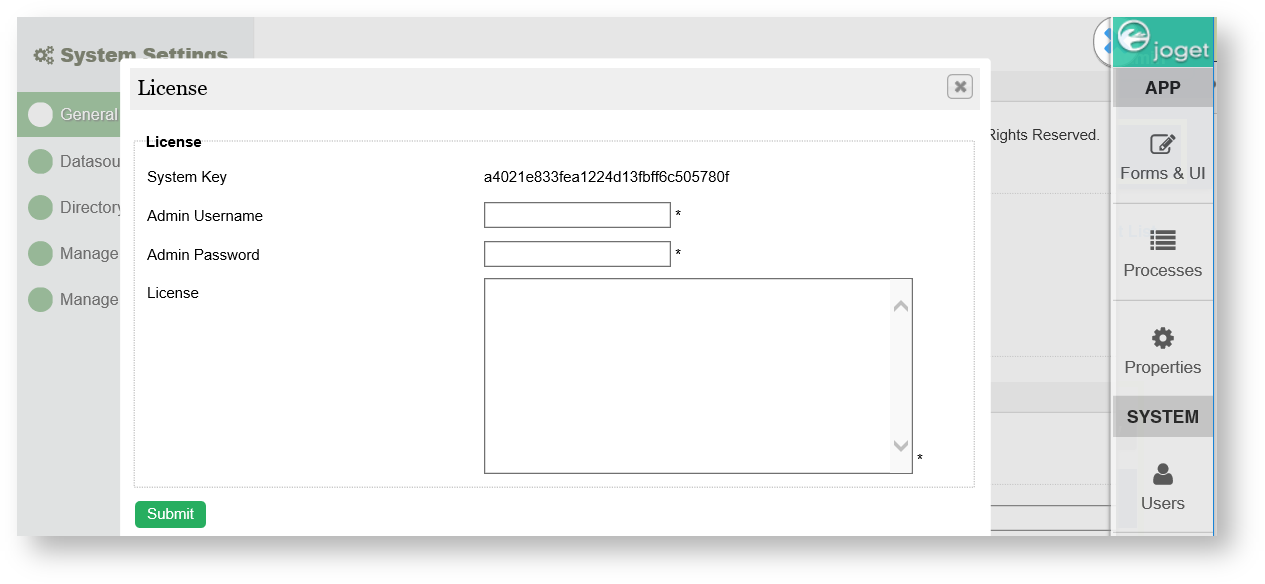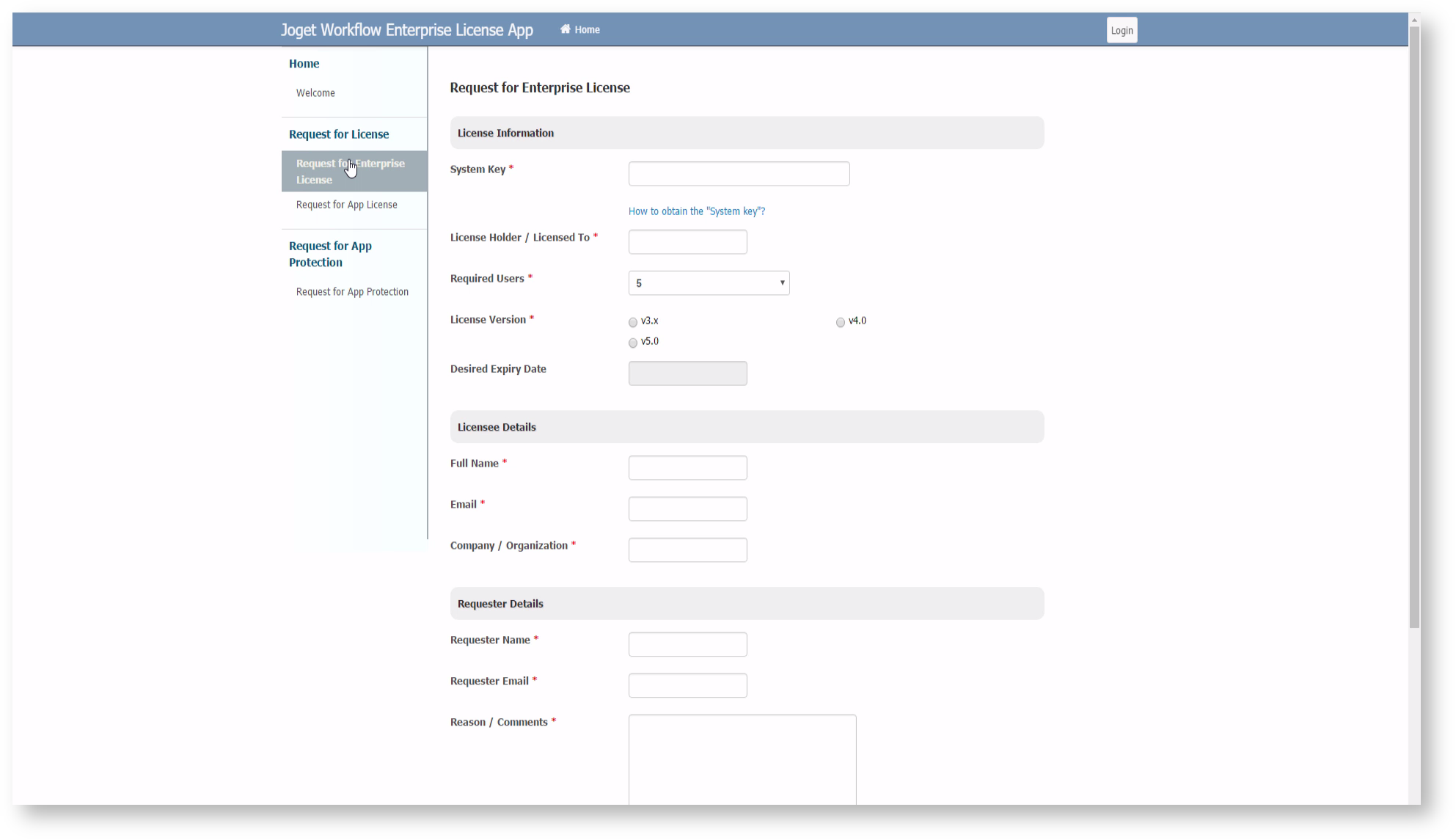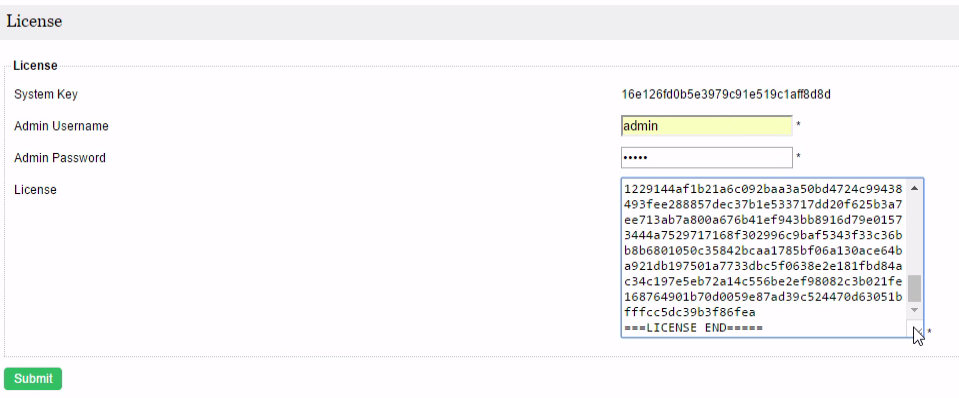This article will describe the steps to activate your Joget Workflow Enterprise License.
Instructions
1. Obtaining your System Key
- Login to the Joget Workflow App Center as the administrator (default administrator username is "admin").
- From the Admin Bar, click on Settings.
- Click on the license link to bring up a pop-up window.
- Please refer to the following screenshot to get the system key.
The system key is a unique key that is different for every Joget Workflow installation. - What you will need is the alphanumeric string, something like this "a4021e833fea1224d13fbff6c505780f".
Copy the system key into your clipboard. Ensure that you only copied the string of alphanumeric text, no pre or trailing "spaces". See the screenshot above.
You need to take note that the system key may change if the network interface changes, which will then require license reactivation.
2. Requesting for License Key
- On your web browser, navigate to our License Activation site here.
- Select Request for Enterprise License from the menu to access the license request form. Refer to the following screenshot.
- Fill up the form. You will need to paste the System Key alphanumeric string that you have copied earlier.
- When you are done, click on the submit button to submit your request.
- After you have submitted your "Request for Enterprise License" form, if approved (usually not more than a 24 hours), you will receive an email with the "License" key.
See the following screen shot for a sample email. - You are now ready to activate your system.
3. Applying the license
- Make sure you are login as administrator. Similar to the first step, scroll down to the bottom and click on "License: Joget Workflow Enterprise v5" link to bring up the pop-up license activation window.
- Next, copy the "License" from your email and paste it here in the form field under "License".
- Ensure that you enter your correct administrator username and password.
- Next, click on the submit button to activate your Joget Workflow.
Please see the following screen shot for reference. - The form will close after activation. You will need to RELOAD the page to check if the license activation has been successful or not.
- If everything went as planned, you will see the activated license with the "Licensed To" and "License Users" info prominently displayed.