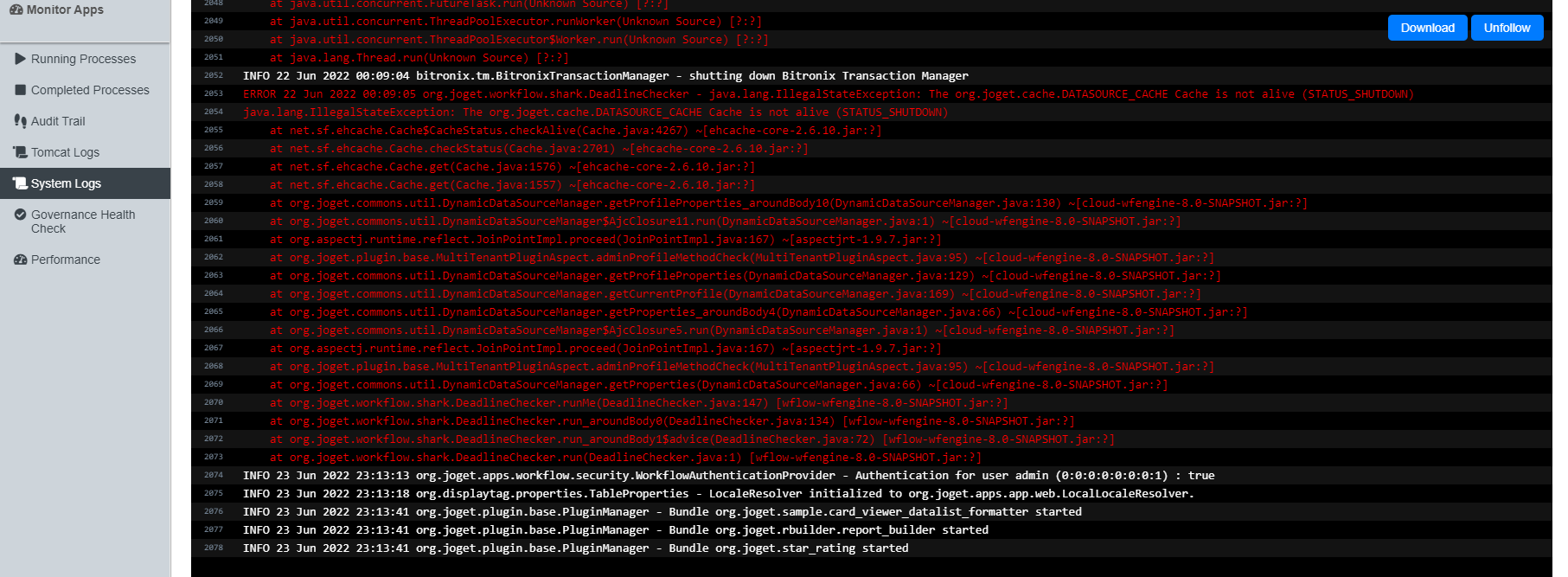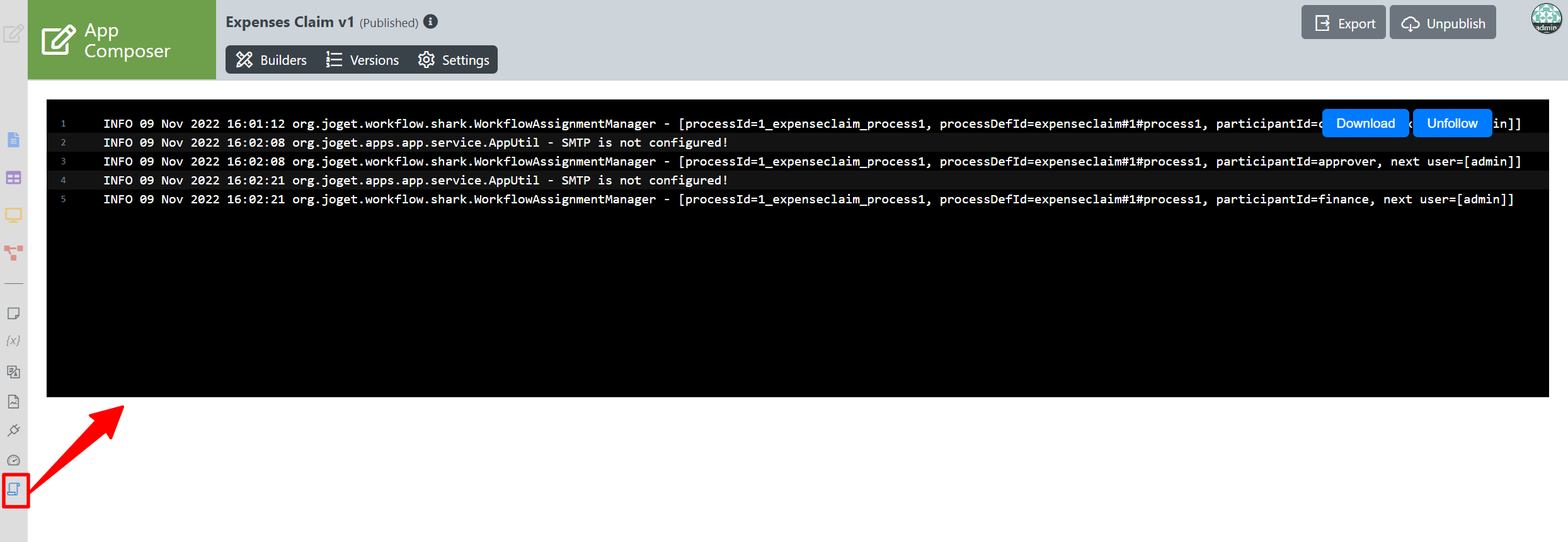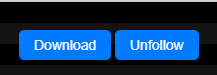Introduction
Web App Log Viewer enables the administrators to view the logs on the web console for viewing and finding errors.
There are 2 types of logs:
- System Logs - displays system-wide log information and errors as well as all Apps
- App-specific Logs - displays log information and errors related to the selected App
How do I view the System Logs in the web console?
| Steps |
|---|
|
How do I view the App-specific Logs?
| Steps |
|---|
|
Web App Log Viewer properties
| Name | Description |
|---|---|
| Download | Download the log file |
| Follow | Displays all newly added lines from a log file in real time on the web console. |
New Feature
BeanShell Exception Handling
This is a new feature for Joget DX version 8.1 onwards.
- Log error line number for easier debugging and tracing