Introduction
Download CSV or Excel Action plugin allow users to effortlessly download data in Excel or CSV formats while providing the flexibility to customize headers and footers. This plugin proves exceptionally valuable for efficiently handling large datasets and supports background downloads.
This plugin source code is available in JogetOSS repository at https://github.com/jogetoss/export-csv-or-excel.
You may download it from https://github.com/jogetoss/export-csv-or-excel/releases/.
Plugin Information
Plugins Available in the Bundle:
Download CSV or Excel
This plugin bundle is compatible with Joget DX 8.
Expected Outcome
Export As CSV/Excel plugin lets user export any of their data lists into CSV/Excel.
Figure 1: Download CSV or Excel button to download file
Get Started
Steps
How to install the plugin
1. You can obtain the jar file by the latest release at https://github.com/jogetoss/export-csv-or-excel/releases/.
2. Upload the plugin jar file in Joget by going to Settings → Manage Plugins.
3. Go to List Builder you would like to add the plugin to.
Figure 2: List Builder
4. Drag the Download CSV or Excel element from the Actions section.
Figure 3: Drag the Download CSV or Excel Action
5. Configure the plugin by referring to Download CSV or Excel Action Properties.
Figure 4: Fill in the plugin configurations
6. Save and preview the list.
Figure 5: Save the datalist
How to use the plugin
1. Go to the UI and view the datalist. You can see the button added. Click on it.
Figure 6: Datalist in UI
2. You will be able to download the file as configured csv or excel format.
Figure 7: Download the CSV file
3. You can open the CSV file in any file viewer and view the contents of the selected rows of the datalist.
Figure 8: CSV in Microsoft Excel
Downloading Large Contents
1. For downloading with CSV, it will show the download bar in the Downloads.
Figure 9: Downloading with CSV
2. For downloading with Excel, if configuration for Download in Background (Excel only) is set to "Yes", a new window will pop out, showing the images below.
The file is being generated in this stage.
Figure 10: Downloading with Excel Pop Out Window
Behind the scene, the file generation is finished and the download of the file will appear in the Downloads section.
Figure 11: Downloading with Excel Pop Out Window 2
Figure 12: Downloading with Excel File Downloaded
Known Issue
Languages utilizing diverse character encodings, such as Arabic, Chinese, Thai, and others may be displayed as Gibberish Characters upon opening generated CSV file with Microsoft Excel.
2 ways to solve the issue:
Change Encoding using Notepad ++
Open CSV file with Notepad++. Once opened, from the Encoding drop-down menu choose UTF-8-BOM
After changing encoding, the issue will be fixed.
- Import CSV in Excel
In Excel, go to the "Data" section -> Click on "From Text/CSV"
Configure accordingly.
Load and you will the see issue fixed
Download CSV or Excel Action Properties
Configure Download CSV or Excel Action
Figure 13: Plugin Configurations
| Field | Description |
|---|---|
| Label | Field to be displayed on the button |
| Download As * | The type of file that will be downloaded. Being either CSV or Excel |
| Delimiter (CSV only) | Symbol to be used as delimiter for CSV files (if left blank, will default to a (,) comma) |
| Include Footer (Column) * | Inclusion of the footer column in the file |
| Confirmation Message | Default joget plugin configuration. Is not used in this plugin. |
Figure 14: Plugin Configurations Advanced Setting
| Field | Description |
|---|---|
| Custom Header * | Allows the changing of header row names |
| Custom Footer * | Allows the addition of footer row |
| Export All Records When None Selected | Download all records when user does not select any record |
Figure 15: Plugin Configurations File Setting and Download Setting
| Field | Description |
|---|---|
| Rename File | Renames the generated file name, Defaults into "report.extension" |
| Download In Background (Excel only) | Allows the generation and downloading of excel files to run in the background. This config is useful for when users would like to download large datasets as it will maintain a connection to the server while generating large files. If this config is not turned on when generating/downloading large excel files. There might be a risk of server timing out. Refer to Downloading Large Contents for the usage. |
Figure 16: Plugin Configurations Store Files to Form Setting
| Field | Description |
|---|---|
| Store Files to form | Checkbox that, when selected, enables the ability to store generated CSV or Excel files within the specified form. |
| Form | This dropdown allows to select the specific form where the generated CSV or Excel files will be saved. |
| File Field | This field specifies the file upload field within the selected form that will store the generated files. |