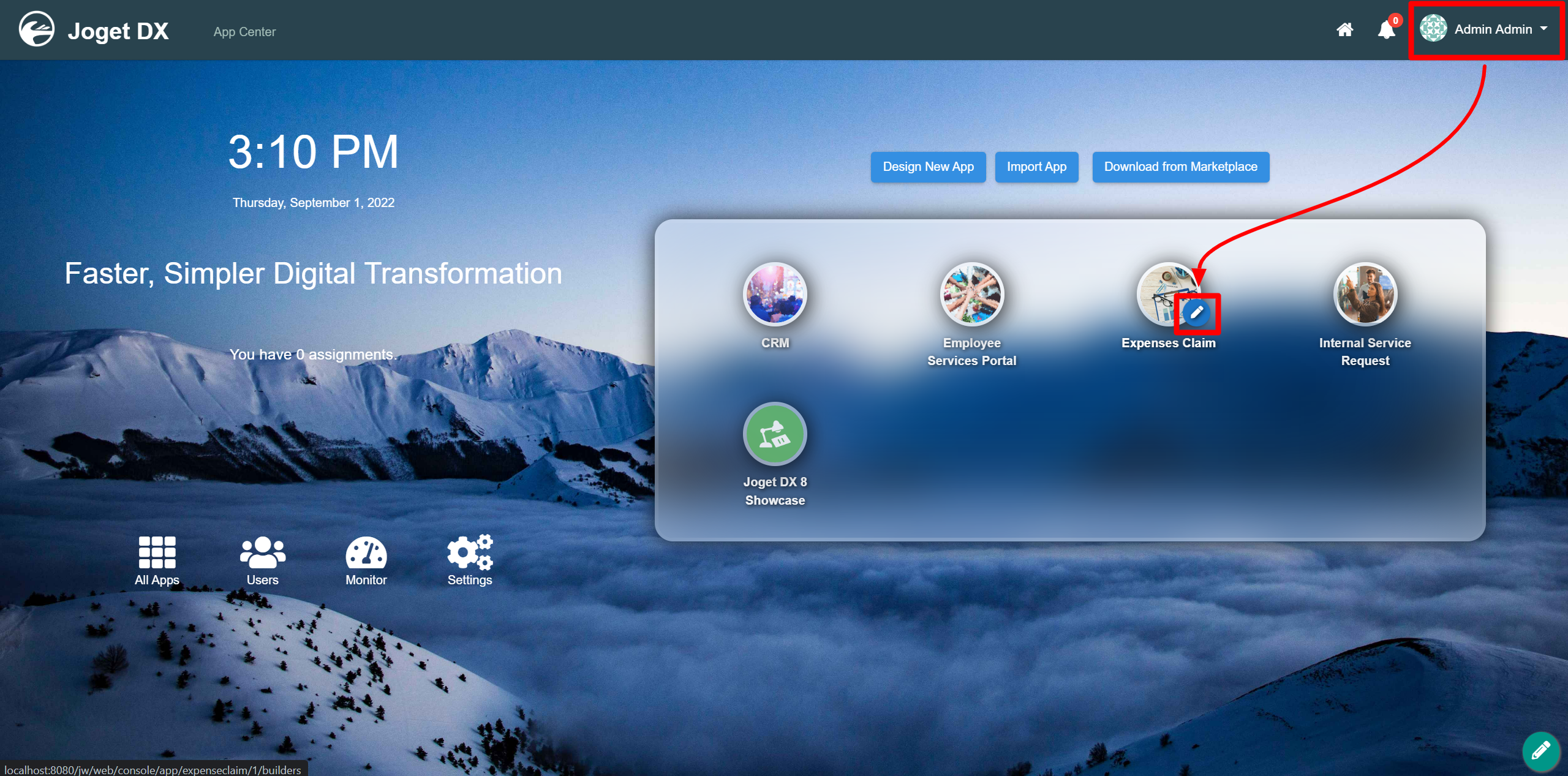...
- Start the Joget Server and open the App Center.
- Log in as admin and click on the pencil icon on the Expenses Claim to open the App Composer. (see Figure 1)
Figure 1 - Click on the ⊕ button and fill up the Form Details as follows (see Figure 2):
- Form ID: textArea
- Form Name: Text Area
- Table Name: j_expense_claim
Figure 2 - Drag and drop a Text Area element on to the canvas.
- Click on the Text Area element on the canvas to open up the Configure Text Area properties.
- Fill up the Configure Text Area properties as follows and click on Apply Change: (see Figure 3)
- Label: Justification
- ID: justification
- Label: Justification
Figure 3 - Click on Preview.
Text Area Properties
ConfigureText Configure Text Area
| Name | Description | ||||
| Label | Element Label to be displayed to the end-user.
| ||||
| ID | Element ID (By declaring as "justification", a corresponding database table column "c_justification" will be created)
|
...
| Name | Description | |||||
|---|---|---|---|---|---|---|
| Value | Default Value when there's no existing value found. A hash variable is accepted here. For example, you may key the following
to pre-populate the field with currently logged in user's name. | |||||
| Validator | Attach a Validator plugin to validate the input value. Please see Form Validator.
|
...