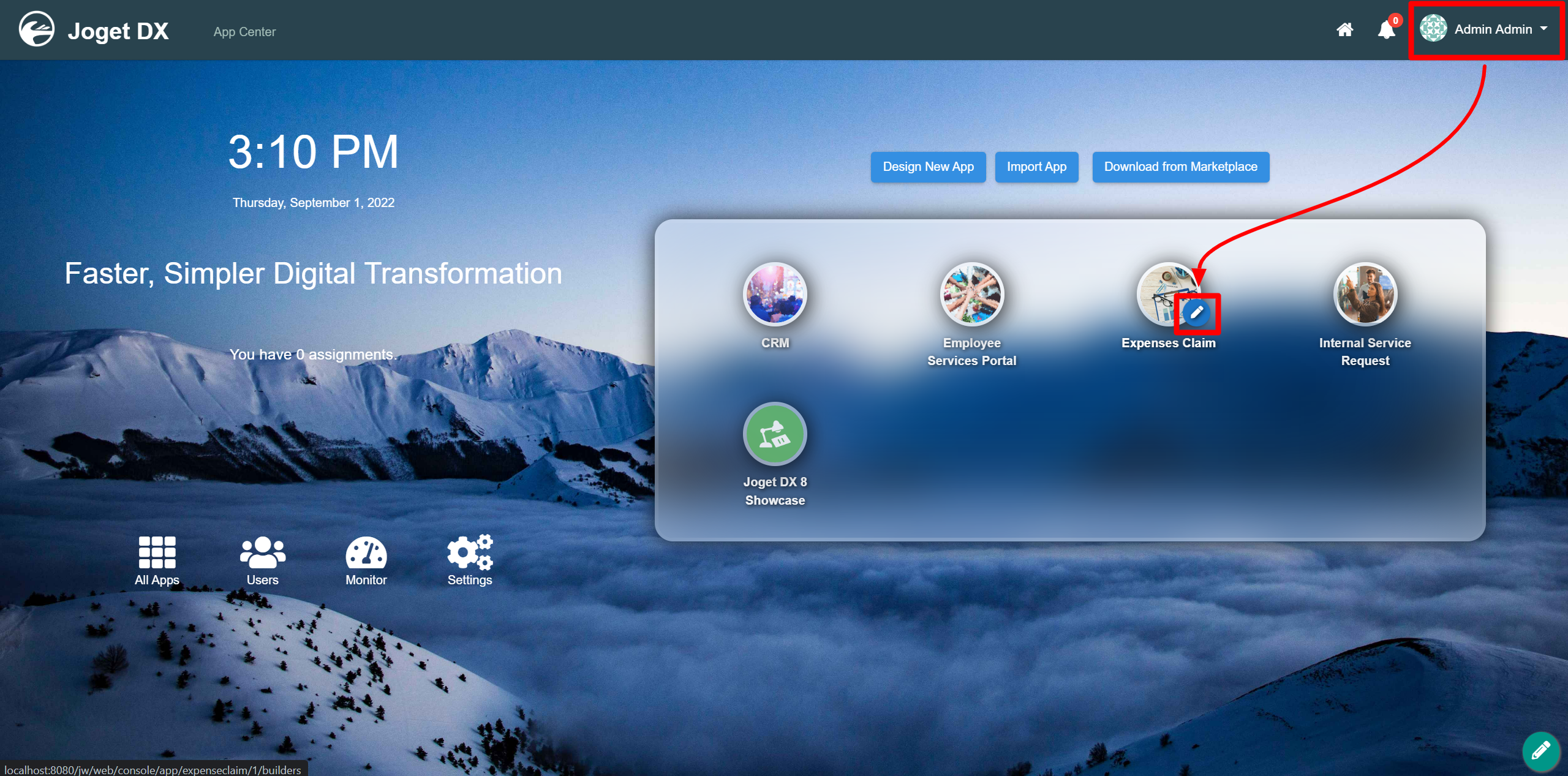...
The easiest way to see how the Text Area button works is to use the existing built-in App Expenses Claims. Here are the steps:
- Start the Joget Server and open and open the App Center.
- Log in as admin and click on the pencil icon on the Expenses Claim to open theApp Composer . (see Figure 1).
Figure 1 - Click on the ⊕ button and fill up the Form Details as follows (see Figure 2):
- Form ID: textArea
- Form Name: Text Area
- Table Name: j_expense_claim
Figure 2 - Drag and drop a a Text Area element on to the canvas.
- Click on the Text Area element on the canvas to open up the Configure Text Area properties.
- Fill up the Configure Text Area properties as follows and click on Apply Change: (see Figure 3)
- Label: Justification
- ID: justification
Figure 3 - Click on Preview.
...