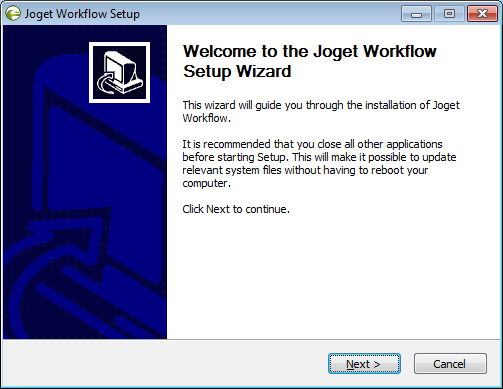...
วิดิโอสอนการติดตั้ง
| Widget Connector | ||
|---|---|---|
|
| Widget Connector | ||
|---|---|---|
|
| Warning |
|---|
The Enterprise Edition installer does not include a bundled database server. Please download and install a database server separately before following the installation steps below. |
Installation Steps
ตัวติดตั้งสำหรับ Enterprise Edition จะไม่รวมเซิร์ฟเวอร์ฐานข้อมูล โปรดดาวน์โหลดและติดตั้งเซิร์ฟเวอร์ฐานข้อมูลแยกกันก่อนที่จะทำตามขั้นตอนการติดตั้งด้านล่างนี้ |
ขั้นตอนการติดตั้ง
- เปิดไฟล์ Run the setup file joget-setup-x.x.x.exe to launch the Setup Wizard.
- Click on Next on the Introduction page, I Agree on the License page, and Next on the Components page.
- Change the Destination folder if required, then, click on Install. Once the installation is complete, click on Finish.
- To start the Joget Server, go to Start Menu > Programs > Joget Workflow and click on the green Start Joget Server icon under Joget Workflow. The startup might take some time, so please wait until the message "INFO: Server startup in XXXX ms" appears (XXXX represents the time taken for the startup). Do not close the command window.
- Access the App Center at http://localhost:8080/jw OR Go to Start Menu > Programs > Joget Workflow and click on App Center. This will launch the App Center in a web browser.
- Follow on with Setting Up Database.
- To stop the Joget Server, go to Start Menu > Programs > Joget Workflow and click on the red Stop Joget Server icon under Joget Workflow.
...