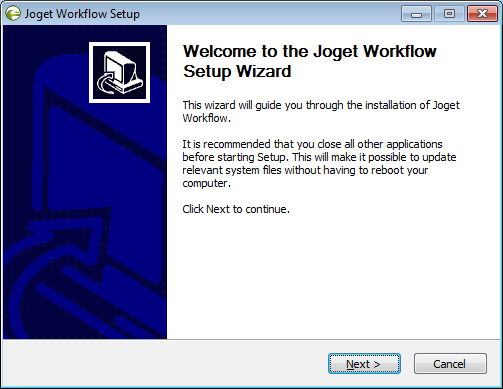...
ขั้นตอนการติดตั้ง
- เปิดไฟล์ joget-setup-x.x.x.exe
Click on Next on the Introduction page, I Agree on the License page, and Next on the Components page.
Change the Destination folder if required, then, click on Install. Once the installation is complete, click on Finish. - คลิก Next และ คลิก Agree ในหน้า License จากนั้นคลิก Next เพื่อไปยังหน้าถัดไป.
- เปลี่ยนพาร์ทที่ต้องการติดตั้งจากนั้นคลิก Install. เมื่อติดตั้งเสร็จสมบูรณ์คลิก Finish
- การ Start Joget Server ให้ไปที่To start the Joget Server, go to Start Menu > Programs > Joget Workflow and click on the green และคลิกที่ไอคอนสีเขียว Start Joget Server icon under ภายใต้เมนู Joget Workflow . The startup might take some time, so please wait until the message การเริ่มต้นใช้งานอาจใช้เวลาสักครู่โปรดรอจนกว่าข้อความ "INFO: Server startup in XXXX ms" appears จะปรากฏขึ้น (XXXX represents the time taken for the startup). Do not close the command window.
หมายถึงเวลาที่เริ่มต้น) อย่าปิดหน้าต่าง command!! - การเข้าถึง App Center ให้ไปที่ Access the App Center at http://localhost:8080/jw OR Go to หรือ ไปที่ Start Menu > Programs > Joget Workflow and click on และคลิกที่ App Center. This will launch the ซึ่งจะเปิดตัว App Center in a web browser.
ใน Web Browser - การตั้งค่าฐานข้อมูลคลิก Follow on with Setting Up Database.
- To stop the Joget Server, go to หากต้องการหยุดเซิร์ฟเวอร์ ไปที่ Start Menu > Programs > Joget Workflow and click on the red และคลิกที่ไอคอนสีแดง Stop Joget Server icon under ภายใต้เมนู Joget Workflow.