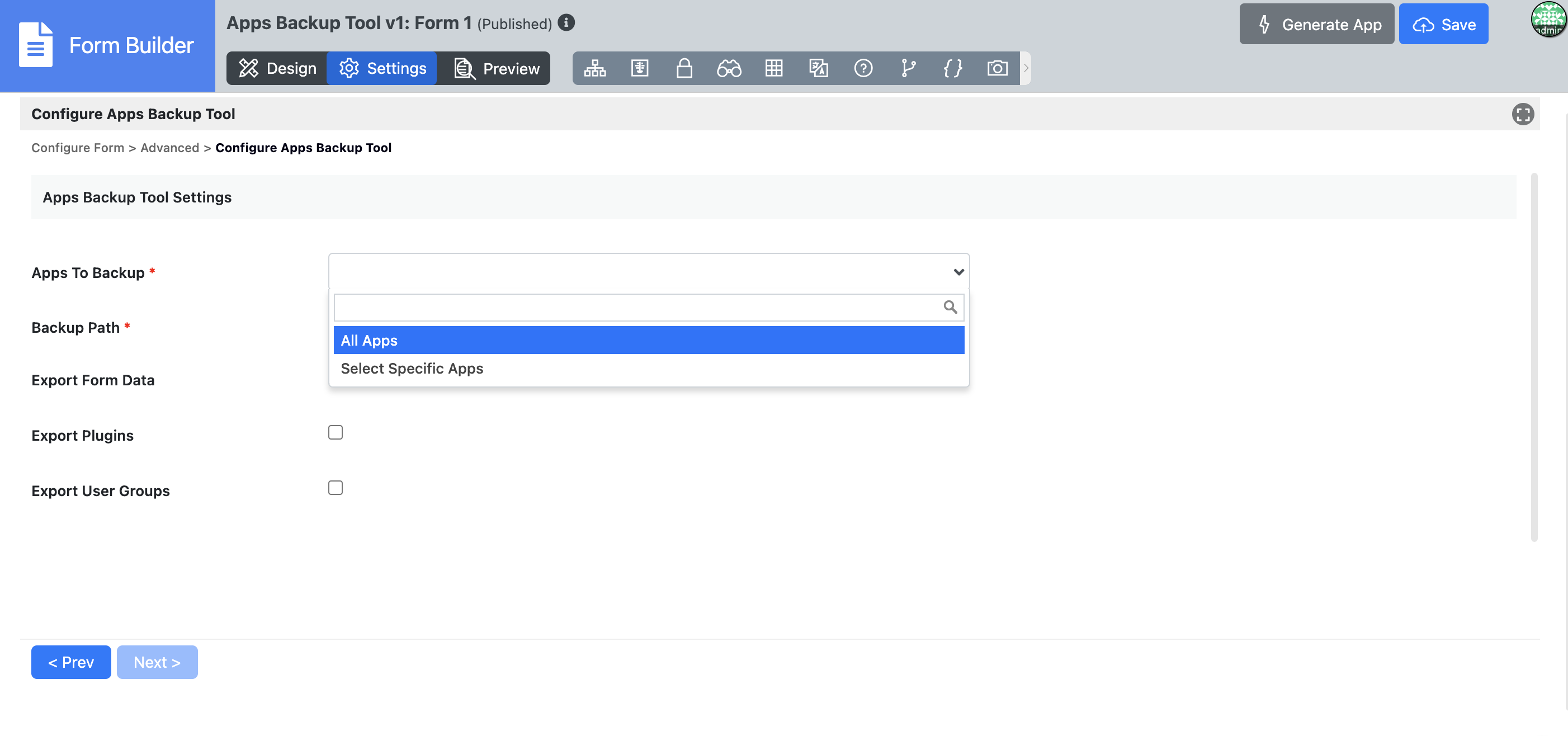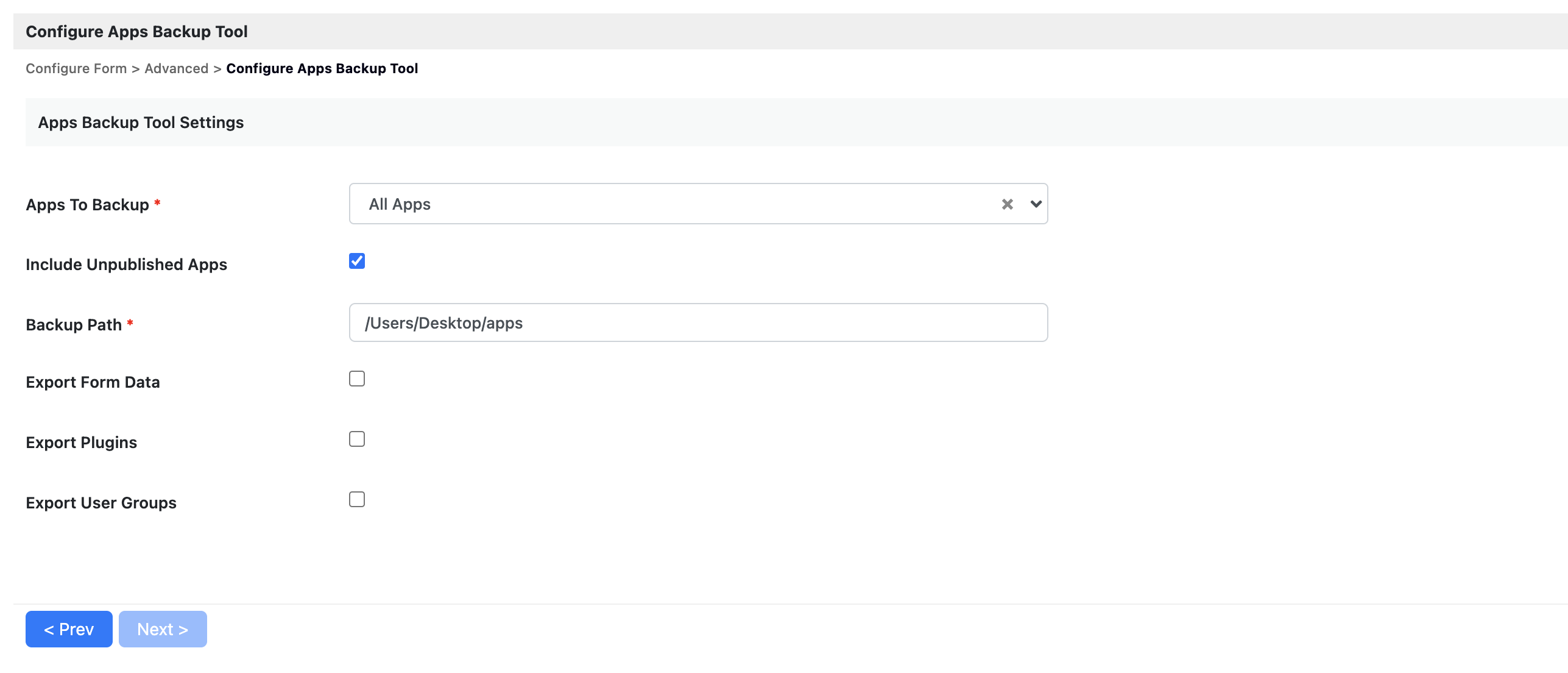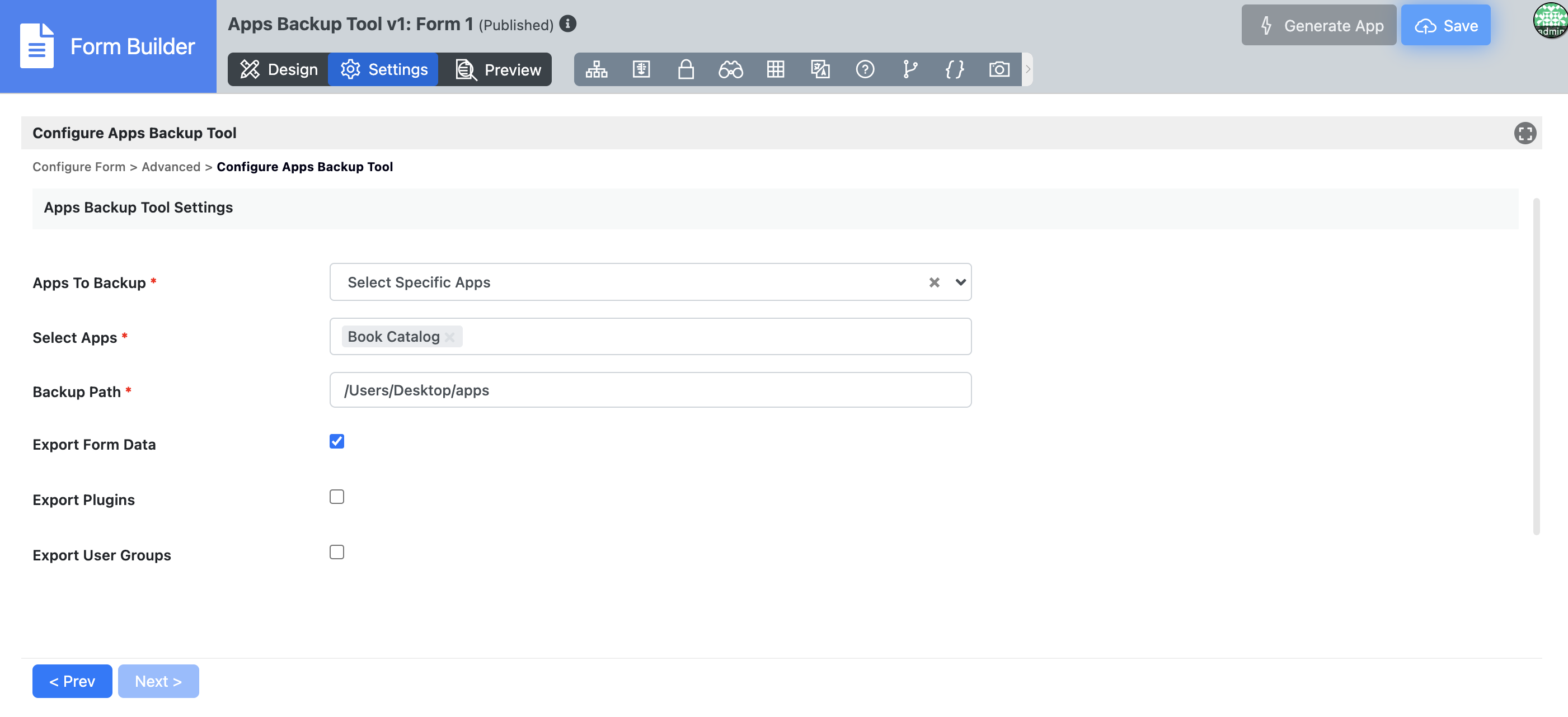...
| English |
|---|
This plugin facilitates comprehensive app backups, including app data, plugins and user groups. Supporting both published and unpublished apps |
| Info | ||
|---|---|---|
| ||
This plugin is ideal to use with a scheduler plugin Scheduler Plugin for automated daily or scheduled backups.. |
...
To successfully back up apps, including their data, plugins, and user groups, ensuring support for both published and unpublished apps.
Get Started
Steps
Where to get the plugin
- Please visit https://github.com/jogetoss/apps-backup-tool for the plugin's source code.
- You can find the latest release at https://github.com/jogetoss/apps-backup-tool/releases.
- Upload the plugin to your Joget by navigating to Settings > Manage Plugins > Upload Plugin as admin.
How to install and use the plugin
...
You can choose to import the demo app or create the app from scratch.
For demo app, go to Joget Home or All Apps and click on Import App to import the downloaded demo app (refer to another KB - Import Joget App for more details).
To create the app from scratch, please continue following the steps below.
Create a Form
Create a Joget Form.
- Go to settings→Advanced then in the Post Form Submission Processing section select the Apps Backup Tool. Refer to the below figure.
Figure 1: Apps Backup Tool - Then in the next page, you can Configure the Apps Backup Tool.
Figure 2: Configure Apps Backup Tool - In the Apps to Backup field you will have the option to backup all the apps or you can select Specific Apps. If you select All Apps you will have the option whether to include Unpublished Apps or not.
And in the Backup Path field enter the path address you want to save your apps in. You may also choose to Export the Form Data, Exports Plugins and Export User Groups inside the apps.
Figure 3: Configuration for All AppsName
Description Apps To Backup All Apps Include Unpublished Apps Checking this option will also back up the unpublished apps along with the published ones. Backup Path The directory where you want your apps to be stored. Export Form Data This will export all the form data inside the apps.
Export Plugins This will export all the plugins inside the apps.
Export User Groups This will export the user groups inside the Apps.
- If you choose the option Select Specific Apps, you will have the similar options like the Backup Path field where you enter the path address for the apps to be saved in. you can also choose to Export the Form Data, Exports Plugins and Export User Groups inside the apps for this option.
Figure 4: Configuration for Specific AppsName
Description Apps To Backup Select Specific Apps. Select Apps Use this dropdown to choose which published and unpublished apps you want to back up. Backup Path The directory where you want your apps to be stored. Export Form Data This will export all the form data inside the apps.
Export Plugins This will export all the plugins inside the apps.
Export User Groups This will export the user groups inside the Apps.