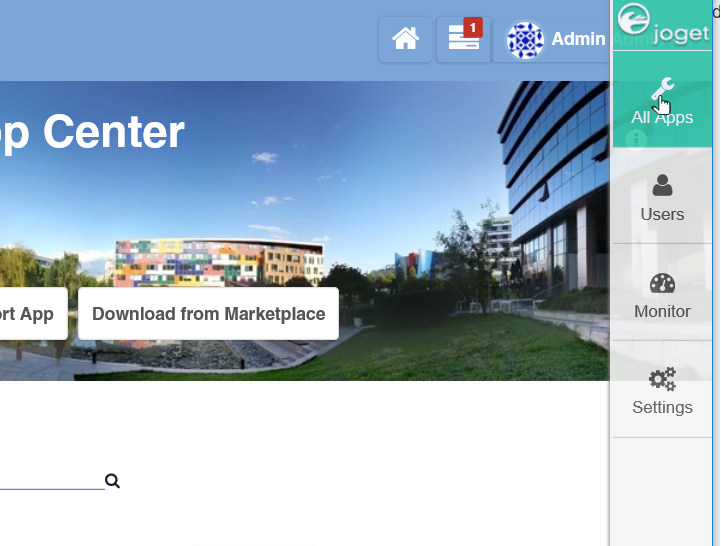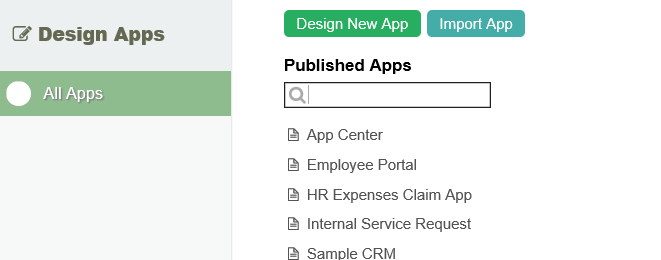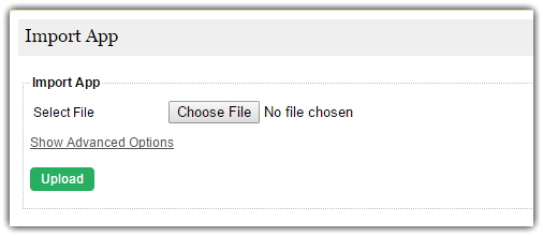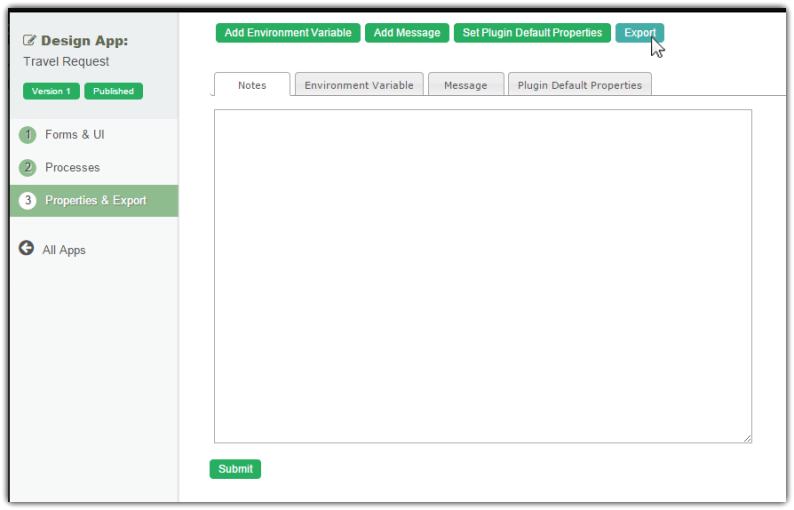You are viewing an old version of this page. View the current version.
Compare with Current
View Page History
« Previous
Version 9
Next »
Importing an App
- Joget Workflow apps are packaged files that contain Form, Datalist, Userview and Process definitions. Apps can be exported from another Joget Workflow installation, or downloaded from the Joget Marketplace.
- To import an app, first login to the App Center as an administrator. Click on the All Apps button.
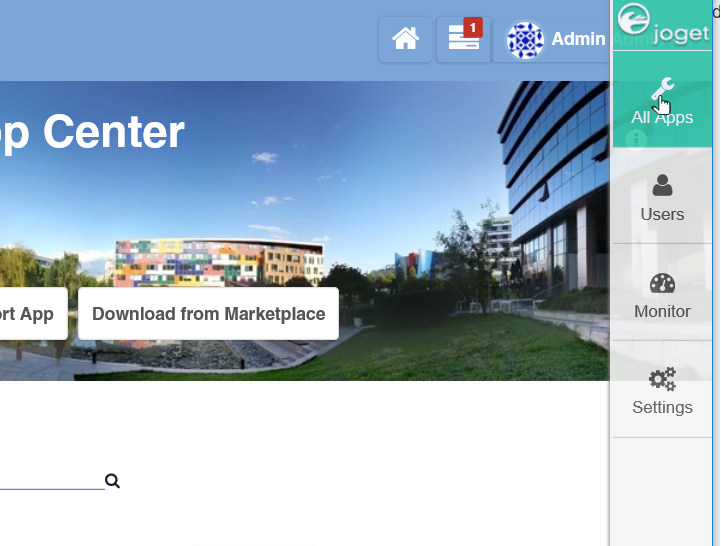
- Click on Import App while hovering over the Add New App icon.
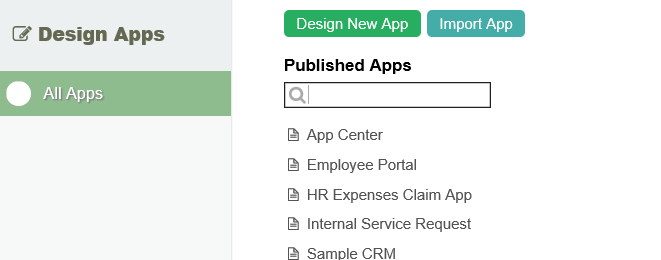
- In the Import App dialog, select the app file, and click on Upload.
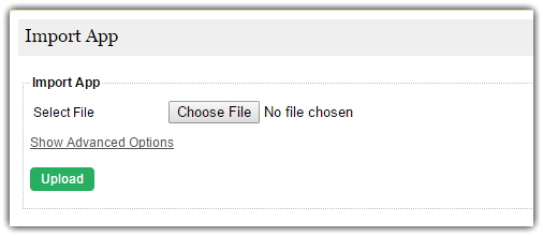
Exporting an App
- To export an app, first login to any userview in the current app as an administrator.
- In the Admin Bar on the right, click on App, and select Properties & Export on the left.
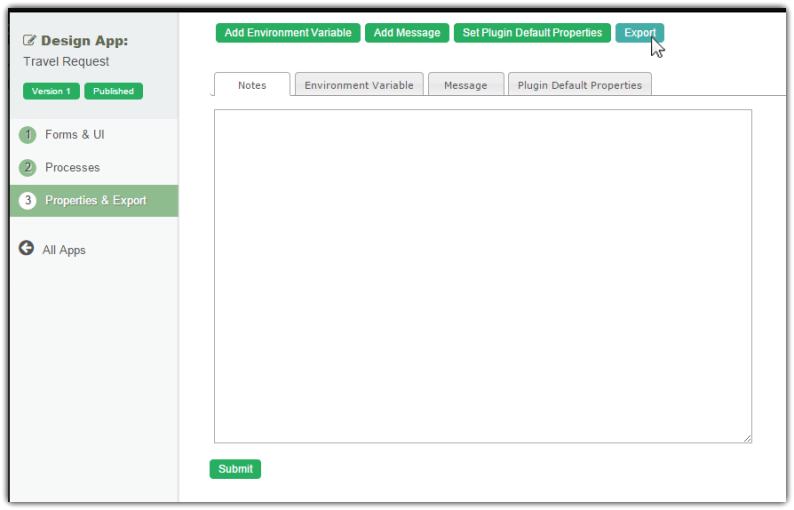
- Click on the Export button along the top, and the exported app will be downloaded as a ZIP file.