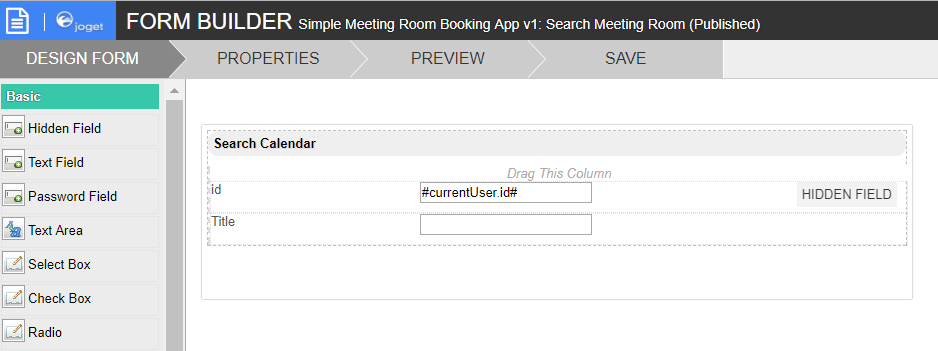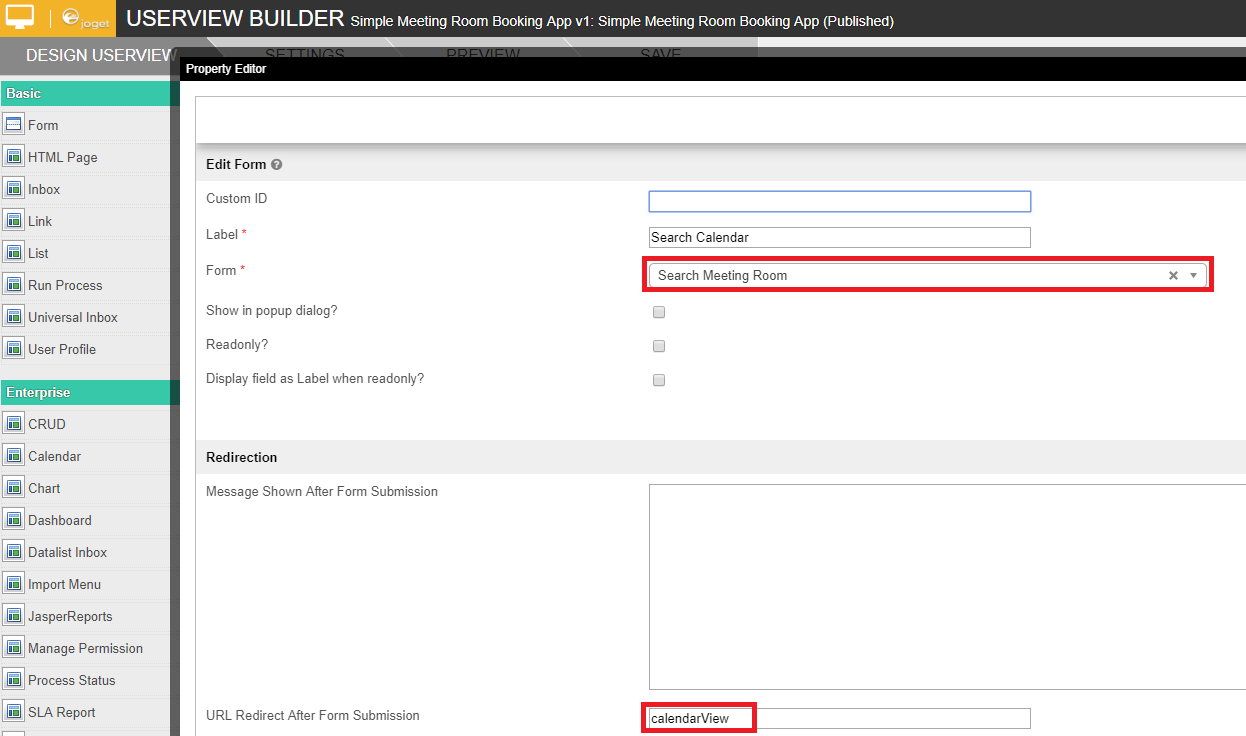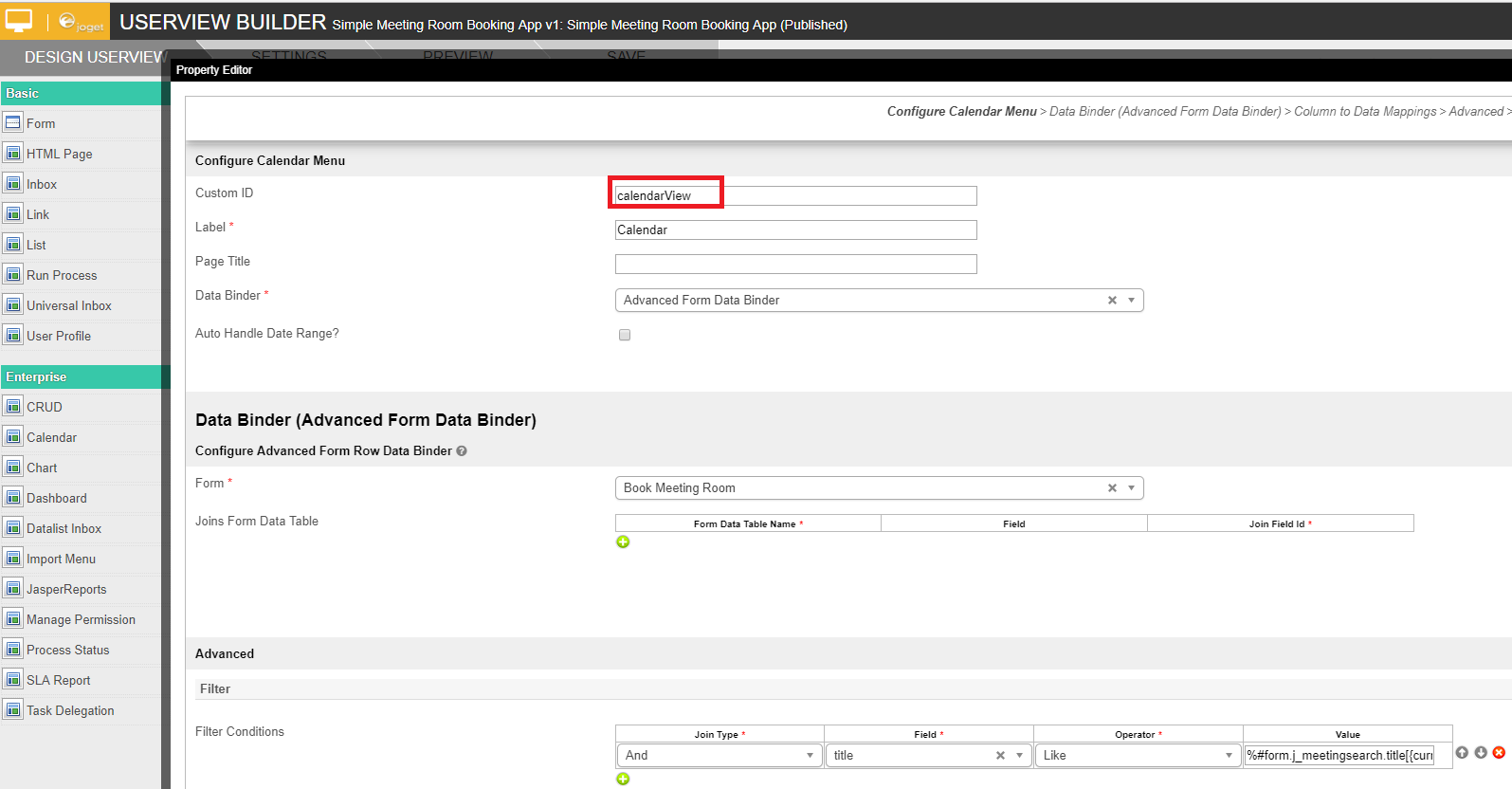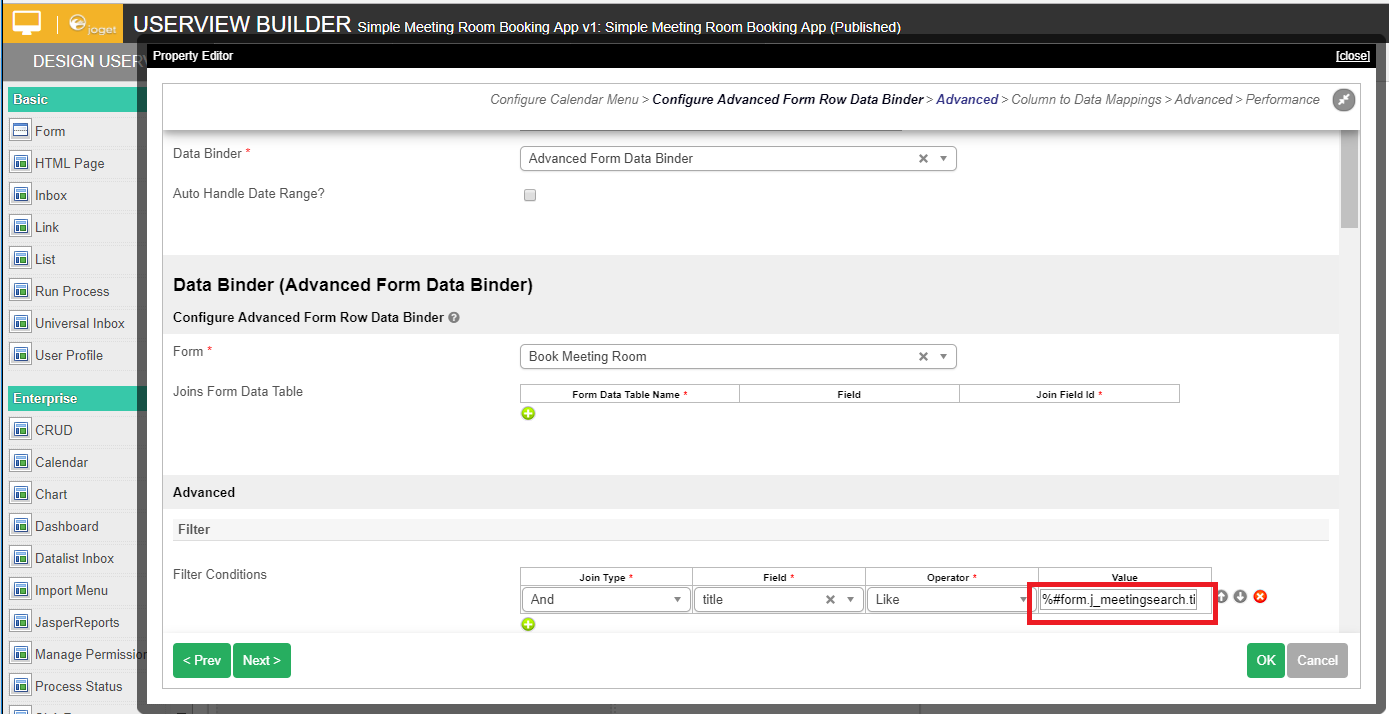Step 1: Create a Search Form
- Create a new form and pre-populate the "id" with current user username. This is so that the calendar menu would be able to locate the exact search value using current logged in user's ID later on.
Step 2: Add a Form Userview Menu into Userview
- With the form created, we can now make it available to the end user.
- Add a Form menu to the Userview.
- In "URL Redirect After Form Submission", key in a unique custom ID such that it will redirect to the Calendar menu.
- The rationale here is that user will fill up the search form, submit the form, and gets redirected to the calendar that is filtered by the user.
Step 3: Configure the Calendar to filter
- Make use of binder such as "Advanced Form Data Binder".
Under "Filter Conditions", add in as much row as needed to.
Choose the appropriate field that you want to filter.
- Set operator to "Like" to return matching value.
And, in value, we can make use of form hash variable to obtain the value from the search form.
Sample Value%#form.j_meetingsearch.title[{currentUser.id}]#%